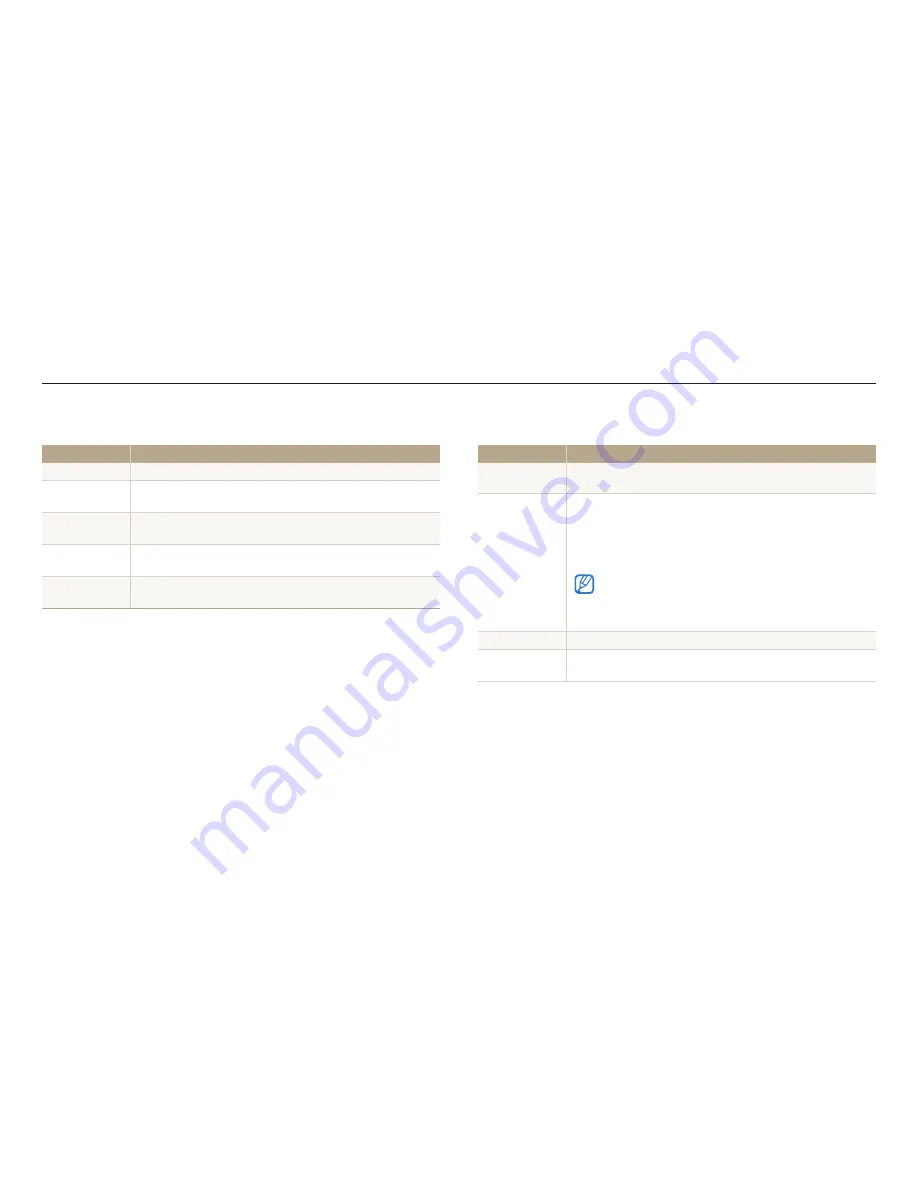
Settings menu
Settings
95
Sound
* Default
Item
Description
Volume
Set the volume of all sounds. (
Off
,
Low
,
Medium
*,
High
)
Start Sound
Set the sound the camera emits when you turn on your camera.
(
Off
*,
1
,
2
,
3
)
Shutter Sound
Set the sound the camera emits when you press the shutter
button. (
Off
,
1
*,
2
,
3
)
Beep Sound
Set the sound the camera emits when you press the buttons or
switch modes. (
Off
,
1
*,
2
,
3
)
AF Sound
Set the sound the camera emits when you half-press the
shutter button on or off. (
Off
,
On
*)
Display
* Default
Item
Description
Function
Description
Display a brief description of an option or a menu. (
Off
,
On
*)
Start Image
Set a start image to display when the camera turns on.
•
Off
*: Display no start image.
•
Logo
: Display a default image stored in the internal memory.
•
User Image
: Select User Image from the photos you
captured in the memory.
•
The camera will save only one User Image in the internal
memory at a time.
•
If you select a new photo as a User Image or reset your
camera, the camera will delete the current image.
Wallpapers
Set a wallpaper image for the Mode and Menu screens.
Date/Time
Display
Set whether or not to display the date and time on the camera's
display. (
Off
*,
On
)
















































