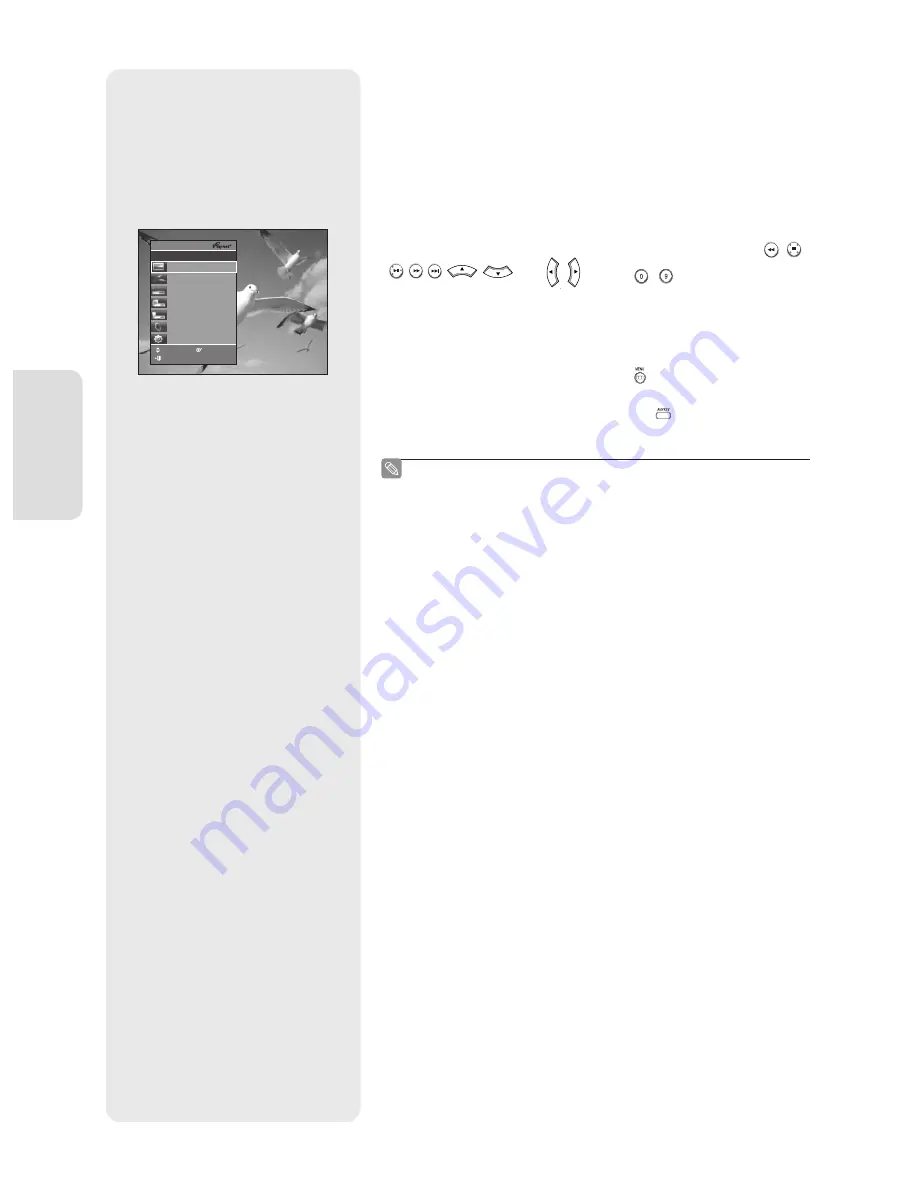
S
ystem Setup
English - 34
For using (HDMI-CEC)
1
. Connect DVD Recorder & VCR to the TV by using HDMI cable. (See
page 20)
2
. Set the (HDMI-CEC) to “On” on your DVD Recorder & VCR.
(see above)
3
. Set the function on your TV.
(See the TV instruction manual for more information.)
• You can operate the DVD Recorder & VCR by using TV remote control.
(TV buttons that can be used to control the DVD Recorder & VCR :
,
,
,
,
,
,
and
,
buttons,
~
button)
• When you press
button on the TV remote control, the OSD to the
left will appear.
-
Select Device
: Use this option to select device.
-
Record
: Use this option to start recording or stop recording.
-
Menu on Device
: Same as
MENU
button (
) on the DVD Recorder &
VCR remote control.
-
Device Operation
: Same as
ANYKEY
button (
) on the DVD Recorder
& VCR remote control.
By pressing the
PLAY
button of the recorder while watching TV,
the TV screen will change to the play screen.
If you play a DVD when the TV power is off, the TV will power On.
If you turn the TV off, the DVD Recorder & VCR will power off
automatically.(When the DVD recorder & VCR is recording, it
can't be powered off.)
If you change the HDMI to other sources(Composite, Component,
RF... etc) in TV while playing the DVD disc, the DVD Recorder
& VCR will stop playing. The DVD Recorder & VCR may keep
playing certain discs based on their content.
■
■
■
■
TV Menu
View TV
Z
Select Device
Z
Record
Z
Menu on Device
Z
Device Operation
Z
Receiver : Off
Z
Setup
Z
DVDR
Move
Ok
Exit
01293M-VR350,355-XEH-ENG.indb 34
01293M-VR350,355-XEH-ENG.indb 34
2007-03-12 오후 12:13:59
2007-03-12 오후 12:13:59






























