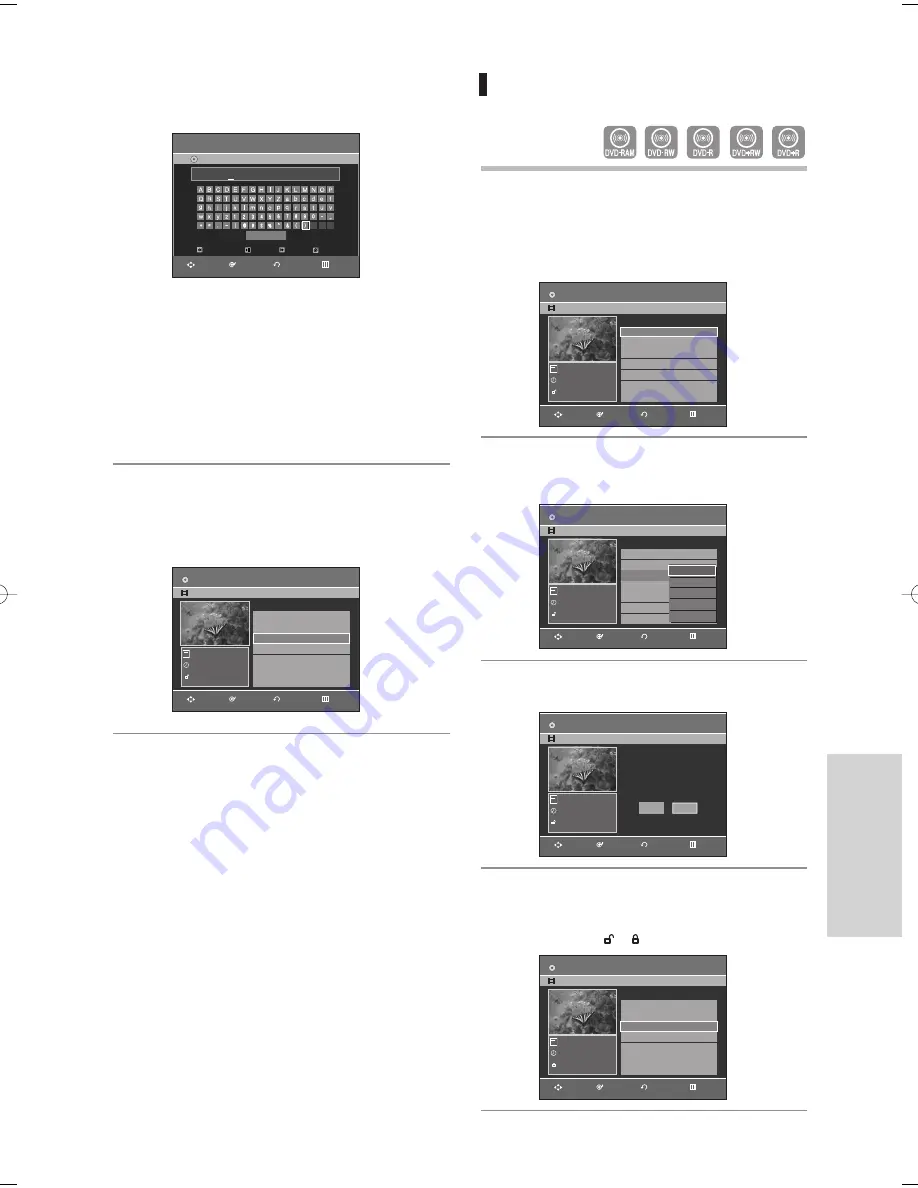
English
- 79
E
diting
Locking(Protecting) a Title
Follow these instructions to lock a title to protect it from
accidental deletion.
1
Press the
TITLE LIST
button.
The Title List screen is displayed.
Or use the
MENU
button.
• Press the
MENU
button.
• Press the
…†
buttons to select
Title List
, then
press the
ENTER
or
√
button twice.
2
Press the
…†
buttons to select a title you want to
protect in the Title List, then press the
ENTER
or
√
button.
3
Press the
…†
buttons to select
Protection
, then
press the
ENTER
or
√
button.
4
Press the
œ √
buttons to select
On
, then press
the
ENTER
button. The lock icon on the informa-
tion window for the selected title changes to the
locked status. (
➝
)
Title List
01 JAN/01/2006 12:00 00:00:11
√
√
02 JAN/01/2006 12:30 00:00:09
√
√
03 JAN/01/2006 01:00 00:01:36
√
√
04 JAN/01/2006 01:30 00:00:11
√
√
No. Title
Length Edit
3/4
JAN/01/2006 12:00 AM CH1
JAN/01/2006
EP
Play
Rename
Delete
Edit
Protection
Title List
Title Protection :
5/31
JAN/01/2006 12:00 AM CH1
JAN/01/2006
EP
Off
On
Title List
01 JAN/01/2006 12:00 00:00:11
√
√
02 JAN/01/2006 12:30 00:00:09
√
√
03 JAN/01/2006 01:00 00:01:36
√
√
04 JAN/01/2006 01:30 00:00:11
√
√
No. Title
Length Edit
3/4
JAN/01/2006 12:00 AM CH1
JAN/01/2006
EP
Title List
01 JAN/01/2006 12:00 00:00:11
√
√
02 JAN/01/2006 12:30 00:00:09
√
√
03 JAN/01/2006 01:00 00:01:36
√
√
04 JAN/01/2006 01:30 00:00:11
√
√
No. Title
Length Edit
1/4
JAN/01/2006 12:00 AM CH1
JAN/01/2006
SP
RETURN
ENTER
MOVE
EXIT
RETURN
ENTER
MOVE
EXIT
RETURN
ENTER
MOVE
EXIT
RETURN
ENTER
MOVE
EXIT
DVD-RAM(VR)
JAN/01/2006
DVD-RAM(VR)
JAN/01/2006
DVD-RAM(VR)
JAN/01/2006
DVD-RAM(VR)
JAN/01/2006
4
Select the desired characters using the
…† œ √
buttons, press the
ENTER
button.
•
Back Space:
Moves the cursor one position
backwards.
•
Space:
Enters a blank and moves the cursor one
forward (to the right).
•
Delete:
Deletes the character at the cursor
position.
•
Clear:
Deletes all the character inputs.
•
Save:
Registers the character inputs.
5
Press the
…† œ √
buttons to select Save, and
then press the
ENTER
button.
The changed title name is displayed in the title field
of the selected title.
Title List
01 JAN/01/2006 12:00 00:00:11
√
√
02 JAN/01/2006 12:30 00:00:09
√
√
03 Sport(A1) 00:01:36
√
√
04 JAN/01/2006 01:30 00:00:11
√
√
No. Title
Length Edit
3/4
Sport(A1)
JAN/01/2006
XP
RETURN
ENTER
MOVE
EXIT
DVD-RAM(VR)
Sport(A1)
Rename
DVD-Recorder
DVD-RAM(VR)
Back Space
Space
Save
Delete
Clear
Sport(A1)
RETURN
ENTER
MOVE
EXIT
00995G-VR345-XAA-Eng76-88 2006.4.10 2:55 PM Page 79
















































