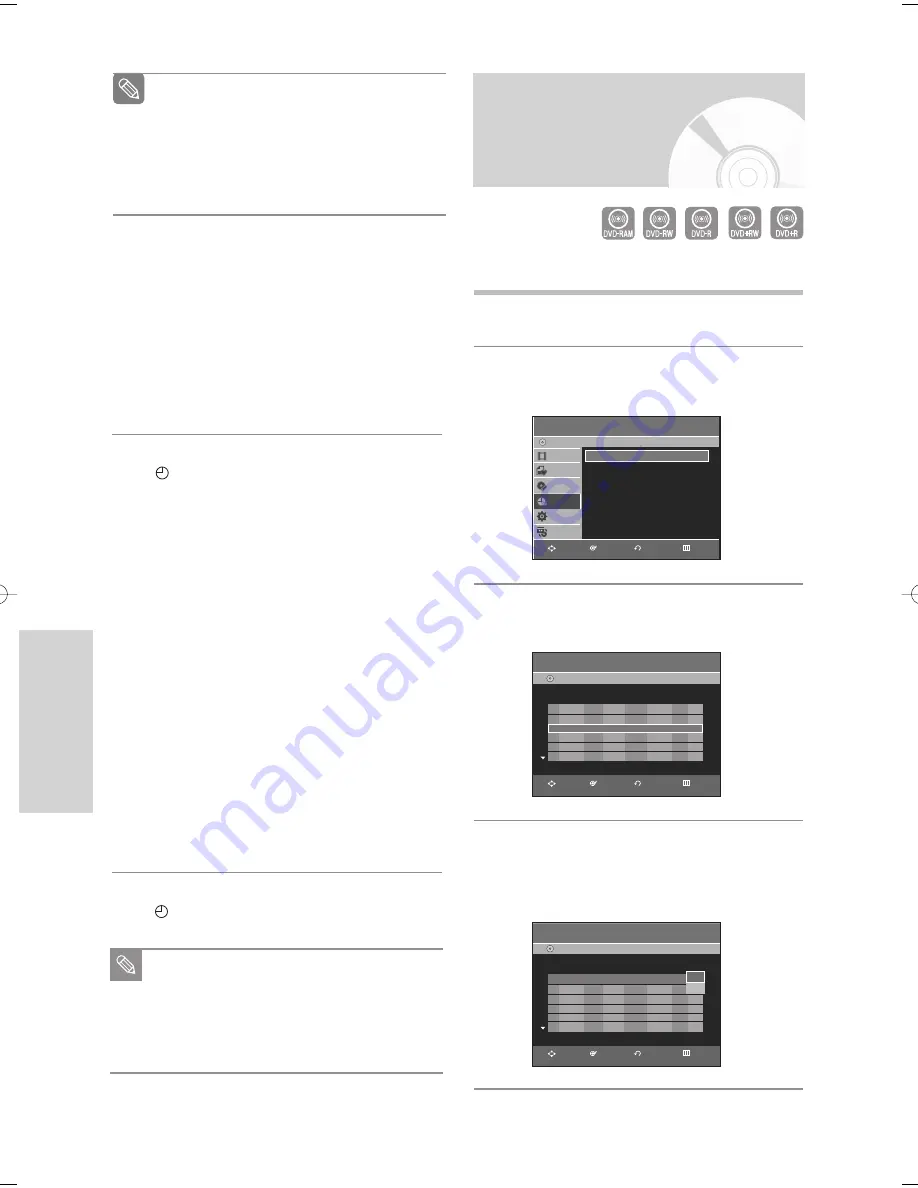
70 -
English
R
ecording
Editing the Scheduled
Record List
Follow these directions to edit the timer record list.
1
Press the
MENU
button.
2
Press the
…†
button to select
Timer Rec.
, then
press the
ENTER
or
√
button.
3
Press the
…†
button to select
Scheduled Record
List
, then press the
ENTER
or
√
button.
4
Press the
…†
button to select the number of the
scheduled record list you want to edit, then press
the
ENTER
or
√
button.
• The Edit and Delete items are displayed.
Timer Record
DVD-Recorder
Title List
Playlist
Disc Manager
Timer Rec.
Setup
Copy
DVD-RAM(VR)
Timer Record
√
√
Scheduled Record List
√
√
Scheduled Record List
DVD-Recorder
DVD-RAM(VR)
Current Time 12:27 AM
No. To Source Date Start End Mode Edit
01
DVD
CH06
01/01 03:05AM 05:05AM
SP
√
√
02
DVD
CH06
01/02 01:06AM 03:06AM
SP
√
√
03
––
–––
––
/
–– ––
:
–– –– ––
:
–– ––
––
√
√
Scheduled Record List
DVD-Recorder
DVD-RAM(VR)
Current Time 12:27 AM
No. To Source Date Start End Mode Edit
01
DVD
CH06
01/01 03:05AM 05:05AM
SP
√
√
02
DVD
CH06
01/02 01:06AM 03:06AM
SP
√
√
03
––
–––
––
/
–– ––
:
–– –– ––
:
–– ––
––
√
√
Edit
Delete
RETURN
ENTER
MOVE
EXIT
RETURN
ENTER
MOVE
EXIT
RETURN
ENTER
MOVE
EXIT
•
Recording mode (VCR)
AUTO
: Select when you want to set video quality
automatically. The auto quality depends on
remaining time of VCR tape.
SP
: Standard Play, for best picture quality.
SLP
: Super Long Play, for maximum recording time
(3 times SP).
7
Press the
ENTER
button.
•
will appear on the front panel. It means that a
timer recording is registered.
If the timer settings overlap
The programs are recorded in order of priority.
If timer recording is set for the first program and
then again for the second program and both
programs overlap, the following message will
appear on the screen: “This setting is identical with
1,2.” The message shows that the first program has
priority. After recording of the first program is
complete, the second program starts being
recorded.
To exit without saving the current setting
Press the
MENU
or
TIMER REC
button.
To return to the previous menu
Press the
RETURN
button if you don’t want to set a
timer recording.
8
Turn the power off to finish the timer recording.
•
will blink if disc or tape is not inserted.
The timer recording time may differ from the set
time depending on disc status and overall timer
recording status (for example, recording times
overlapping, or when the previous recording
ends within 3 minutes before the start time of
the next recording.)
Note
When you are recording at EP mode on a
DVD-RW(V)/-R disc, it may not record for the
full 6 or 8 hours because the unit uses the
VBR(Variable Bit Rate) ENCODING system.
For example, if you record a program with a lot
of action, it uses a higher bit rate which in turn
consumes more disc memory.
Note
00995G-VR345-XAA-Eng47-75 2006.4.10 2:53 PM Page 70






























