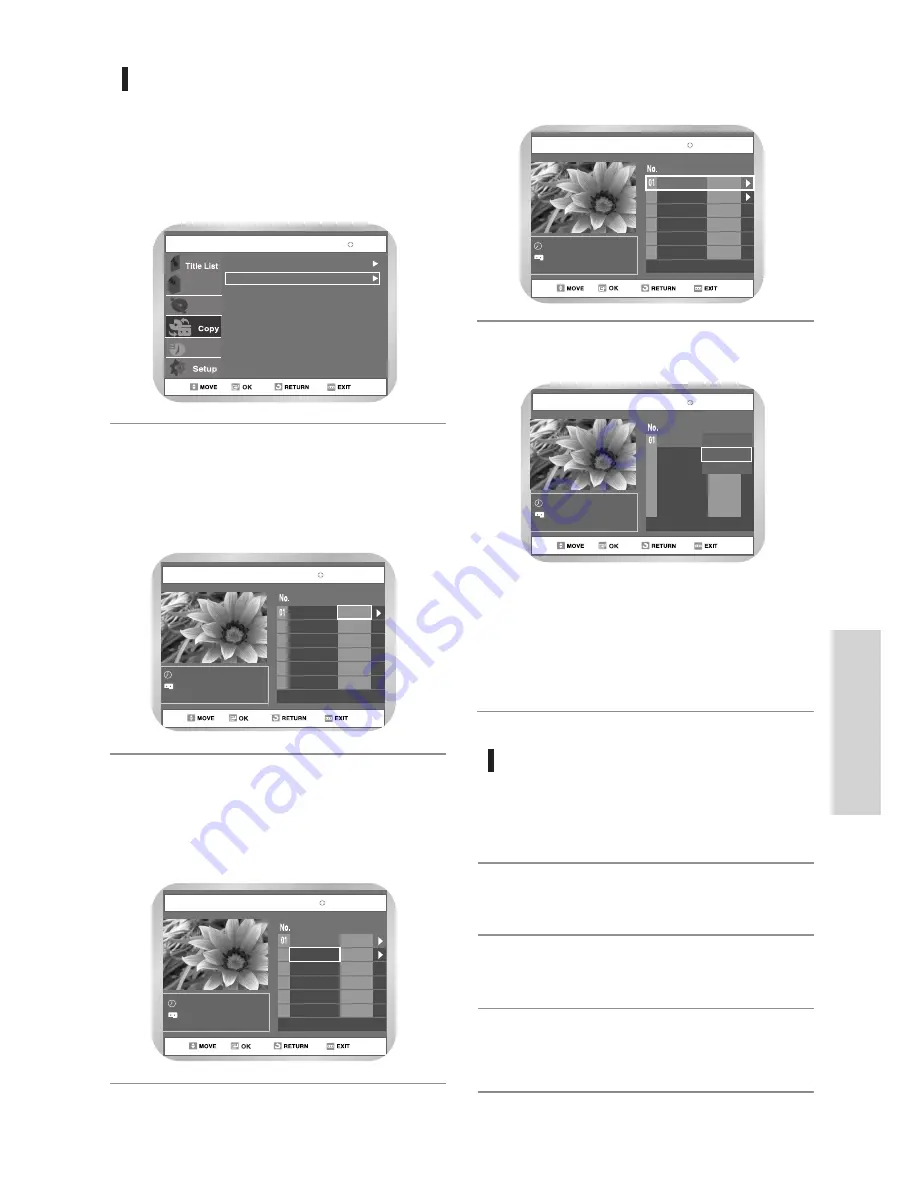
English
-
79
R
ecording
Press OK button to select the start
position.
You can use
❿
II
,
l
➛➛
or
❿❿
l
,
➛➛
or
❿❿
buttons
to search for the Start position.
2
Select the End position in the
same way.
A copylist will be generated.
• The copylist cannot be saved if you press the
RETURN or MENU button to exit the menu.
3
VCR to DVD
Select VCR --> DVD to copy VCR
to DVD.
VCR --> DVD scene will be displayed.
• Check the remaining time on the disc.
1
DVD-RAM(VR)
Copy
DVD --> VCR
VCR --> DVD
Disc Manager
Programme
Playlist
VCR-->DVD
00:00:21
--:--:--
--:--:--
02
00:01:04
PLAY
00:01:04
Copy All
DVD-RAM(VR)
VCR
Start
End
Edit
Press OK button to choose the list
you want to copy.
4
VCR-->DVD
00:00:21
--:--:--
--:--:--
02
00:01:10
PLAY
00:01:04
Copy All
DVD-RAM(VR)
VCR
Start
End
Edit
To copy Copylist, select “Copy”.
5
VCR-->DVD
00:00:21
--:--:--
02
PLAY
Copy All
Play
Copy
Delete
DVD-RAM(VR)
VCR
Start
End
Edit
00:01:10
• The VCR will fast forward, searching for a start
position and then automatically start a copy.
• It may not be match up with Start and END
point exactly.
• If you want to copy all copylist, select “Copy
All”.
Direct copy VCR to DVD
Insert the VHS tape you want to copy.
1
Insert Recordable DVD disc.
2
To stop recording press the STOP button.
4
Press DVD COPY button on front panel or
remote control.
3
VCR-->DVD
Start
End
Edit
PLAY
Copy All
DVD-RAM(VR)
VCR
--:--:--
00:00:21
00:00:21
Содержание DVD-VR300
Страница 107: ...www samsung com AK68 00500J ELECTRONICS ...






























