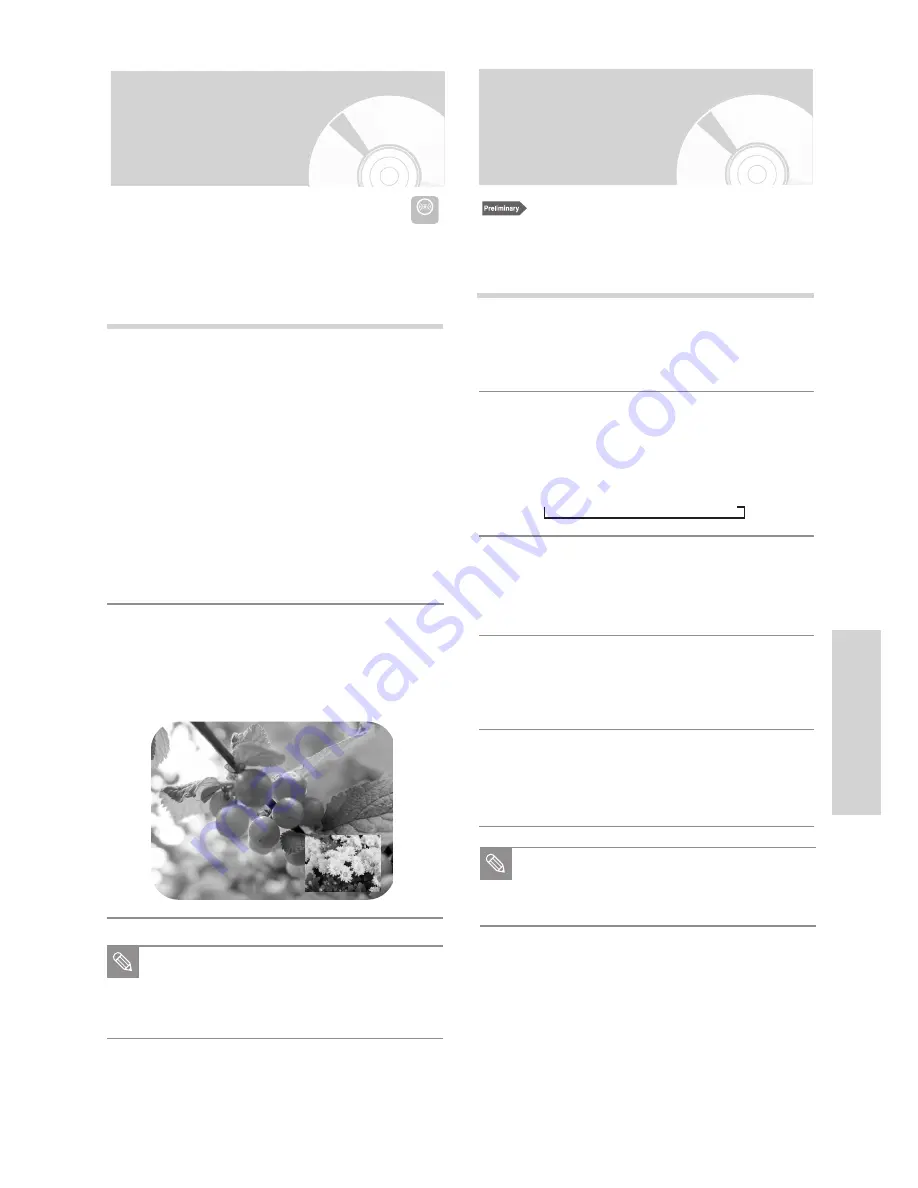
English
-
75
R
ecording
Watching the Images
Being Recorded (Time Slip)
DVD-RAM
During recording press the TIME SLIP button on
the remote control.
• The recently recorded 10-second images are
played back on the PIP screen.
• This function starts to operate 10 seconds from
the time you press the (REC) button.
• On the TIME SLIP screen, you can playback,
scan, or perform other operations for the
recorded programme using the playback relat-
ed buttons.
Press the
➛➛
button to scan the recording in
the reverse order, from the end to the start.
Press the
❿❿
button to scan to the recently
recorded 10- second images.
1
Press the
(STOP) button once to clear the
TIME SLIP function.
• To stop a recording while a TIME SLIP function
is in progress, press the
(STOP) button
twice.
2
This function allows you to watch the recently recorded
10-second images on the PIP screen while a recording
is in progress.
The Time Slip feature only works with DVD-
RAM discs.
The Time Slip function is not supported in the
DV recording mode.
Note
Note
Recording From
External Devices
1
Connect the Output jack of your External
Devices to the LINE input connector on the
front or real panel using Audio/Video cable.
2
Power on your DVD Recorder-VCR and
switch to input source mode by pressing
the INPUT SEL on the remote .
The front panel display changes on the
following sequence
PR
LINE1
LINE2
DV
3
When your DVD Recorder-VCR is in the
stop state, set the operation mode of
your External Devices to play mode.
4
Press the (REC) button on your DVD
Recorder-VCR when the image from which
you want to start recording is displayed.
5
Press the
(STOP) button on your DVD
Recorder-VCR when the recording is
finished.
Also refer to the user manual for your
External Devices when recording through
input mode using Audio/Video cable.
Check the remaining time of disc and tape for the
recording. Adjust the recording speed.
Содержание DVD-VR300
Страница 107: ...www samsung com AK68 00500J ELECTRONICS ...






























