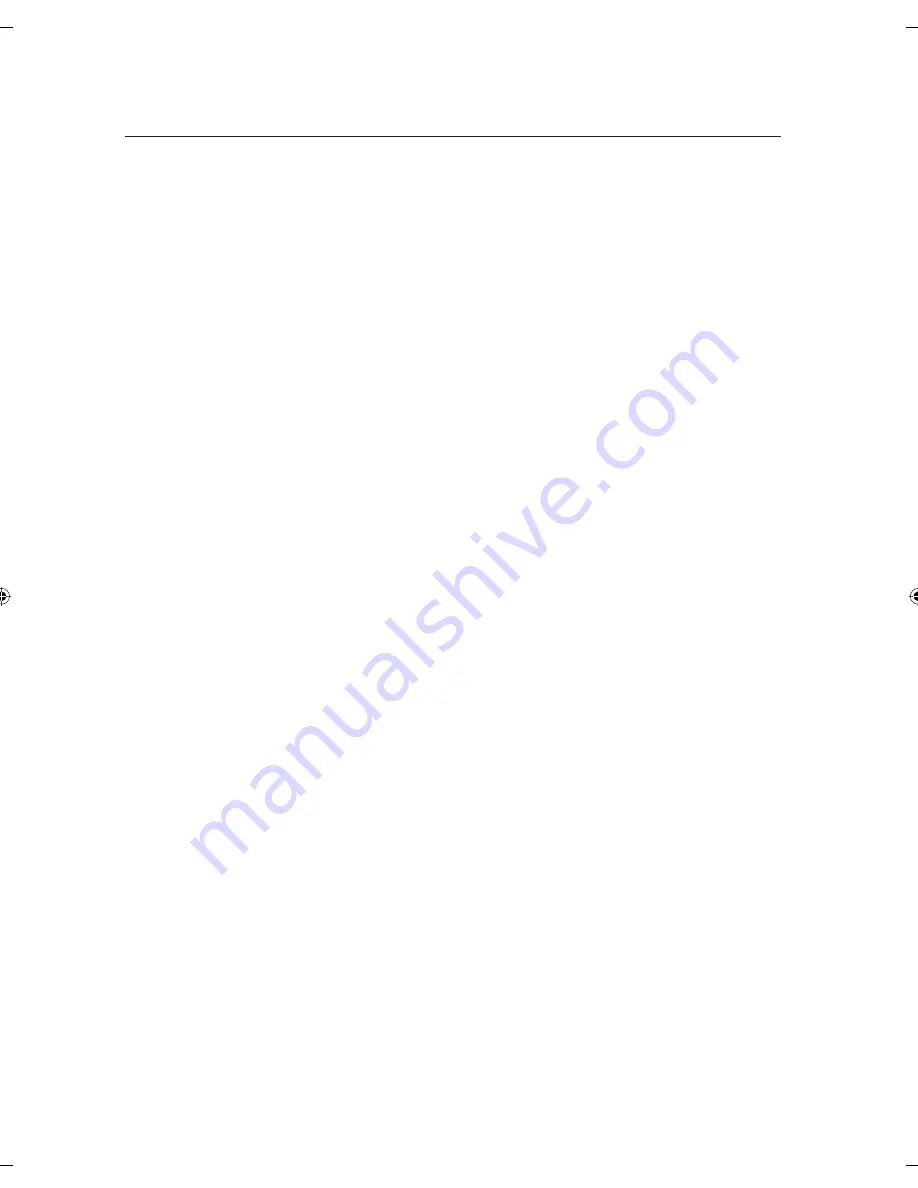
8_
mise en route
Mise en route
MISE EN ROUTE
2
2
Avertissement
3
Pr
é
cautions
10
Caractéristiques de base
11
Avant de lire le guide de l'utilisateur
12
Utilisation de l'enregistreur DVD
13
Déballage
17
Description
RACCORDEMENT ET
CONFIGURATION
19
19
Raccordement du câble d'antenne
20
Raccordement de la sortie vidéo
21
Raccordement du câble audio
23
Raccordement d'appareils périphériques
CONFIGURATION DU SYSTÈME
25
25
Navigation dans le menu de l'écran
25
Réglage facile
26
Préréglage du syntoniseur
27
Réglage horloge
29
Confi guration des options d'affi chage vidéo
30
Confi guration des options audio
33
Confi guration des caractéristiques
35
Confi guration des options
LECTURE
38
38
Code de région (Pour DVD-Vidéo seulement)
38
Logo des disques pouvant être lus
39
Les types de disque pris en charge sont les
suivants
40
Lecture d'un disque
41
Utilisation du disque menu et du titre menu
41
Utilisation des fonctions de recherche et de
saut
42
Lecture au ralenti / lecture par sauts
43
Utilisation de la touche ANYKEY
43
Sélection de la langue
44
Reste
44
Sélection de la langue de sous-titrage
44
Changement de l'angle de caméra
45
Lecture d'un CD audio (CD-DA)/MP3
46
Lecture d'un disque photo
47
Lecture d'un fi chier MPEG4
00000A-R170-XAC-FRA.indb 8
00000A-R170-XAC-FRA.indb 8
2008-06-26 오후 5:35:09
2008-06-26 오후 5:35:09
Содержание DVD-R170
Страница 72: ...Code No AK68 01580A ...
Страница 87: ...Français _15 MISE EN ROUTE delete this page ...
















































