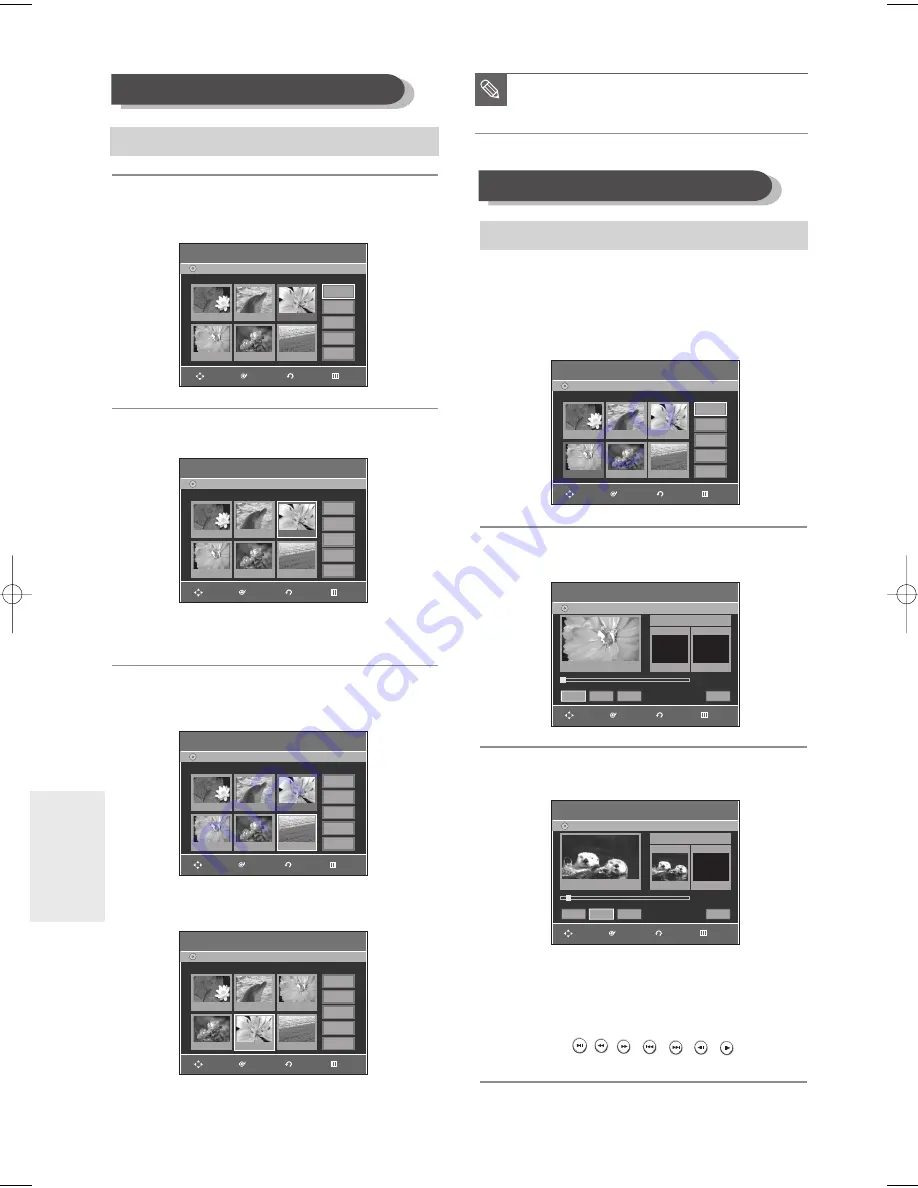
90 -
English
E
diting
Moving a Scene (Changing the Position of a Scene)
To setup, follow steps 1 to 3 in page 88.
To setup, follow steps 1 to 3 in page 88.
4
Press the
…† œ √
buttons to select the scene you
want to move (change the position), and then press
the
ENTER
button.
5
Press the
…†
buttons to select
Move
, then press the
ENTER
button.
• A yellow selection window is displayed on the scene to
be moved.
6
Press the
…† œ √
buttons to select the position to
which you want to move the selected scene, and
then select the
ENTER
button.
• The selected scene is moved to the selected position.
4
Press the
…† œ √
buttons to select the scene that
will have a new scene inserted before it, and then
press the
ENTER
button.
A yellow selection window is displayed on the scene to
be added as the new scene.
5
Press the
…†
buttons to select
Add
, then press the
ENTER
button.
6
Press the
ENTER
button at the starting point of the
scene.
• The image and starting point time are displayed on
the Start window.
• Select the end point of the section where you want
to add the new scene using the playback related
buttons (
,
,
, , , , ).
■
Depending disc type, the displayed screen
may look slightly different.
NOTE
Adding a Scene
Edit Scene
DVD-Recorder
Scene No.
3/7
Playlist No.
3
DVD-RW(VR)
01 00:00:26
02 00:00:07
04 00:00:03
05 00:00:11
06 00:00:04
03 00:00:04
Play
Modify
Move
Add
Delete
DVD-RW(VR)
Edit Scene
DVD-Recorder
DVD-RW(VR)
Edit Scene
DVD-Recorder
DVD-RW(VR)
Edit Scene
DVD-Recorder
Scene No.
3/7
Playlist No.
3
01 00:00:26
02 00:00:07
04 00:00:03
05 00:00:11
06 00:00:04
03 00:00:04
Play
Modify
Move
Add
Delete
Scene No.
6/7
Playlist No.
3
01 00:00:26
02 00:00:07
04 00:00:03
05 00:00:11
06 00:00:04
03 00:00:04
Play
Modify
Move
Add
Delete
Scene No.
5/7
Playlist No.
3
01 00:00:26
02 00:00:04
04 00:00:11
05 00:00:04
06 00:00:04
03 00:00:03
Play
Modify
Move
Add
Delete
Edit Scene
DVD-Recorder
Scene No.
4/7
Playlist No.
3
DVD-RW(VR)
01 00:00:26
02 00:00:07
04 00:00:03
05 00:00:11
06 00:00:04
03 00:00:04
Play
Modify
Move
Add
Delete
Add Scene
DVD-Recorder
DVD-RW(VR)
Scene No. 004
Title List : 4/6
√
√
Start
End
00:00:15
00:00:00
Start
End
Add
Cancel
00:00:15
Add Scene
DVD-Recorder
DVD-RW(VR)
Scene No. 004
Title List : 1/6
√
√
Start
End
00:00:00
00:00:00
Start
End
Add
Cancel
00:00:00
RETURN
ENTER
MOVE
EXIT
RETURN
ENTER
MOVE
EXIT
RETURN
ENTER
MOVE
EXIT
RETURN
ENTER
MOVE
EXIT
RETURN
ENTER
MOVE
EXIT
RETURN
ENTER
MOVE
EXIT
RETURN
ENTER
MOVE
EXIT
01050A-R145-XAA-ENG-77-98 2006.4.11 6:7 PM Page 90
















































