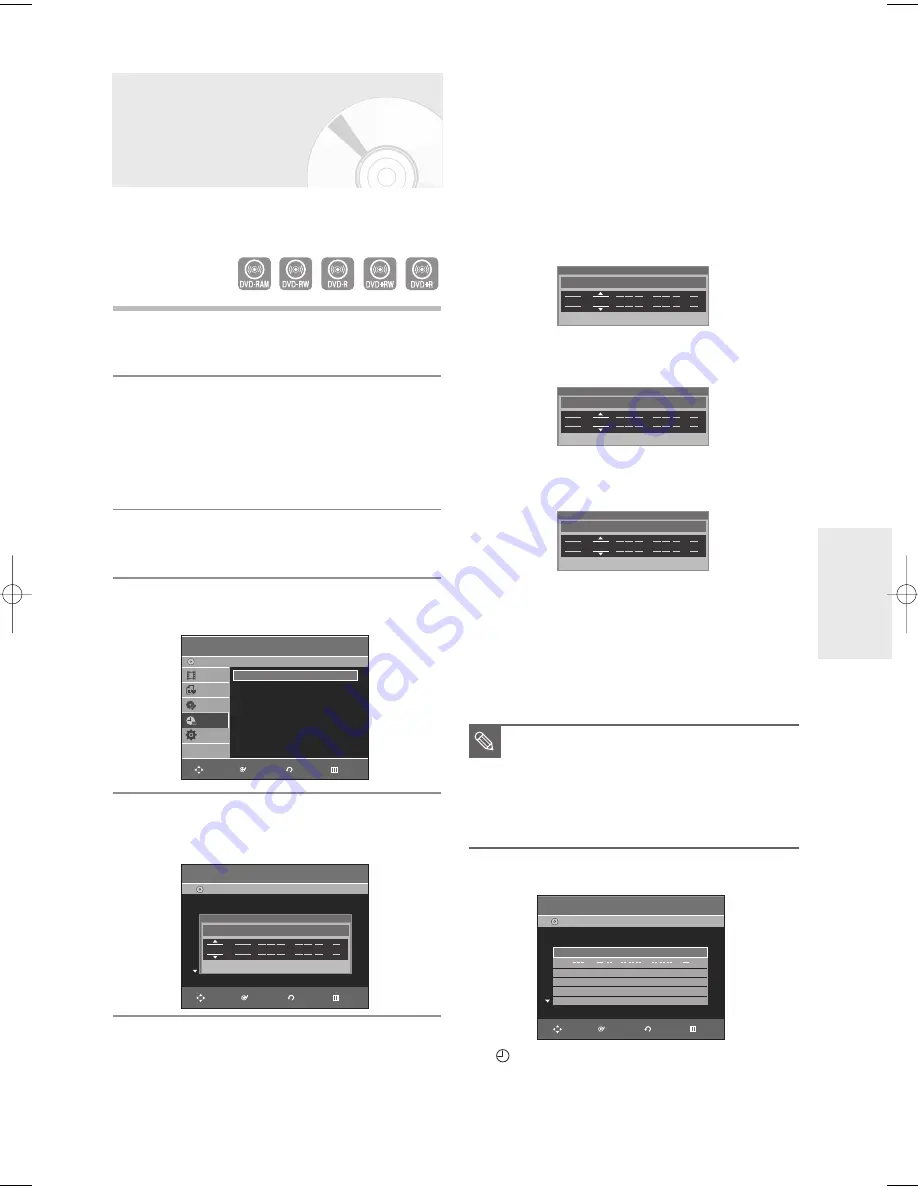
English -
55
R
ecording
1
Press the
OPEN/CLOSE
button, and place a
recordable disc on the disc tray.
2
Press the
OPEN/CLOSE
button to close the disc
tray.
Wait until “LOAD” disappears from the front panel
display.
If an unused DVD-RW disc is inserted, whether to
initialize or not will be asked first. (See page 49)
3
Press the
MENU
button in Stop mode.
You can also set a timer recording via the
TIMER
button.
4
Press the
…
…†
†
buttons to select
Timer Rec.
, and
then press the
ENTER
or
√
button.
5
Press the
…
…†
†
buttons to select
Timer Record
,
and then press the
ENTER
or
√
button.
The Timer Record Input items are displayed.
6
Fill in the items using the
…
…†
†œ √
buttons.
œ √
: Moves to the previous/next item,
…
…†
†
or 0~9 : To set or change items in the Scheduled
Record List Menu.
Setting a Timer Recording
You need to set the Clock (Setup – Clock Set) before
proceeding with a timer recording. (See page 32)
•
Source:
Select the video input source (AV 1, AV 2) or the
broadcasting channel you want to make a timer recording
of. When selecting channels to be recorded, the
…†
buttons
on the remote control can let you select only the channels
that have been memorized during Auto Channel Memory.
For the selection of other channels, use the number buttons.
•
Date:
Date that the timer recording starts
- There are three options when setting the date. see
below:
!
To make a recording on a specific date, press the
…†
or number buttons until the date you want appears.
@
To make a recording at the same time every day
(MON-FRI), press the
…†
buttons until MON-FRI
appears:
#
To make a recording on a specific day of the
week(Every SUN - Every SAT), press the
…†
buttons
until Sun’s….Sat’s appears:
•
Start/End Time:
Start and end time of the timer
recording
•
Mode (Record mode)
XP : Approx. 1 hour
SP : Approx. 2 hours
LP : Approx. 4 hours
EP : Approx. 6 hours or 8 hours.
FR : See page 56.
7
Press the
ENTER
button.
• (
) and Timer Set will appear on the front panel
display. This means that a timer recording is set.
• Recording is automatically performed when the set time
is reached.
■
When you are recording at EP mode on a
DVD-RW(V)/
-
R disc, it may not record the full 6
or 8 hours because the unit uses the
VBR(Variable Bit Rate) ENCODING system.
For example, if you record a Program with a lot
of action, it uses a higher bit rate which in turn
consumes more disc memory.
NOTE
Timer Record
DVD-Recorder
Title List
Playlist
Disc Manager
Timer Rec.
Setup
DVD-RW(VR)
Scheduled Record List
DVD-Recorder
DVD-RW(VR)
Current Time 12:03 AM
No. Source Date
Start
End
Mode Edit
Source
Date
Start
End
Mode
No. 01
Recordable Time : 01:59 SP
CH 11
01/01
12:03 AM
02:03 AM
SP
Recordable Time : 01:59 SP
Timer Record
√
√
Scheduled Record List
√
√
Scheduled Record List
DVD-Recorder
DVD-RW (RW)
Current Time 12:03 AM
No. Source Date
Start
End
Mode Edit
01
CH 11
01/ 01
05:00 AM
07:00 AM
SP
√
√
02
/
:
:
√
√
Recordable Time : 01:59 SP
RETURN
ENTER
MOVE
EXIT
RETURN
ENTER
MOVE
EXIT
Source
Date
Start
End
Mode
No. 01
Recordable Time : 01:59 SP
CH 11
01/01
12:03 AM
02:03 AM
SP
Source
Date
Start
End
Mode
No. 01
Recordable Time : 01:59 SP
CH 11 Every SUN 12:03 AM
02:03 AM
SP
Source
Date
Start
End
Mode
No. 01
Recordable Time : 01:59 SP
CH 11 MON-FRI 12:03 AM
02:03 AM
SP
RETURN
ENTER
MOVE
EXIT
01050A-R145-XAA-ENG-48-58 2006.4.11 6:4 PM Page 55






























