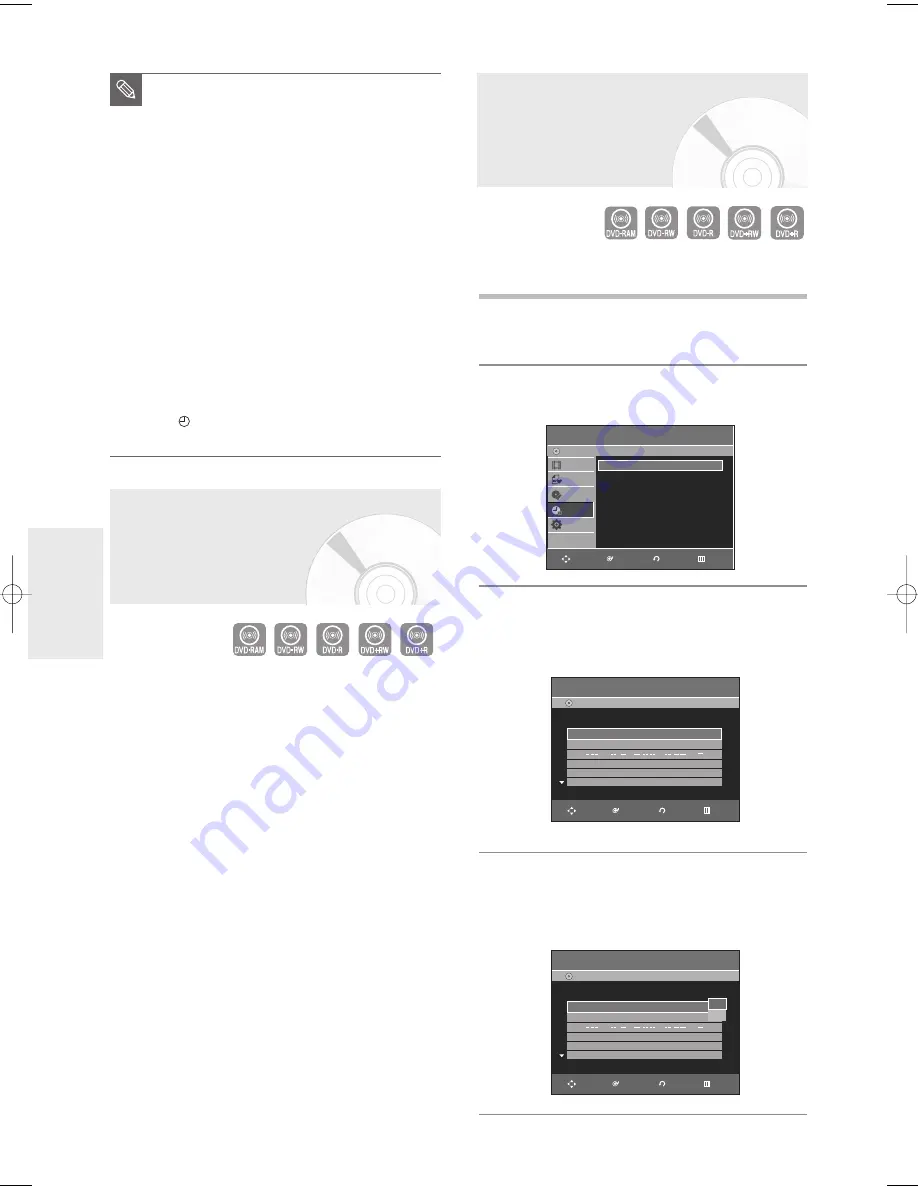
56
- English
R
ecording
3
Press the
…
…†
†
buttons to select
Scheduled
Record List
, and then press the
ENTER
or
√
button.
4
Press the
…
…†
†
buttons to select the number of the
Scheduled Record List you want to edit, and then
press the
ENTER
or
√
button.
The Edit and Delete items are displayed.
In FR mode, the most suitable record mode is selected
automatically, according to remaining time on the disc
and length of the timer recording set.
The FR mode recording setup is the same as Timer
Recording setup. When setting the mode in step 6,
select FR Mode.(See page 55)
Flexible Recording (for
Timer Recording only)
You can change timer record settings using the
scheduled record list menu.
1
Press the
MENU
button in
STOP
mode.
2
Press the
…
…†
†
buttons to select
Timer Rec.
, and
then press the
ENTER
or
√
button.
Editing the Scheduled
Record List
Timer Record
DVD-Recorder
Title List
Playlist
Disc Manager
Timer Rec.
Setup
DVD-RW(VR)
Timer Record
√
√
Scheduled Record List
√
√
RETURN
ENTER
MOVE
EXIT
Scheduled Record List
DVD-Recorder
DVD-RW (VR)
Current Time 12:03 AM
No. Source Date
Start
End
Mode Edit
01
CH 11
01/ 01
05:00 AM
07:00 AM
SP
√
√
02
CH 7
01/03
12:06 AM
02:06 AM
SP
√
√
03
/
:
:
√
√
Recordable Time : 01:59 SP
RETURN
ENTER
MOVE
EXIT
Scheduled Record List
DVD-Recorder
DVD-RW (VR)
Current Time 12:03 AM
No. Source Date
Start
End
Mode Edit
01
CH 11
01/ 01
05:00 AM
07:00 AM
SP
√
√
02
CH 7
01/03
12:06 AM
02:06 AM
SP
√
√
03
/
:
:
√
√
Recordable Time : 01:59 SP
RETURN
ENTER
MOVE
EXIT
Edit
Delete
■
If the timer settings overlap
The programs are recorded in order of priority.
If timer recording is set for the first program
and then again for the second program and
both programs overlap, the following message
will appear on the screen: ‘This setting is
identical with 1,2’ The message shows that the
first program has priority.
After recording of the first program is complete,
the second program starts being recorded.
■
To exit without saving the current setting
Press the
MENU
or
TIMER
button.
■
To return to the previous menu
Press the
RETURN
button if you don't want to
set a timer recording.
■
The timer recording time may differ from the
set time depending on the disc and the
overall timer recording status (for example,
recording times overlapping, or when the
previous recording ends within 3 minutes of
the start of the next recording.)
■
will start blinking if Timer Recording is not
ready to start.
NOTE
01050A-R145-XAA-ENG-48-58 2006.4.11 6:4 PM Page 56
















































