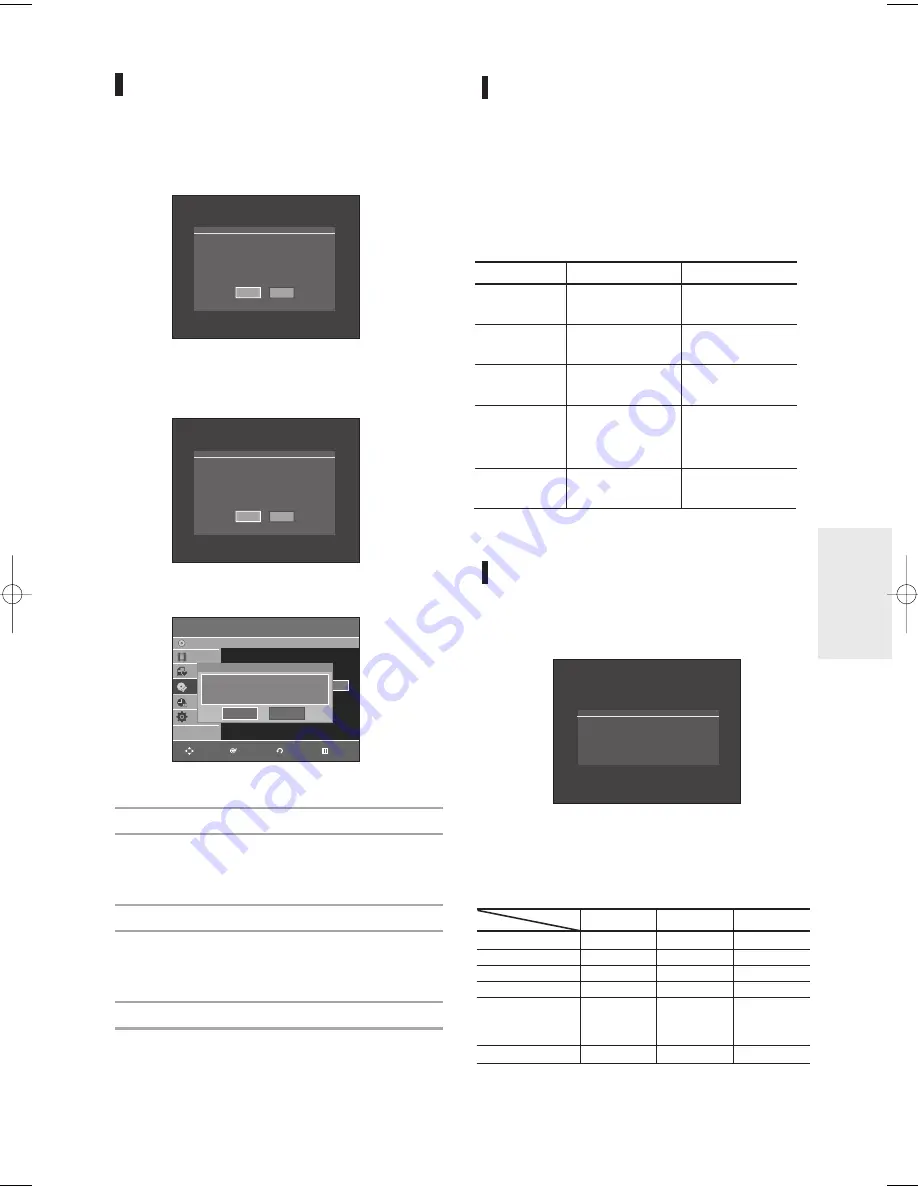
English -
49
R
ecording
Recording Mode
Select one of four record modes by pressing the
REC
MODE
button repeatedly for the desired recording time
and picture quality while the unit is in Stop mode.
In general, picture quality improves as the recording
time decreases.
In FR mode, the most suitable record mode is selected
automatically according to the remaining time on the
disc and length of the timer recording set.
You can select only one mode from XP, SP, LP and EP
for timer recording.
• The dual layer DVD±Rs have approximately double
capacity than single layer DVD±Rs. (See page 59.)
Unrecordable video
Video with copy protection cannot be recorded on this
DVD Recorder. When the DVD Recorder receives a copy
guard signal while recording, recording stops and the
following message appears on the screen.
Concerning Copy Control Signals
TV broadcasts that contain copy control signals may have
one of the following three signal types, COPY-Free, Copy-
Once and Copy-Never. If you want to record a copy-once
type program, use DVD-RW with CPRM in VR Mode. or
DVD-RAM discs.
When a “Copy Once” recording has been made, recording
cannot be done anymore.
*compatible with CPRM.
XP
(high quality mode)
SP
(standard quality mode)
LP
(long recording mode)
EP
(extended mode)
FR
(Flexible Recording)
Select when the video
quality is important.
Select to record in
standard quality.
Select when a long
recording time is required.
Select when a longer
recording time is
required.
for timer recording only
see page 56.
Approx. 1 hour
about 8 Mbps
Approx. 2 hours
about 4 Mbps
Approx. 4 hours
about 2 Mbps
Approx. 6 hours/
about 1.2 Mbps
Approx. 8 hours/
about 0.8 Mbps
Approx 60 to 480 Min
Approx 0.8 to 8Mbps
Mode Characteristic Recording Times Data Rates
Media
Copy-Free
Copy-Once
Copy-Never
DVD-RAM(Ver.2.0)
O
O* -
DVD+RW
O
- -
DVD+R
O
- -
DVD-RW(Ver.1.1)
O
- -
DVD-RW(Ver.1.1)
with CPRM
VR mode
O
O* -
DVD-R
O
-
Signal type
You cannot record copy protected movie.
Recording Formats
When you insert an unused disc, the following message
appears. Since available functions differ depending on
the disc type, select a disc that best fits your
preferences.
• DVD-RAM: Use after formatting the disc.
• DVD±RW/+R: When an unused DVD±RW disc is first
inserted, the message “Uninitialized Disc Do you want
to initialize this disc?” will be displayed. If you select
Yes, initializing will be start.
In case of DVD-RW disc, you can change the
mode.Refer to Formatting a Disc on page 93.
• DVD-R: Formatting disc is unnecessary.
DVD-RW(Video mode)/-R
• Chapters will be created automatically when you
finalize recording on DVD-R/DVD-RW discs in Video mode.
• Simple editing (erasing titles/changing title name).
DVD-RAM/-RW(VR mode)
• This mode involves multiple editing functions (such as
deletion of the whole title, partial deletion of a title, etc.).
• Various editing options using a created Playlist.
DVD+RW
• You can also make your own chapters on DVD+RWs
and edit them using the
Chapter Edit
menu.
(see pages 82~83.)
NO
Yes
Uninitalized Disc
Do you want to initialize this disc?
NO
Yes
Unformatted Disc
Do you want to format this disc?
Disc Manager
DVD-Recorder
Title List
Playlist
Disc Manager
Timer Rec.
Setup
DVD-RW(VR)
Disc Name :
√
√
Disc Protection : Not Protected
√
√
Disc Format : DVD-VR
√
√
Disc Finalize
√
√
Delete All Title Lists
√
√
Choose the recording format for DVD-RW
DVD-VR
DVD-V
RETURN
ENTER
MOVE
EXIT
01050A-R145-XAA-ENG-48-58 2006.4.12 10:4 AM Page 49
















































