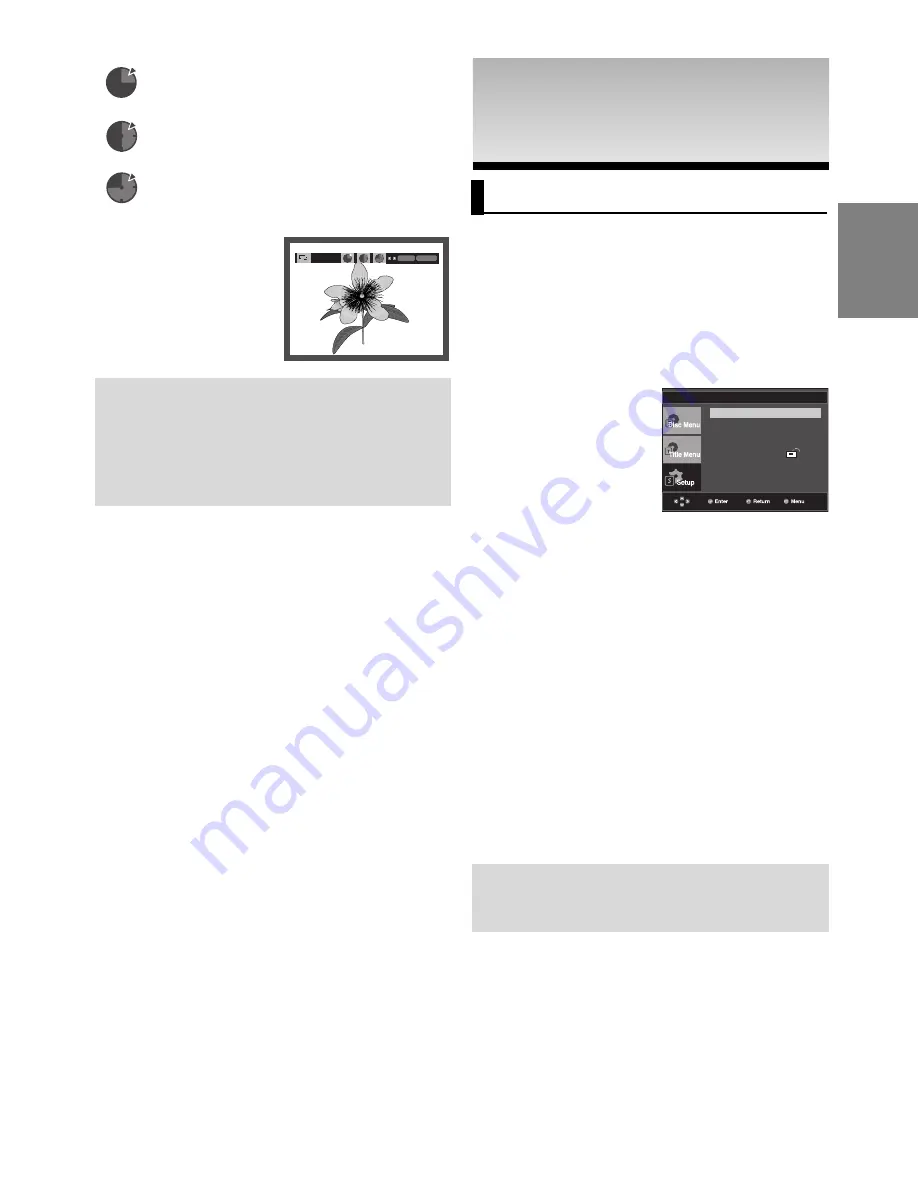
25
English
Note
- Depending on a file size, the amount of time
between each picture may be different from the
manual.
- If you don’t press any button, the slide show will
start automatically in about 10 seconds by default.
•
: When this icon is selected and
ENTER
is
pressed, the pictures change automatically
with about a 6 second interval.
•
: The pictures change automatically with
about a 12 second interval.
•
: The pictures change automatically with
about a 18 second interval.
ENTER
TIMER:
RETURN
CD-R JPEG Discs
- Only files with the “.jpg” and “.JPG” extensions can be played.
- If the disc is not closed, it will take longer to start playing and
not all of the recorded files may be played.
- Only CD-R discs with JPEG files in ISO 9660 or Joliet format
can be played.
- The name of the JPEG file may not be longer than 8
characters and should contain no blank spaces or special
characters (. / = +).
- Only a consecutively written multi-session disc can be played.
If there is a blank segment in the multi-session disc, the disc
can be played only up to the blank segment.
- A maximum of 500 images can be stored on a single CD.
- Kodak Picture CDs are recommended.
- When playing a Kodak Picture CD, only the JPEG files in the
pictures folder can be played.
- When playing a Kodak Picture CD, only the JPEG files in the
pictures folder can be played.
- Kodak Picture CD: The JPEG files in the pictures folder can
be played automatically.
- Konica Picture CD: If you want to see the Picture, select the
JPEG files in the clips menu.
- Fuji Picture CD: If you want to see the Picture, select the
JPEG files in the clips menu.
- QSS Picture CD: The unit may not play QSS Picture CD.
- If the number of files in 1 Disc is over 500, only 500 JPEG
files can be played.
- If the number of folders in 1 Disc is over 500, only JPEG
files in 500 folders can be played
CHANGING SETUP
CHANGING SETUP
MENU
MENU
Using the Setup Menu
The Setup menu lets you customize your DVD play-
er by allowing you to select various language prefer-
ences, set up a parental level, even adjust the play-
er to the type of television screen you have.
❶
Language Setup: Setup of the Language.
❷
Audio Setup : Setup of the Audio Options.
❸
Display Setup : Setup of the Display Options. Use to
select which type of screen you want to watch and sever
al display options.
❹
Parental Setup : Setup of the Parental Level. Allows
users to set the level necessary to prevent children from
viewing unsuitable movies such as those with violence,
adult subject matter, etc.
❺
DivX(R) Registration : Please use the Registration code
to register this player with the DivX(R) Video On
Demand format. To learn more go to www.divx.com/vod.
1. With the unit in Stop mode, press the
MENU
button on the
remote control. Use the
/
buttons to select Setup, then
press the
or
ENTER
button.
2. Press the
/
buttons to access the different features.
Press the
or
ENTER
button to access the sub features.
3. To make the setup screen disappear after setting up, press
the
MENU
button again.
Note
Depending on the disc, some Setup Menu selec-
tions may not work.
Language Setup
Audio Setup
Display Setup
Parental Setup :
DivX(R) Registration












































