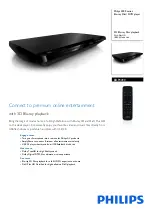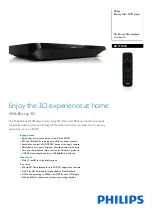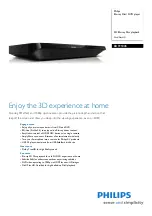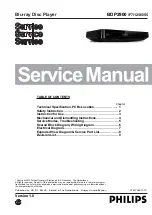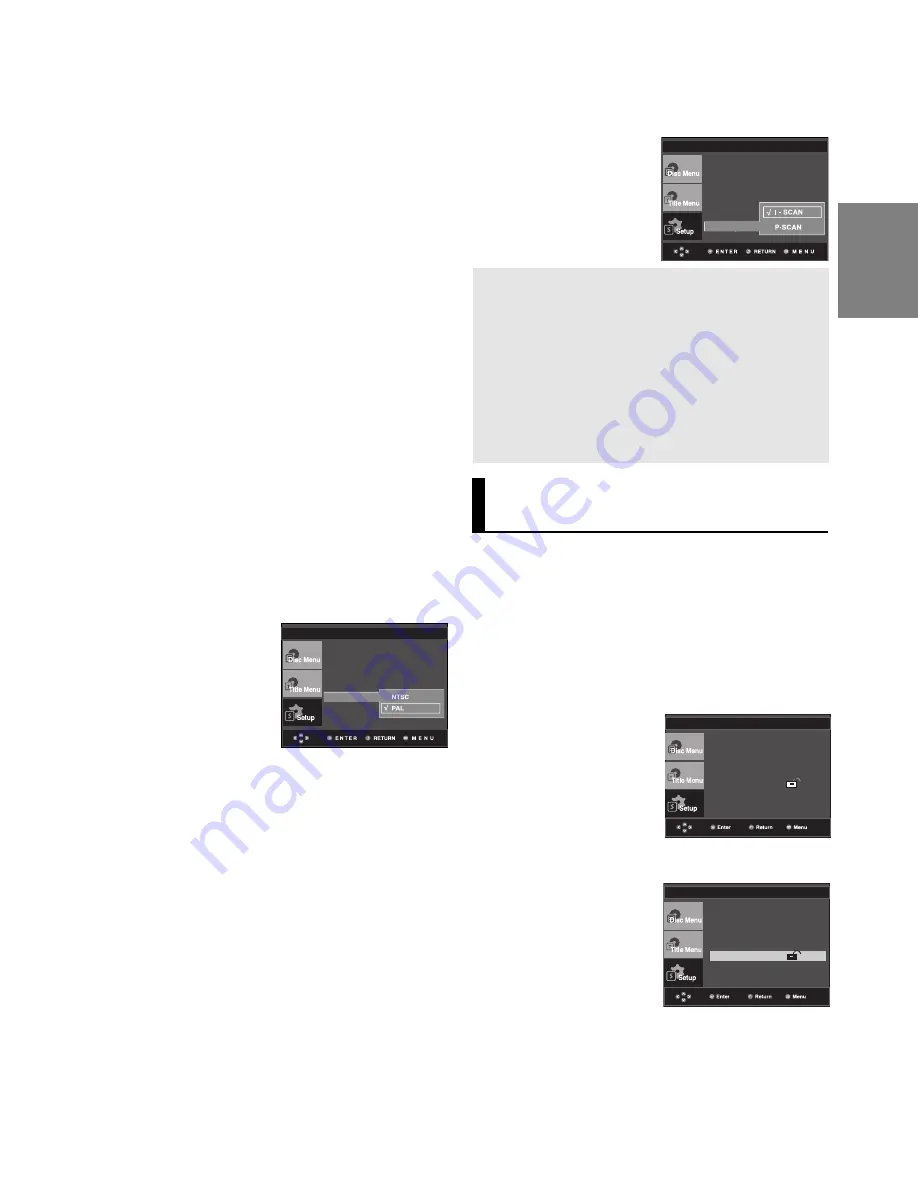
29
English
❹
Black Level
Adjusts the brightness of the screen.(On or Off)
It does not function in Progressive mode.
➎
TV System
- NTSC : In case of using NTSC disc
• If your TV system only has PAL-Video input,
you must choose “PAL”. When you choose
“PAL”, Interlace output format is PAL 60 Hz
output.
• If your TV system only has NTSC, input you
must choose “NTSC ”.
- PAL : In case of using PAL disc
• If your TV system only has NTSC-Video input,
you must choose “NTSC”.
• If your TV system only has PAL input, you
must choose “PAL ”.
➏
Video Output
Select Video Output.
- COMPONENT(I-SCAN) : Select when you
want to use Component Interlace (525i) Out.
- COMPONENT(P-SCAN) : Select when you
want to use Component Progressive (525p)
Out.
• If you press the VIDEO SEL. button, Video
output mode is changed in regular sequence
in no disc mode.
(COMPONENT (I-SCAN)
➝
COMPONENT(P-
SCAN))
❷
Still Mode
These options will help prevent picture shake in
still mode and display small text clearer.
- Auto : When selecting Auto, Field/Frame mode
will be automatically converted.
- Field : Select this feature when the screen
shakes in the Auto mode.
- Frame : Select this feature when you want to
see small letters more clearly in the Auto
mode.
❸
Screen Messages
Use to turn on-screen messages On or Off.
DISPLAY SETUP
TV Aspect
: 4:3 L-Box
Still Mode
: Auto
Screen Messages : On
Black Level
: Off
TV System
Video Output
• Consult your TV User’s Manual to find
out if your TV supports Progressive Scan. If
Progressive Scan is supported, follow the TV
User’s Manual regarding Progressive Scan
settings in the TV’s menu system.
• If Video Output is set incorrectly, the screen
may be blocked.
• When the resolution is changed during play-
back, it may take a few seconds for a normal
image to appear.
3. Press the
/
buttons to select
Parental Setup
, then
press the
or
ENTER
button.
Language Setup
Audio Setup
Display Setup
Parental Setup :
DivX(R) Registration
Language Setup
Audio Setup
Display Setup
Parental Setup :
DivX(R) Registration
Setting Up the Rating Level
1. With the unit in Stop mode, press the
MENU
button.
2. Press the
/
buttons to select
Setup
, then press the
or
ENTER
button.
Setting Up the Parental
Control
The Parental Control function works in conjunction
with DVDs that have been assigned a rating, which
helps you control the types of DVDs that your family
watches. There are up to 8 rating levels on a disc.
4. Press the
/
buttons to select
Rating Level
, then press
the
or
ENTER
button.
• If the Yes/No selection in the Display Setup
sub Menu is not made within 10 seconds,
the screen returns to the previous menu.
DISPLAY SETUP
TV Aspect
: 4:3 L-Box
Still Mode
: Auto
Screen Messages : On
Black Level
: Off
TV System
Video Output