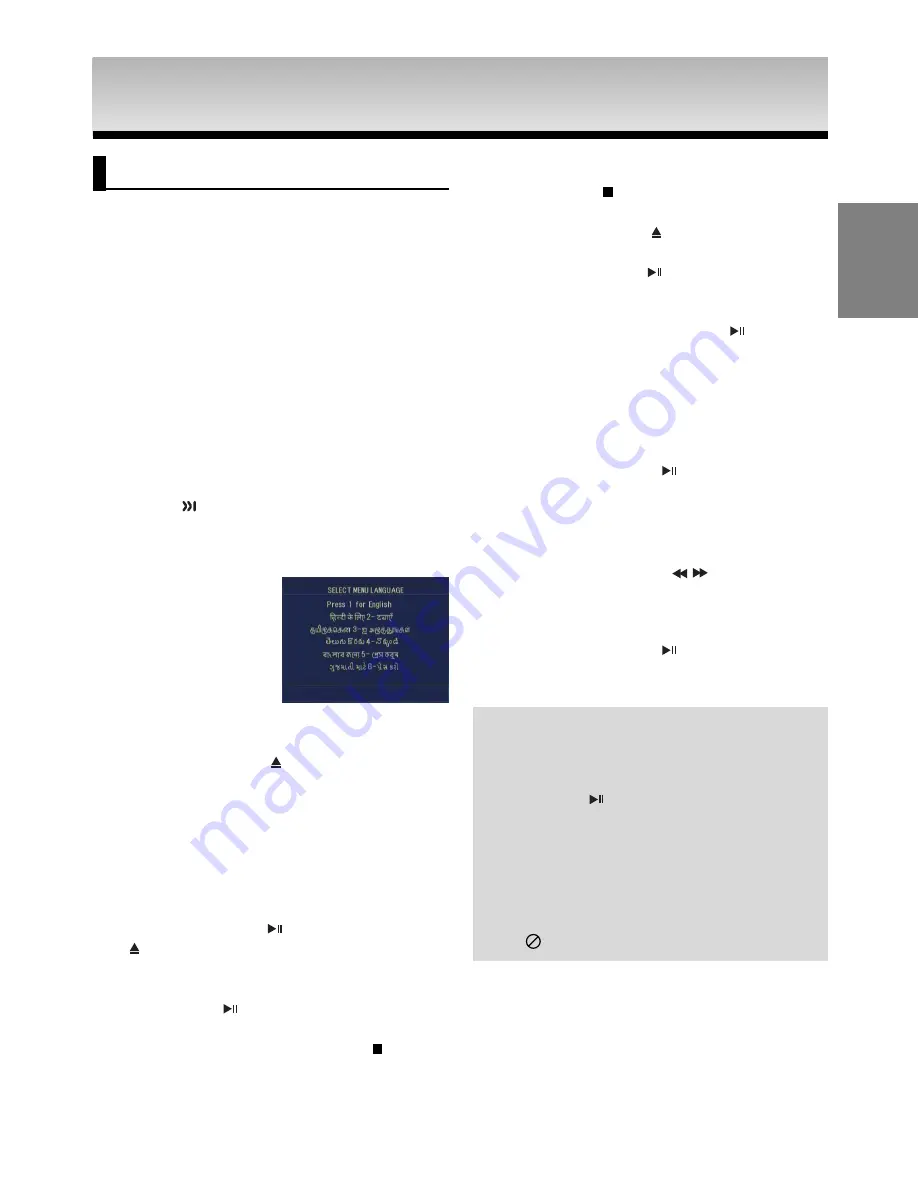
15
English
BASIC
BASIC
FUNCTIONS
FUNCTIONS
Playing a Disc
Before Play
- Turn on your TV and set it to the correct Video
Input by pressing TV/VIDEO button on the TV
remote control.
- If you connected an external Audio System, turn
on your Audio System and set it to the correct
Audio Input.
After plugging in the player, the first time you press the DVD
POWER
button, this screen comes up: If you want to select
a language, press a
NUMBER
button. (This screen will only
appear when you plug in the player for the first time.)
If the language for the startup screen is not set, the settings
may change whenever you turn the power on or off.
Therefore, make sure that you select the language you want
to use.
Once you select a menu language, you can change it by
pressing the
button on the front panel of the unit for
more than 5 seconds with no disc in the unit. Then the
SELECT MENU LANGUAGE
window appears again where
you can reset your preferred language.
Playback
1. Press the
OPEN/CLOSE (
)
button. The STANDBY
indicator light goes out and the tray opens.
2. Place a disc gently into the tray with the disc’s label facing
up.
- You must only insert one DVD disc at a time.
Inserting two or more discs will not allow to play
them back and it may cause damage to the DVD
player.
3. Press the
PLAY/PAUSE (
)
button or
OPEN/ CLOSE
(
)
button to close the disc tray.
- When you stop disc play, the player remembers
where you stopped, so when you press
PLAY/PAUSE (
) button again, it will pick up where
you left off. (unless the disc is removed or the player
is unplugged, or if you press the STOP (
) button
twice.)
4.
Stopping Play
Press the
STOP (
)
button during play.
5.
Removing Disc
Press the
OPEN/CLOSE (
)
button.
6.
Pausing Play
Press the
PLAY/PAUSE (
)
or
STEP
button on the
remote control during play.
- Screen stops, no sound.
To resume, press the PLAY/PAUSE (
)
button once again.
7.
Step Motion Play (Except CD)
Press the
STEP
button on the remote control during play.
- Each time the button is pressed, a new frame will
appear.
- No sound is heard during STEP mode.
- Press the PLAY/PAUSE (
) button to resume
normal play.
- You can only perform step motion play in the
forward direction.
8.
Slow Motion Play
Press and hold the
SEARCH ( / )
button to choose
the play speed between 1/8, 1/4 and 1/2 of normal during
PAUSE or STEP mode.
- No sound is heard during slow mode.
- Press the PLAY/PAUSE (
) button to resume
normal play.
Note
- If the player is left in the stop mode for more
than one minute without any user interaction, a
screen saver will be activated. Press the
PLAY/PAUSE (
) button to resume normal play.
- If the player is left in the stop mode for more than
about 30 minutes, the power will automatically
shut off except when the MIC is connected.
(Automatic Power-Off Function)
- If the player is left for about 5 minutes in pause
mode, it will stop.
- This (
) icon indicates an invalid button press.
















































