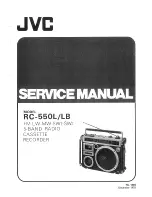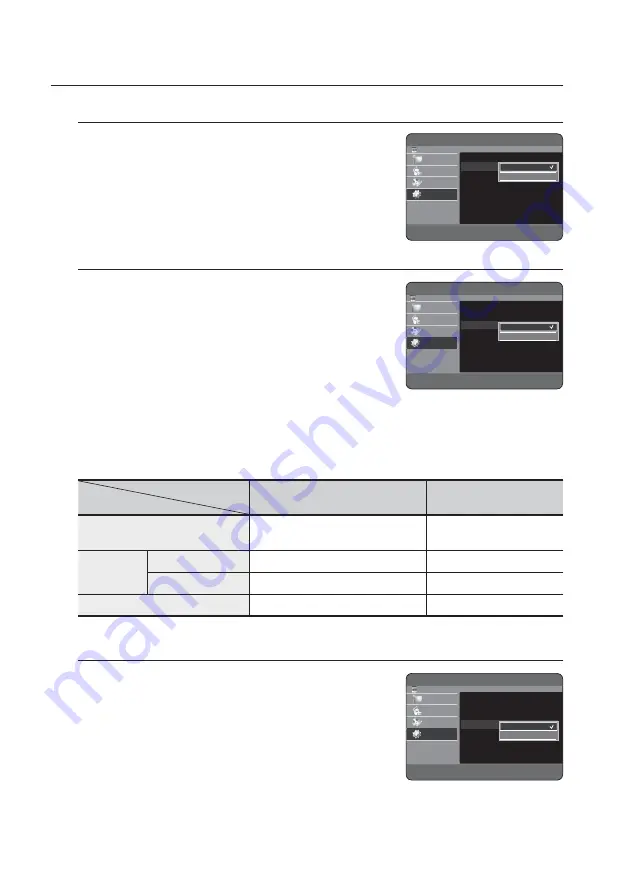
36_
system setup
system setup
3D Noise Reduction (motion adaptive noise reduction)
Off
: Normal
On
: Provides a clear picture through noise reduction (for recording).
Video Output
You can enjoy high quality image through RGB or Component video
connections. RGB video output is available connecting scart jack(AV1)
and component video output is available connecting component(Y, P
B
,
P
R
) jack. Only one of these signals can be selected at one time.
Component
RGB
In Component mode, you can set video output to Progressive or Interlace.
Available video output jacks are as follow.
Available Video Output Jack
Setting mode
Output jack
Component mode
RGB Mode
Component Output
(Y, P
B
, P
R
)
|
°
AV1 Scart
R, G, B
°
|
Composite
|
°
Composite Video out
|
|
Component Output (Progressive Scan)
This function is available when video output is component. This setting
enables you to select progressive mode. To view ‘Progressive scan mode’,
fi rst connect the component cable. (See page 24) Be sure the Component
cables are connected properly.
Progressive
The message “Do you want to maintain progressive mode? Reverting
in 10 seconds.” will be displayed. Select “Yes” to revert progressive
mode.
Interlace
The message “Do you want to maintain interlace mode? Reverting in 10 seconds.” will be displayed. Select
“Yes” to revert interlace mode.
•
•
•
•
•
•
HDD & DVD RECORDER
Video
HDD
Library
Timer Record
Disc Manager
Setup
TV Aspect
: 16:9 Wide
3D Noise Reduction
: Off
Video Output
: Component
Component Output
: Interlace
|
|
|
|
m
MOVE
s
SELECT
r
RETURN
e
EXIT
Off
On
HDD & DVD RECORDER
Video
HDD
Library
Timer Record
Disc Manager
Setup
TV Aspect
: 16:9 Wide
3D Noise Reduction
: Off
Video Output
: Component
Component Output
: Interlace
|
|
|
|
m
MOVE
s
SELECT
r
RETURN
e
EXIT
Component
RGB
HDD & DVD RECORDER
Video
HDD
Library
Timer Record
Disc Manager
Setup
TV Aspect
: 16:9 Wide
3D Noise Reduction
: Off
Video Output
: Component
Component Output
: Interlace
|
|
|
|
m
MOVE
s
SELECT
r
RETURN
e
EXIT
Interlace
Progressive