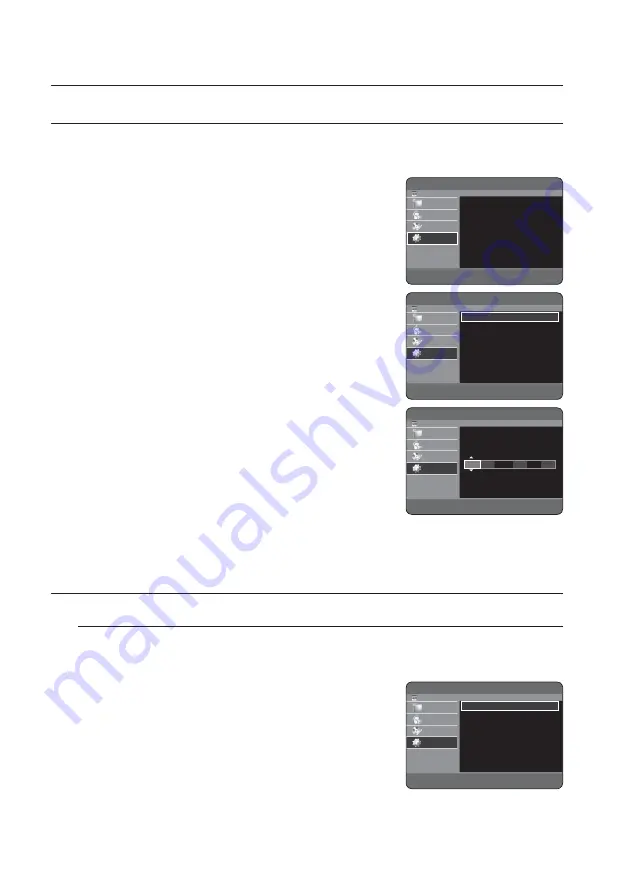
30_
system setup
system setup
SETTING THE CLOCK
This menu is used to set the current time.
You need to set the time to use timer recording.
With the unit in Stop mode, press the
MENU
button.
Press the ▲▼ buttons to select
Setup
, then press the
OK
or ►
button.
Press the ▲▼ buttons to select
System
, then press the
OK
or ►
button.
Press the ▲▼ buttons to select
Clock Set
, then press the
OK
or
► button.
Press the ▲▼◄► buttons to input Month, Day, Year, Hour or
Minute. Press the number buttons to input clock data directly.
The day of the week is displayed automatically.
Press the
OK
button, then the date and time will be saved. If you
don’t press the
OK
button, it will not be saved.
You must have the RF cable connected to set the Auto Clock.
(See page 20)
The HDD & DVD RECORDER automatically sets the clock according to
the time signal broadcast between the channels PR1 to PR5. If you do
not need the Auto Clock Set function, select Off.
1.
2.
3.
4.
5.
M
CHANNEL SET
Auto Setup
This feature allows you to manually set the HDD & DVD RECORDER tuner band to Antenna or Cable,
whichever you connected to the Antenna In jack during initial setup.
With the unit in Stop mode, press the
MENU
button.
Press the ▲▼ buttons to select
Setup
, then press the
OK
or ►
button.
Press the ▲▼ buttons to select
Channel Set
, then press the
OK
or ► button.
1.
2.
3.
HDD & DVD RECORDER
Clock Set
HDD
Library
Timer Record
Disc Manager
Setup
<
MOVE
s
SELECT
r
RETURN
e
EXIT
mo.
da.
yr.
hr.
min. Auto
JAN
01
2008
12
00
On
Tuesday
HDD & DVD RECORDER
Setup
HDD
Library
Timer Record
Disc Manager
Setup
System
Channel Set
Language
Audio
Video
Parental Lock
1
Recording
|
|
|
|
|
|
|
m
MOVE
s
SELECT
r
RETURN
e
EXIT
HDD & DVD RECORDER
System
HDD
Library
Timer Record
Disc Manager
Setup
Clock Set
Auto Power Off
: Off
DivX(R) Registration
|
|
|
m
MOVE
s
SELECT
r
RETURN
e
EXIT
HDD & DVD RECORDER
Channel Set
HDD
Library
Timer Record
Disc Manager
Setup
Auto Setup
Manual Setup
|
|
m
MOVE
s
SELECT
r
RETURN
e
EXIT






























