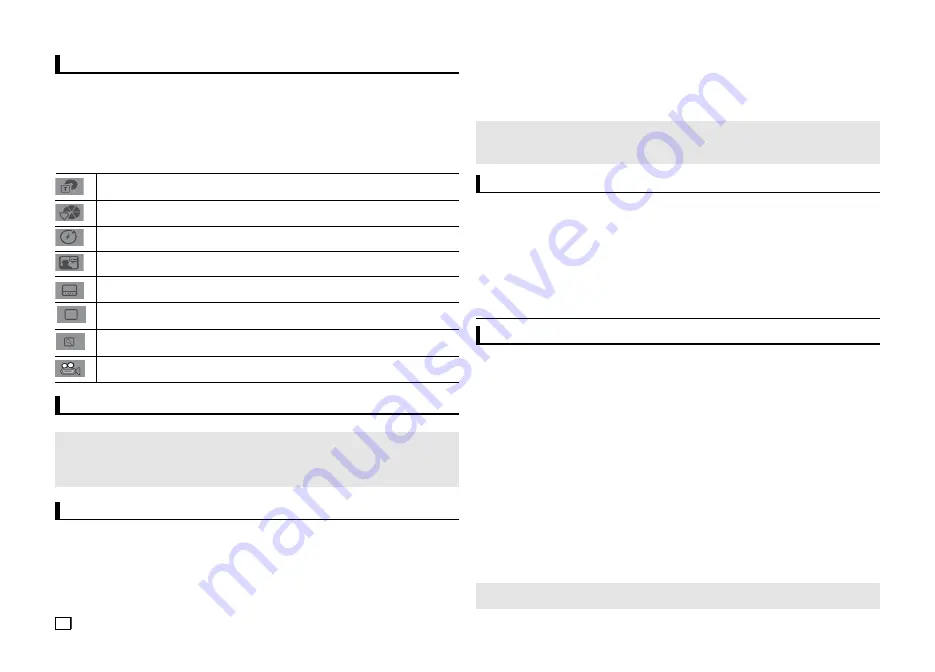
6
Using the Disc and Title Menu
During the playback of a DVD disc, press the
DISC MENU/TITLE MENU
button on the remote control.
Note
- Depending on a disc, the Disc Menu/Title Menu may not work.
- You can also use the Disc Menu, using the DISC MENU button on the remote control.
- Title Menu will only be displayed if there are at least two titles in the disc.
Repeat Play
Repeat the current track, chapter, title, a chosen section (A-B), or all of the disc.
When playing a DVD/VCD
1. Press the
REPEAT
button on the remote control. Repeat screen appears.
2.
Press
the
REPEAT
or
π
/†
button to change playback mode. DVD repeats play by chapter or title.
- Chapter : repeats the chapter that is playing.
- Title : repeats the title that is playing.
-
Off.
Note
- A-B REPEAT allows you to set point (B) directly after point (A) has been set.
- Depending on a disc, the Repeat function may not work.
Slow Play
This feature allows you slowly to repeat scenes con-taining sports, dancing, musical instruments
being played etc., so you can study them more closely.
When playing a DVD
1.
During play, press the
PAUSE
(
∏∏
) button.
2.
Press the
SEARCH
(
k/K
) button to choose the play speed between 1/2, 1/4, 1/8 and 1/16 of normal dur-
ing PAUSE mode.
Adjusting the Aspect Ratio (EZ View)
Advanced functions
To play back using aspect ratio (DVD)
1.
During play, press the
EZ VIEW
button on the remote control.
2.
Press the
EZ VIEW
or
π
/†
buttons to select the screen size. Each time you press the
EZ VIEW
or
π
/†
buttons, the screen size changes. For graphics of the screen sizes and lists of the sequences in which the
sizes change, see the next column.
3.
Press the
EXIT
button to exit EZ View.
If you are using a 16:9 TV
For 16:9 aspect ratio discs
- WIDE SCREEN
- SCREEN FIT
- ZOOM FIT
For 4:3 aspect ratio discs
- Normal Wide
- SCREEN FIT
- ZOOM FIT
- Vertical Fit
If you are using a 4:3 TV
For 16:9 aspect ratio discs
- 4:3 Letter Box
- 4:3 Pan Scan
- SCREEN FIT
- ZOOM FIT
For 4:3 aspect ratio discs
- Normal Screen
- SCREEN FIT
- ZOOM FIT
Using the Display Function
When Playing a DVD/VCD/MPEG4
1.
During play, press the
TOOLS
button on the remote control.
2.
Press the
π
/†
buttons to select the desired item.
3.
Press the
√
/®
buttons to make the desired setup.
4.
To make the screen disappear, press the
TOOLS
button again.
Note
This function may behave differently depending on the type of disc.
The functions when using the Display function are listed in the table below.
To access the desired title when there is more than one in the disc. For example, if there is
more than one movie on a DVD, each movie will be identified.
Most DVD discs are recorded in chapters so that you can quickly find a specific passage.
Allows playback of the film from a desired time. You must enter the starting time as a refer-
ence.The time search function does not operate on some disc.
Refers to the language of the film soundtrack. In the example, the soundtrack is played in
English 5.1CH. A DVD disc can have up to eight different soundtracks.
Refers to the subtitle languages available in the disc. You will be able to choose the subtitle languag-
es or, if you prefer, turn them off from the screen. A DVD disc can have up to 32 different subtitles.
User will be able to choose EZ-View type.
Press enter to activate the Zoom function.
To access the desired Angle function.
Some DVD disc are have more than one recorded angle.
EZ
Using the A-B Repeat function
1. Press the
REPEAT A-B
button on the remote control.
2. Press the
REPEAT A-B
button at the point where you want repeat play to start (A).
3. Press the
REPEAT A-B
button at the point where you want the repeat play to stop (B).
3.
To return to normal play, press the
REPEAT A-B
button until the display shows Repeat : Off.
Содержание DVD-C510/XTR
Страница 31: ...Memo ...





















