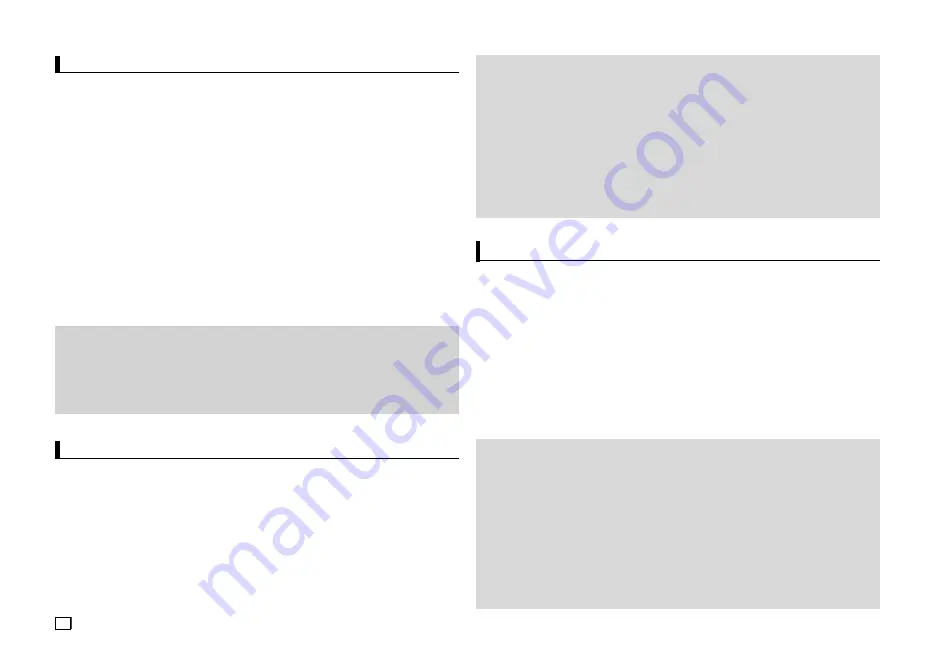
12
Setting Up the Security Options
The Parental Control function works in conjunction with DVDs that have been assigned a rating, which
helps you control the types of DVDs that your family watches. There are up to 8 rating levels on a disc.
Setting Up the Rating Level and Changing the Password
1.
With the unit in Stop mode, press the
MENU
button. Press the
√
/
®
buttons to select
SETTINGS
, then
press the
ENTER
button.
2.
Press the
π
/
†
buttons to select
SECURITY
, then press the
®
or
ENTER
button. Enter your password.
3.
Press the
π
/
†
buttons to select
PARENTAL/CHANGE PASSWORD
, then press the
®
or
ENTER
button.
4.
Press the
π
/
†
buttons to select rating level you want, then press the
ENTER
button.
e.g) Setting up in
KID SAFE
-
For example, if you select the Kids Safe level, discs that contain level 2 or higher will not play.
5.
Enter your password. If this is the first time, enter 0000. Then, enter a new password. The new pass-
word must be a number other than 0000 to activate the parental control function. Then, re-enter the new
password.
Security Levels :
❶
KID SAFE
❷
G
(General Audiences) : All Ages Admitted
❸
PG
(Parental Guidance suggested) : Some material may not be suitable for young children.
❹
PG 13
(PG-13 Parents strongly cautioned) : Some material may be inapproriate for children under 13.
❺
PGR
(Parental Guidance Recommended) : These are not necessarily unsuitable for children, but viewer
discretion is advised, and parents and guardians are encouraged to supervise younger viewers.
❻
R
(Restricted) : Under 17 requires accompanying adult
❼
NC17
(NC-17) : No one 17 and under admitted.
❽
ADULT
Note:
- If you have forgotten your password, see “Forgot Password” in the Troubleshooting Guide.
Setting Up the System Options
1.
With the unit in Stop mode, press the
MENU
button. Press the
√
/
®
buttons to select
SETTINGS
, then
press the
ENTER
button.
2.
Press the
π
/
†
buttons to select
SYSTEM
, then press the
®
or
ENTER
button.
3.
Press the
π
/
†
buttons to select the desired item, then press the
®
or
ENTER
button.
Setting Up the Language Features
If you set the player menu, disc menu, audio and subtitle language in advance, they will come up auto-
matically every time you watch a movie.
1.
With the unit in Stop mode, press the
MENU
button. Press the
√
/
®
buttons to select
SETTINGS
, then
press the
ENTER
button.
2.
Press the
π
/
†
buttons to select
LANGUAGE
, then press the
®
or
ENTER
button.
3.
Press the
π
/
†
buttons to select the desired language, then press the
ENTER
button.
Note
- The language is selected and the screen returns to Language Setup menu.
- To make the setup menu disappear, press the MENU button.
- If the selected language is not recorded on the disc, the original pre-recorded language is selected.
- Select “Original” if you want the defaultsoundtrack language to be the original language the disc is
recorded in.
- Select “Automatic” if you want the subtitle language to be the same as the language selected as the
audio language.
- Some discs may not contain the language you select as your initial language; in that case the disc will use its
original language setting.
Setting Up the (HDMI-CEC)
is a function that can be used to operate the unit using a Samsung TV remote control, by con-
necting the DVD C510/C550/C550K to a SAMSUNG TV using a HDMI Cable. (This is only available with
SAMSUNG TVs that support .
Select On when you connect the DVD C510/C550/C550K with Samsung TV that support .
1.
With the unit in Stop mode, press the
MENU
button. Press the
√
/
®
buttons to select
SETTINGS
, then
press the
ENTER
button.
2.
Press the
π
/
†
buttons to select
SYSTEM
, then press the
®
or
ENTER
button.
3.
Press the
π
/
†
buttons to select
(HDMI-CEC)
, then press the
®
or
ENTER
button.
4.
Set the (HDMI-CEC) to “On” on your DVD Player, then press the
ENTER
button.
5.
Set the function at your TV. (See the TV instruction manual for more information.).
• When you press button on the TV remote control, the below OSD will appear.
Note
• By pressing the
PLAY
button of the unit while watching TV, the TV screen will change to the play screen.
• If you play a DVD when the TV power is off, the TV will power On.
• If you turn the TV off , the DVD Player will power off automatically.
• If you change the HDMI to other sources (Composite,Component,... etc) in TV while playing the DVD disc, the
DVD Player will stop playing.
Содержание DVD-C510/XTR
Страница 31: ...Memo ...



























