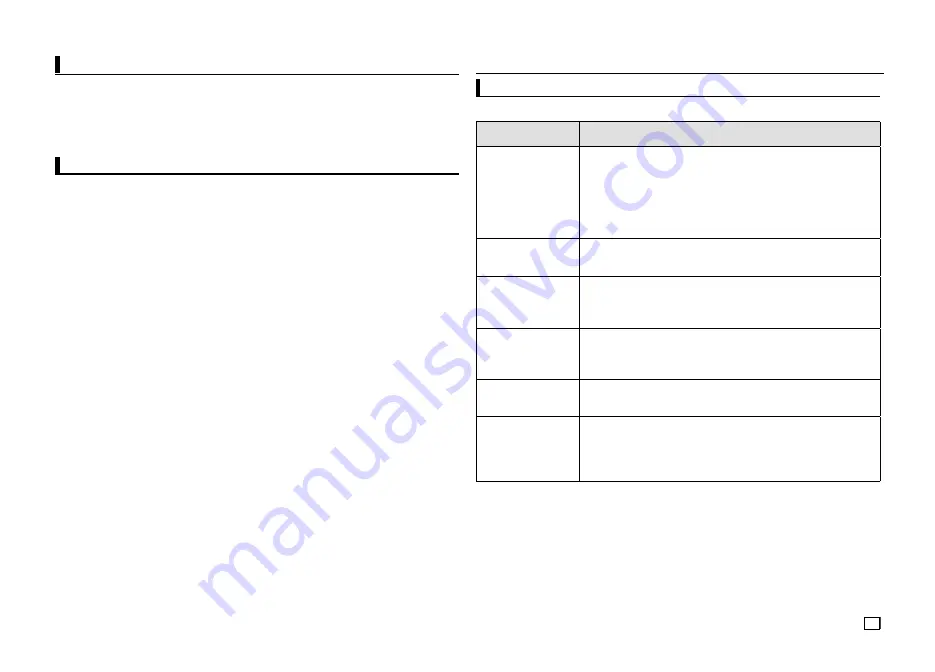
13
Setting Up the General Options
1.
With the unit in Stop mode, press the
MENU
button. Press the
√
/
®
buttons to select
SETTINGS
, then
press the
ENTER
button.
2.
Press the
π
/
†
buttons to select
GENERAL
, then press the
®
or
ENTER
button.
3.
Press the
π
/
†
buttons to select the desired item, then press the
®
or
ENTER
button.
Setting Up the Support Options
Support option enable you to check your DVD player information such as the model code, Software
Version, The serial and version numbers can be found on the back side of your DVD-Player.
1.
With the unit in Stop mode, press the
MENU
button. Press the
√
/
®
buttons to select
SETTINGS
, then
press the
ENTER
button.
2.
Press the
π
/
†
buttons to select
SUPPORT
, then press the
®
or
ENTER
button.
3.
Select
PRODUCT INFORMATION
, then press the
®
or
ENTER
button.
Troubleshooting
Reference
Problem
Action
5.1 channel sound is not
being reproduced.
(DVD-C550K)
5.1 channel sound is reproduced only when the following conditions are met. :
1) The DVD player is connected with the proper Ampli
fi
er
2) The disc is recorded with 5.1 channel sound.
Check whether the disc being played has the "5.1 ch" mark on the outside.
Check if your audio system is connected and working properly.
In a SETUP Menu, is the Audio Output set Bitstream?
•
•
•
•
The screen is blocked.
Press the
■
/
®
||
button (in front panel) for more than 5 seconds under no
disc inside. All setting will revert to factory settings.
•
Forgot password.
Press the
■
/
®
||
button (in front panel) for more than 5 seconds under no
disc inside. All setings including the password will revert to the factory
settings. Don't use this unless absolutely necessary.
•
No HDMI output
Check the Video output is HDMI enabled.
Check the connection between the TV and the HDMI jack of DVD player.
See if the TV supports this 480p/ 576p/720p/1080i/1080p DVD player.
•
•
•
Abnormal HDMI output
screen.
If snow noise appears on the screen, it means that TV does not
support HDCP (High-bandwidth Digital Content Protection).
•
HDMI output Jitter
Check your TV system setup correctly.
The screen Jitter phenomenon may occur when frame rate is converted from 50Hz to
60 Hz for 720p/1080i/ 1080p HDMI (High De
fi
nition Multimedia Interface) Output.
Please refer to the user's manual of your TV.
•
•
•
Before requesting service (troubleshooting), please check the following.
Содержание DVD-C510/XTR
Страница 31: ...Memo ...




























