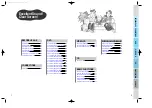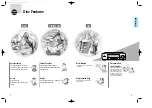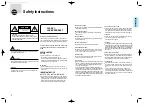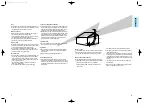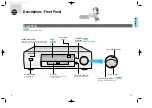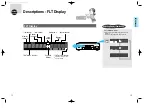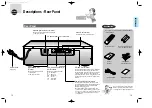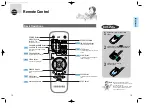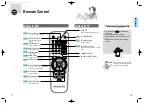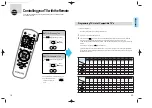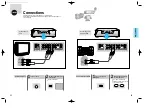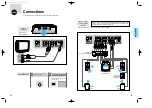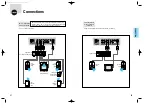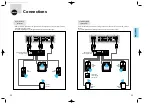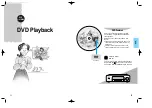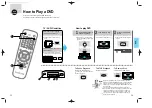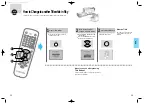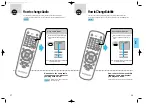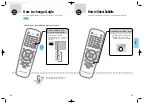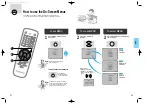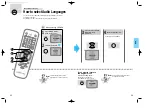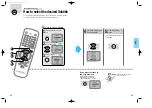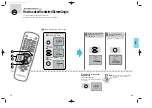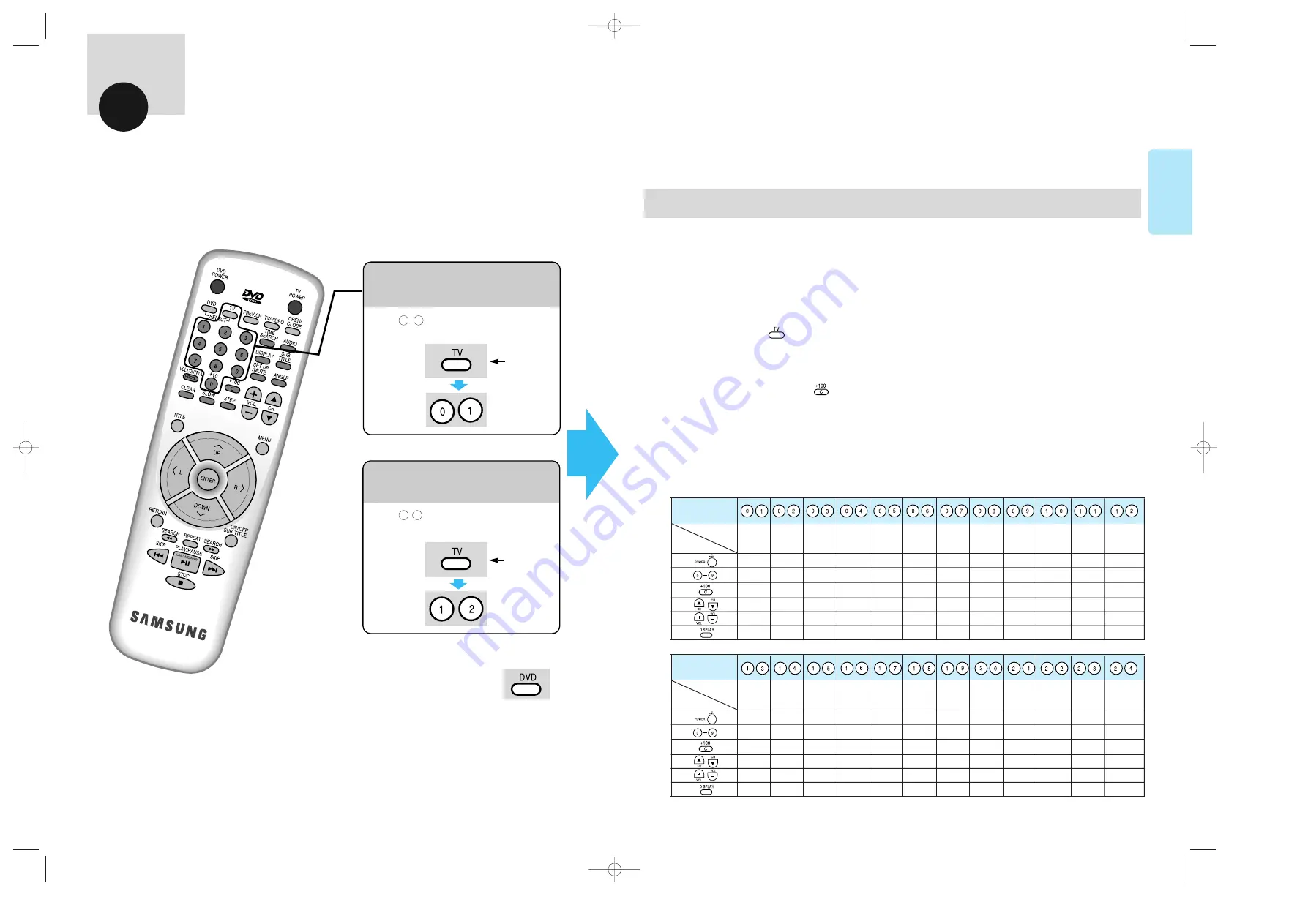
To operate DVD while watching TV
•
Press DVD button, then
press the function you
want.
To Control a Compatible TV
To program your DVD remote to control a specific brand of TV;
Turn the TV on and point the remote at the TV.
Press and hold down . At the same time, press the appropriate buttons respectively according to the chart below.
When the TV turns off, programming is completed. The remote then controls the TV as shown in the chart.
A “YES” indicates the remote button works as marked, a “NO” indicates the button does not work. Any other functions are
marked.
(For example: for an Emerson TV, works for DISPLAY.)
It will not operate all TV’s made by these manufacturers. If your TV does not respond to any of the button combinations,
the TV probably cannot be controlled by this remote control. The DVD remote will now control certain functions of your TV
depending on the type of TV.
20
19
BEFORE
USAGE
Controlling your TV with the Remote
Programming TV-List of Compatible TV's
This remote control works not only with Samsung TVs, but also with other
manufacturer's TVs.
Keep
pressing
Keep
pressing
1
2
BEFORE USAGE
Press Button ¢”
TV Brand
¢”
Samsung
Sharp
Sony
Magnavox
Sanyo Goldstar RCA/GE Goldstar Toshiba
Hitachi
J V C
Panasonic 1
old
new
new
old
Select
¡
Y E S
Y E S
Y E S
Y E S
Y E S
Y E S
Y E S
Y E S
Y E S
Y E S
Y E S
Y E S
Y E S
Y E S
Y E S
Y E S
Y E S
Y E S
A-K
Y E S
Y E S
Y E S
Y E S
Y E S
Y E S
Y E S
Y E S
Y E S
Y E S
Y E S
Y E S
Y E S
Y E S
Y E S
N O
N O
Y E S
Y E S
Y E S
Y E S
Y E S
Y E S
Y E S
Y E S
Y E S
Y E S
Y E S
Y E S
Y E S
Y E S
Y E S
Y E S
Y E S
Y E S
Y E S
Y E S
Y E S
Y E S
Y E S
Y E S
Y E S
Y E S
Y E S
Y E S
N O
N O
Y E S
N O
N O
N O
Y E S
Y E S
Press Button ¢”
TV Brand
¢”
Mitsubishi
Samsung Samsung
Sharp
Zenith Goldstar Daewoo Sanyo Emerson
Sharp Samsung Panasonic 2
new
Latin
old
Latin
Latin new
Select
¡
Y E S
Y E S
Y E S
Y E S
Y E S
Y E S
Y E S
Y E S
Y E S
Y E S
Y E S
Y E S
Y E S
Y E S
Y E S
Y E S
Y E S
Y E S
A-K
Y E S
Y E S
Y E S
Y E S
Y E S
N O
Y E S
N O
N O
Y E S
N O
N O
Y E S
DISPLAY
N O
Y E S
N O
Y E S
Y E S
Y E S
Y E S
Y E S
Y E S
Y E S
Y E S
Y E S
Y E S
Y E S
Y E S
Y E S
Y E S
Y E S
Y E S
Y E S
Y E S
Y E S
Y E S
Y E S
Y E S
Y E S
Y E S
Y E S
Y E S
N O
N O
N O
N O
Y E S
Y E S
N O
N O
N O
Y E S
•
Press , key when pressing TV button.
1
2
•
Press , key when pressing TV button.
0
1
Ex1)
for Samsung TVs
Ex2)
for Panasonic TVs
927/SEA-19~32-U 4/1/8 6:56 PM Page 1