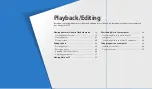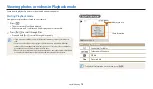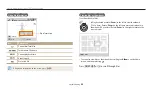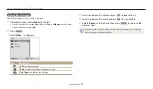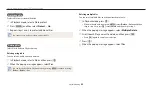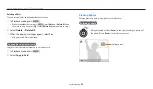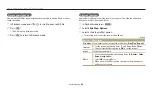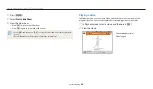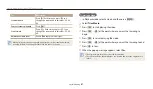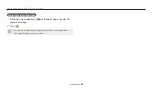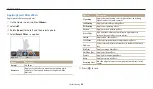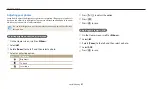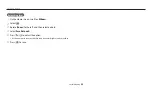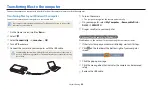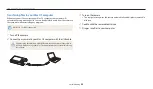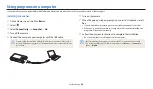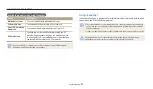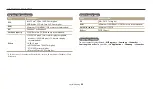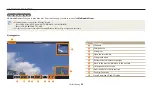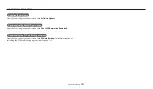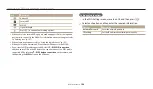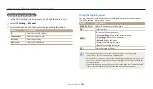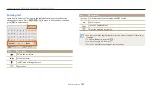Editing a photo
Playback/Editing
92
Retouching faces
1
On the Home screen, scroll to
<Album>
.
2
Select
.
3
Rotate [
Zoom
] to the left, and then select a photo.
4
Select
Face Retouch
.
5
Press [
F
/
t
] to adjust the option.
As the number increases, the skin tone becomes brighter and smoother.
6
Press [
c
] to save.