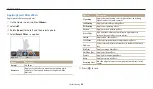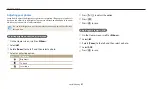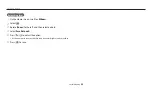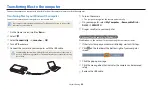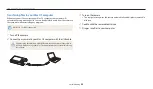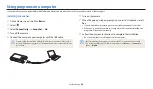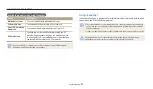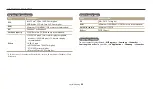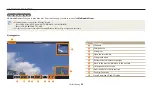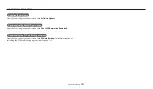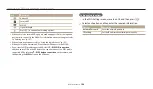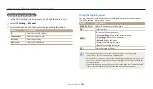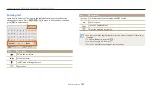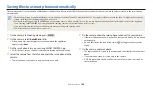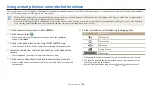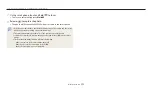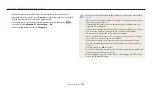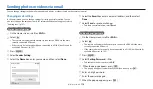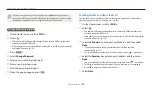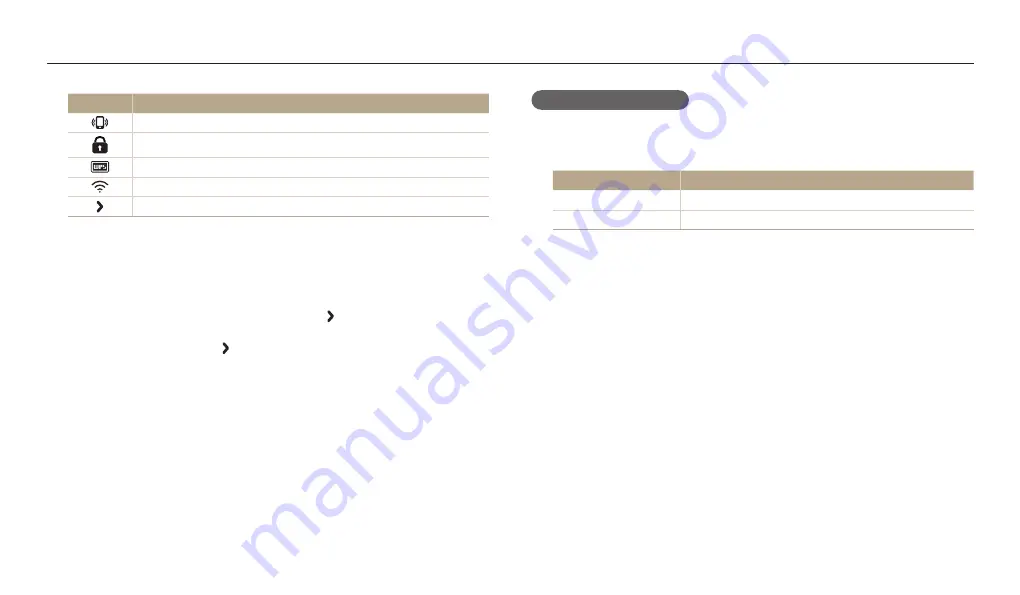
Connecting to a WLAN and configuring network settings
Wireless network
104
Icon
Description
Ad hoc AP
Secured AP
WPS AP
Signal strength
Press [
t
] to open network setting options.
When you select a secured AP, a pop-up window appears. Enter the required
passwords to connect to the WLAN. For information about entering text, refer
to “Entering text”. (p. 107)
When a login page appears, refer to “Using the login browser”. (p. 105)
When you select an unsecured AP, the camera will connect to the WLAN.
If you select a WPS profile supported AP, select
→
WPS PIN connection
,
and then enter a PIN on the AP device. You can also connect to a WPS profile
supported AP by selecting
→
WPS button connection
on the camera, and
then pushing the
WPS
button on the AP device.
Setting network options
1
In the Wi-Fi Setting screen, move to an AP, and then press [
t
].
2
Select each option, and then enter the required information.
Option
Description
Network Password
Enter the network password.
IP Setting
Set the IP address automatically or manually.