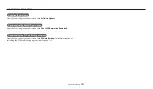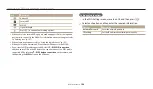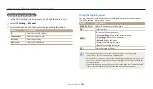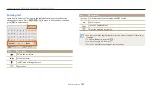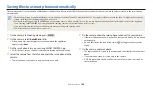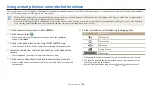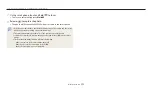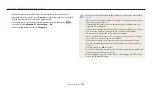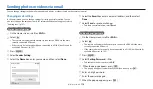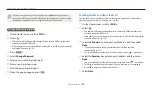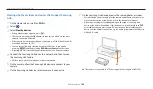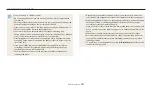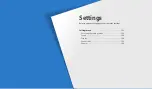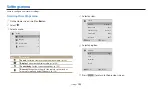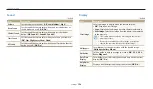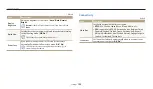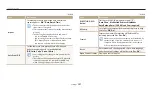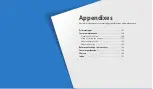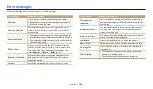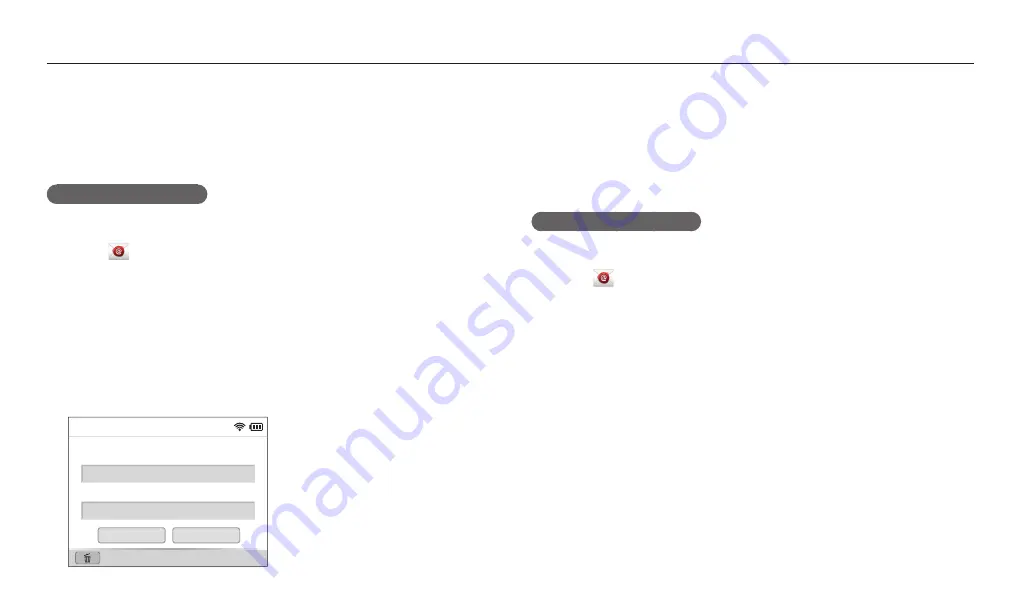
Wireless network
114
Changing email settings
In the email menu, you can change settings for storing your information. You can
also set or change the email password. For information about entering text, refer to
“Entering text”. (p. 107)
Storing your information
1
On the Home screen, scroll to
<Wi-Fi>
.
2
Select
.
The camera will automatically attempt to connect to a WLAN via the most
recently connected AP device.
If the camera has not previously been connected to a WLAN, it will search for
available AP devices. (p. 103)
3
Press [
m
].
4
Select
Sender Setting
.
5
Select the
Name
box, enter your name, and then select
Done
.
Name
Back
Save
Reset
Sender Setting
6
Select the
box, enter your email address, and then select
Done
.
7
Select
Save
to save your changes.
To delete your information, select
Reset
.
Setting an email password
1
On the Home screen, scroll to
<Wi-Fi>
.
2
Select
.
The camera will automatically attempt to connect to a WLAN via the most
recently connected AP device.
If the camera has not previously been connected to a WLAN, it will search for
available AP devices. (p. 103)
3
Press [
m
].
4
Select
Setting Password
→
On
.
To deactivate the password, select
Off
.
5
When the pop-up appears, press [
o
].
The pop-up disappears automatically even if you do not press [
o
].
6
Enter a 4-digit password.
7
Enter the password again.
8
When the pop-up appears, press [
o
].
Sending photos or videos via email
You can change settings in the email menu and send photos or videos stored on the camera via email.