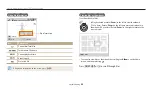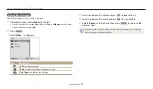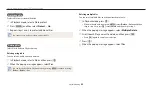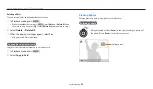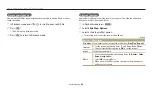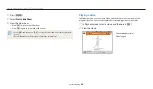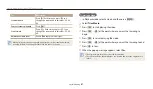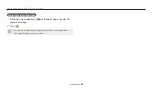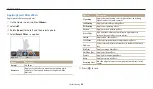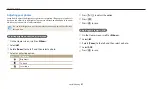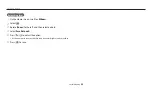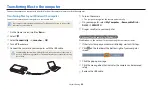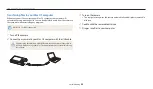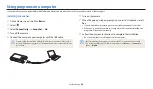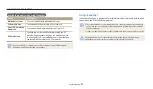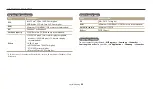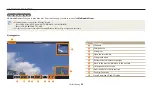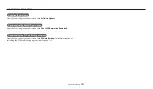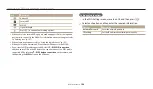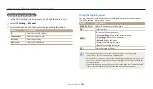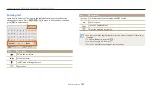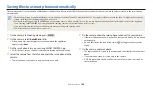Playback/Editing
94
Transferring files to your Windows OS computer
Connect the camera to your computer as a removable disk.
Your computer must be running Windows 7 or Windows 8 for you to connect the
camera as a removable disk.
1
On the Home screen, scroll to
<Basic>
.
2
Select
.
3
Select
Connectivity
→
i-Launcher
→
Off
.
4
Turn off the camera.
5
Connect the camera to your computer with the USB cable.
You must plug the small end of the USB cable into your camera. If the cable is
reversed, it may damage your files. The manufacturer is not responsible for any
loss of data.
6
Turn on the camera.
The computer recognizes the camera automatically.
7
On your computer, select
My Computer
→
Removable Disk
→
DCIM
→
100PHOTO
.
8
Drag or save files to your computer.
Disconnecting the camera (for Windows 7)
With Windows 8, the methods for disconnecting the camera are similar.
1
If the status lamp on your camera is blinking, wait until it stops.
2
Click
on the tool bar at the bottom right of your computer
screen.
3
Click the pop-up message.
4
Click the message box that indicates the camera can be removed
safely.
5
Remove the USB cable.
Transferring files to the computer
Connect the camera to a computer to transfer files from the camera’s memory card to the computer.