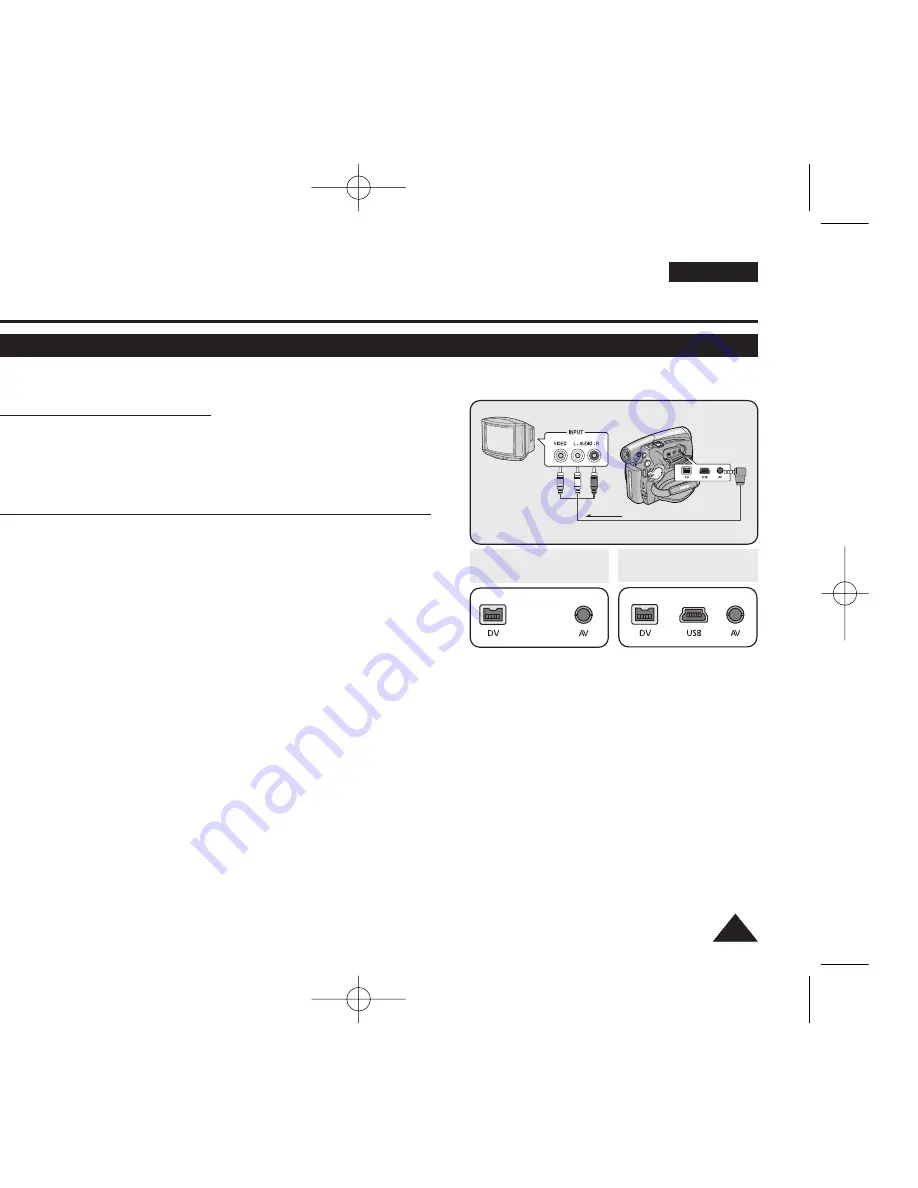
65
65
ENGLISH
Playback
Tape Playback on TV Screen
✤
The Playback function works only in
<Player>
mode.
➥
page 19
Playing back on a TV Monitor
✤
To play back a tape, the television must be PAL compatible.
➥
page 101
✤
We recommend that you use the AC Power adapter as the power source
for the Camcorder.
Connecting to a TV which has Audio/Video Input Jacks
1. Connect the Camcorder to your TV with the Audio/Video Cable.
■
The yellow jack: Video
■
The white jack: Audio(L)-mono, The red jack: Audio(R)
■
If you connect to a monaural TV, connect the yellow jack (Video) to the
video input of the TV and the white jack (Audio L) to the audio input of
the TV.
2. Set the
[Power]
switch to
[PLAYER]
.
3. Set the
[Mode]
switch to
[TAPE]
. (VP-D375W(i)/D975W(i) only)
4. Turn on the TV and set the TV/VIDEO selector on the TV to Video.
■
Refer to the TV user’s manual.
5. Play the tape.
➥
page 60
[ Notes ]
■
If you connect the cable to the AV jack, you will not hear sound from the Camcorder's speaker.
■
If only a mono audio input is available on the TV set, use the audio cable with the white jack (Audio L).
Camcorder
Audio/Video
Cable
Signal flow
TV
Audio/Video
Cable
VP-D371(i)/D371W(i)/
D372WH(i)
VP-D375W(i)/D975W(i)
œ
œ
01227G VPD371 UK~071 2/1/07 12:04 PM Page 65
















































