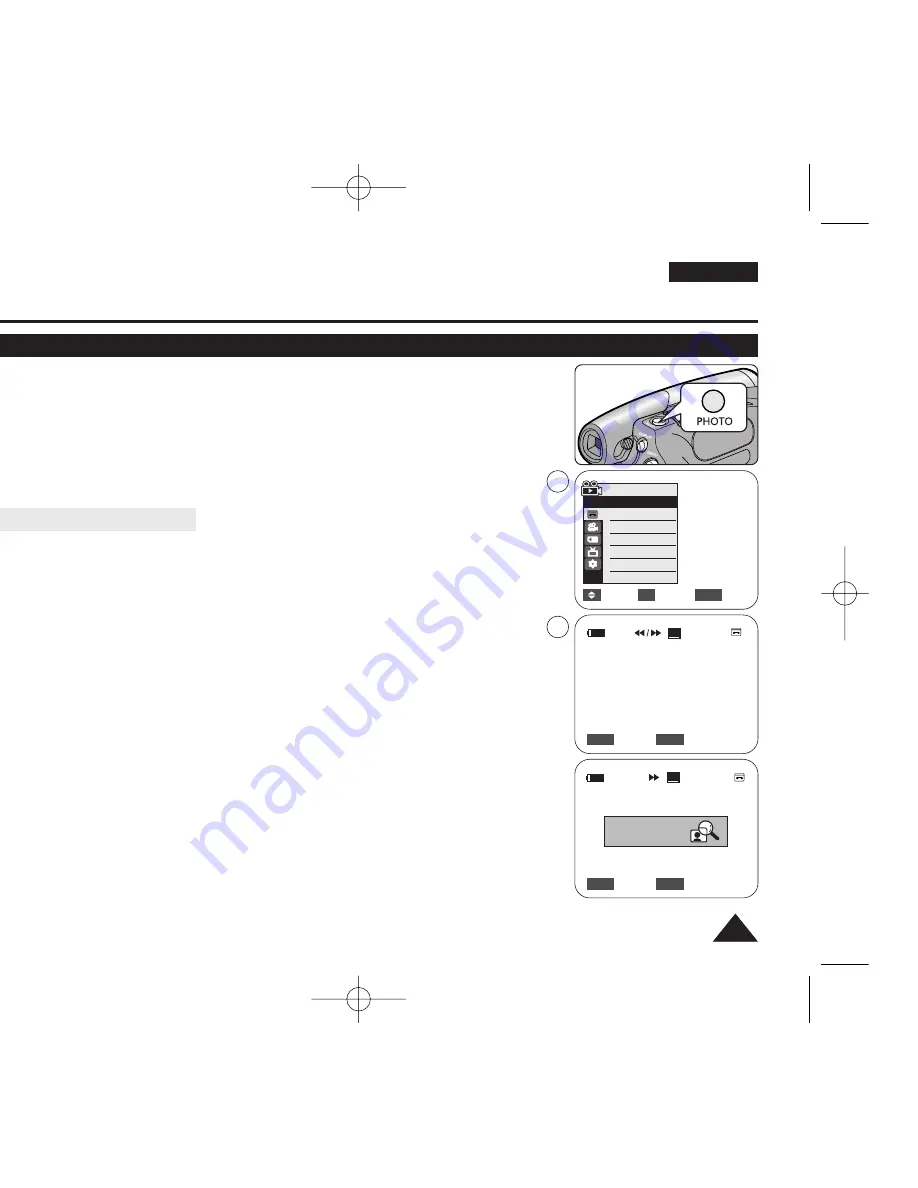
59
59
ENGLISH
Advanced Recording
Still Image Recording
✤
Still image recording works only in
<Camera>
mode.
➥
page 19
✤
A tape must be inserted as still images are recorded on a tape.
✤
Please disable 16:9 Wide mode to use this function.
➥
page 54
1. Set the
[Power]
switch to
[CAMERA]
.
2. Set the
[Mode]
switch to
[TAPE]
. (VP-D375W(i)/D975W(i) only)
3. Press the
[PHOTO]
button.
■
The still image is recorded for about 6~7 seconds.
4. After the still image has been recorded, the Camcorder returns to its previous mode.
Searching for a still image
✤
The Photo Search works only in
<Player>
mode.
➥
page 19
1. Set the
[Power]
switch to
[PLAYER]
.
2. Set the
[Mode]
switch to
[TAPE]
. (VP-D375W(i)/D975W(i) only)
3. Press the
[MENU]
button.
■
The menu list will appear.
4. Press the
[
…
…
/
†
†
]
button to select
<Tape>
, then press the
[OK]
button.
5. Press the
[
…
…
/
†
†
]
button to select
<Photo Search>
, then press the
[OK]
button.
■
œœ
/
√√
will flicker on the LCD screen.
6. Press the
[
œ
œœ
œ
/
√
√√
√
(REW/FF)]
buttons to search the still image.
■
The photo search process appears while you are searching.
■
After completing the search, the Camcorder displays the still image.
■
When there are no still images recorded on the tape, it will be fully rewound or
forwarded.
7. To exit, press the
[
■
(STOP)]
or
[MENU]
button.
[ Notes ]
■
Still image recording is not available while recording.
■
You can use still image recording by using the
[PHOTO]
button on the remote control.
Pressing the
[PHOTO]
button on the remote control records the still image with
automatic focusing. (VP-D375W(i)/D975W(i) only)
■
Still image recording is not available while COLOUR NITE or 16:9 Wide is in use.
■
DIS, Digital Zoom and COLOUR NITE are not available when still image recording.
■
Still image recording while EASY.Q, DIS or Digital Zoom mode is in use will release the
current mode. (After a still image is taken, the mode will return automatically.)
√
Sound[1]
√
Off
Move
Select
Exit
MENU
OK
Player Mode
√
Tape
Photo Search
Photo Copy
Audio Select
Audio Effect
Search
Exit
MENU
œ
œœ
œ
/
√
√√
√
SP
25min
Photo searching...
0:44:38:03
Search
Exit
MENU
œ
œœ
œ
/
√
√√
√
SP
0:41:56:10
25min
Photo Search
4
6
Photo Search
01227G VPD371 UK~071 2/1/07 12:04 PM Page 59
















































