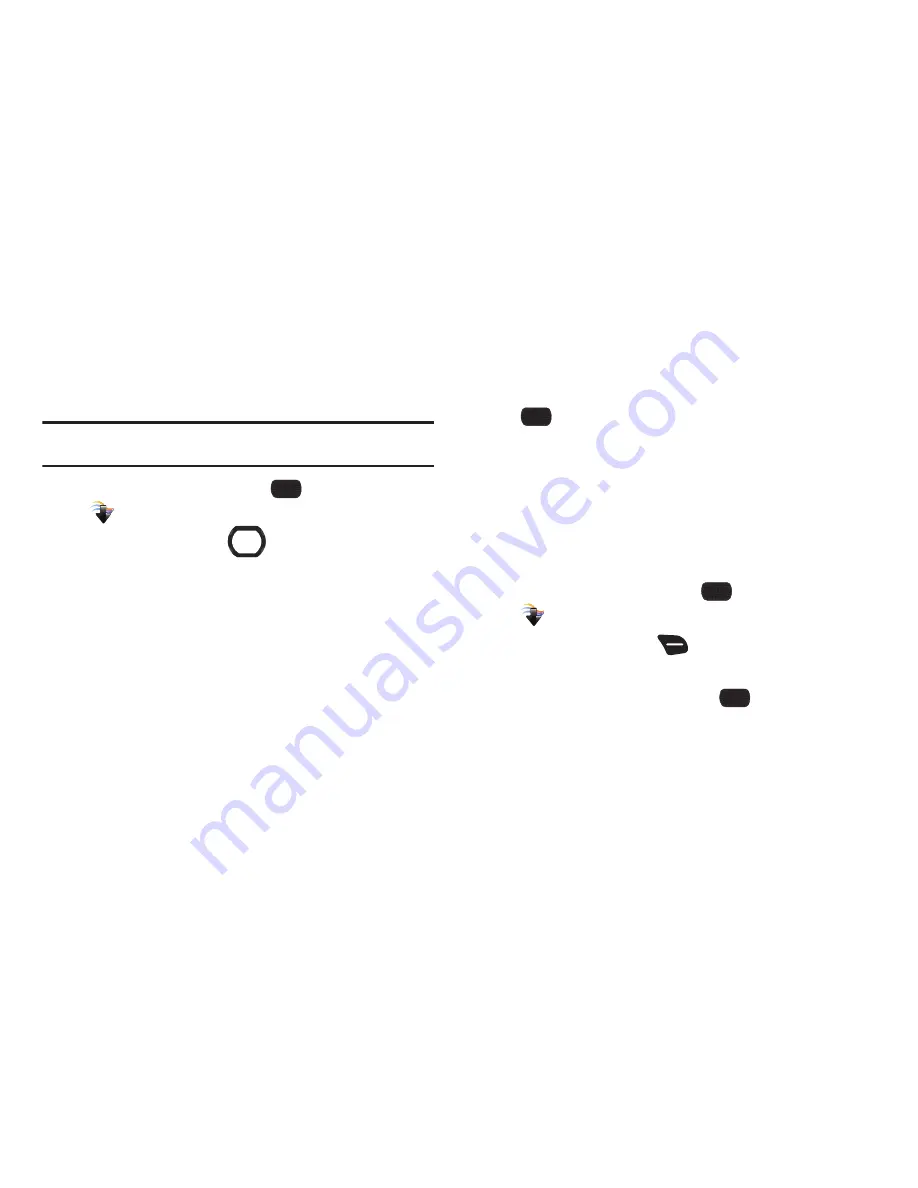
Media Center 77
My Pictures
View and manage pictures pre-loaded on your phone, taken with
the Camera, or downloaded and stored on your phone or memory
card.
Note:
Copyright-protected pictures cannot be uploaded or sent as a message
attachment. This includes pictures that are pre-loaded on your phone.
1.
From the Home screen, select
MENU
➔
Media Center
➔
Picture & Video
➔
My Pictures
.
2.
Use the
Directional Key
to browse picture
thumbnails. Highlight a thumbnail, then use these options:
•
Press the
Center Select Key VIEW
to display the picture larger.
•
Press the
Right Soft Key Options
for options:
–
Send
: Attach the picture to a new Picture Message, post to your Online
album, Blogs, Facebook, or MySpace, or send it via Bluetooth or Email.
–
Set As
: Set the picture as the Main Wallpaper, Front Wallpaper or
Picture ID for a contact.
–
Take Picture
: Launch the Camera to take new pictures or video.
–
Manage Pictures:
Erase pictures, Print via Bluetooth, Lock, or Unlock
pictures to prevent deletion.
–
Rename
: Change the name of the highlighted picture.
–
Full View
: Display the picture full-screen.
–
Slideshow
: Set the duration, then play a slideshow of all pictures in My
Pictures.
–
File Info
: View details about the picture.
3.
To view a picture, highlight a thumbnail and press
VIEW
. While viewing the picture, press the
Right Soft
Key Options
for options to modify the picture. For more
information see
“Viewing and modifying a picture”
on
page 78.
Creating a slide show
View all the pictures in My Pictures as a slide show, where you
choose the duration of each slide.
1.
From the Home screen, select
MENU
➔
Media Center
➔
Picture & Video
➔
My Pictures
.
2.
Press the
Right Soft Key
Options
➔
Slide Show
.
3.
Press the
Directional Key RIGHT
or
LEFT
to
choose a
duration for each slide, then press
PLAY
.
4.
While viewing the slide show, use the
Left Soft Key
,
Center
Select Key
, and
Right Soft Keys
to control playback.
Содержание Convoy 2
Страница 1: ...USER GUIDE ...
















































