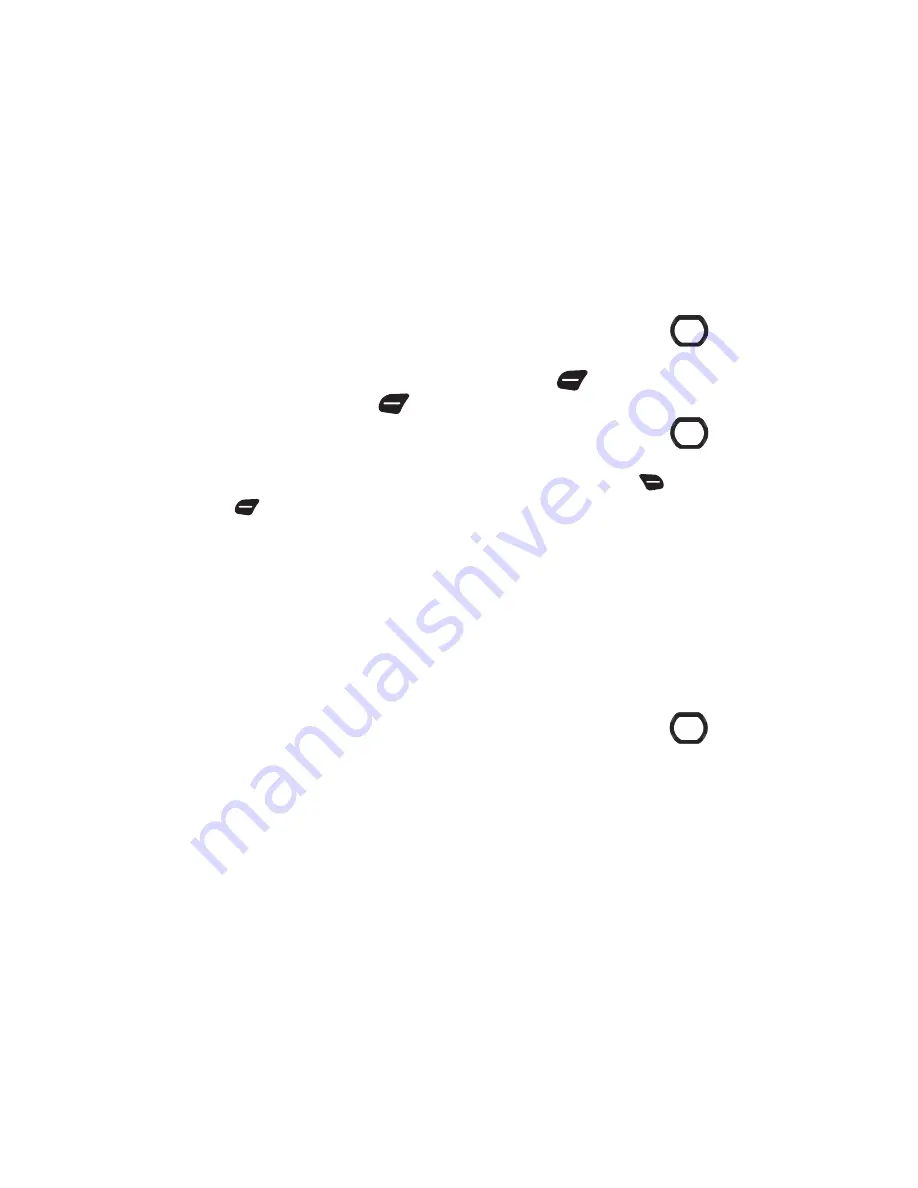
62
Creating and Sending Voice Messages
Voice Messages combine text and voice recordings, and can be
sent to other mobile phones, or to Email addresses.
1.
From the Home screen, press the
Left Soft Key
Message
➔
New Message
➔
Voice Message
.
2.
Create a voice recording:
•
Press
OK
to start recording.
•
Press the
Left Soft Key
Pause
to pause recording. Press the
Left Soft Key Resume
to restart recording.
•
Press
STOP
to stop recording and attach it to the message.
3.
At the
NEW VOICE MESSAGE
screen, enter recipients:
•
Use the keypad to enter a recipient’s phone number, contact name,
or Email address.
•
Press the
Right Soft Key Add
to select recipients
From Contacts
,
Recent Calls
,
Favorites
, or
Groups
, or choose
To Contacts
or
To
PTT Contacts
to save a number you enter as a contact.
•
As you enter characters, matching contacts display in a list. Use the
Directional Key
to highlight a contact, then press
OK
to select it, or
press the
Right Soft Key Add
to save the number you entered
To
Contacts
or
To PTT Contacts
.
4.
Use the
Directional Key
to move to the
Voice:
field,
where your voice recording appears. Press the
Left Soft
Key
Record
to record a new voice recording, if
desired.
5.
Use the
Directional Key
to move to the
Text:
field,
then compose your message. While entering text, press
the
Right Soft Key
Options
to:
• Review
: Listen to the message before sending.
• Save As Draft
: Save a copy of the message in the Drafts folder.
• Add Quick Text
: Insert a pre-loaded phrase.
• Copy
: Select and copy text, for pasting into another field. Use the
Directional Key
to highlight text in the field, then press
DONE
.
• Paste
: If you previously copied text, paste the copied text into the
field.
• Priority Level
: Set the urgency of the message, to High or Normal.
• Cancel Message
: Cancel the message, with the option to save it in
the Drafts folder.
6.
Use the
Directional Key
to move to the
Subject:
field
to enter a subject for the message, if desired.
Содержание Convoy 2
Страница 1: ...USER GUIDE ...






























