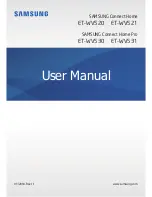Using the Wi-Fi hub
8
Mobile device
3
Launch the
SmartThings
app on the mobile device.
4
Follow the pop-up window’s instructions to turn on the Wi-Fi and Bluetooth auto on
feature.
When you launch the
SmartThings
app, the Wi-Fi and Bluetooth features will be
automatically activated.
5
The Wi-Fi hub will be detected automatically. Tap
ADD NOW
.
If the Wi-Fi hub is not detected, tap
Add device
on the dashboard. Then, tap
under
ADD DEVICE MANUALLY
→
Wi-Fi Hub
, and tap your Wi-Fi hub’s name.
6
Enter a network name and password to assign to the Wi-Fi hub.
To register IoT devices via the Samsung SmartThings Hub feature, confirm the
Set up
SmartThings Hub
feature is activated.
English (USA)
6
Содержание Connect Home Pro ET-WV520
Страница 2: ...Table of Contents English USA Español Castellano 简体中文 Français Canada ...
Страница 59: ...准备开始 3 设备部位图 交流电 直流电适配 器连接器 WAN 端口 输入 LAN 端口 输出 重置孔 风扇排气孔 指示灯 以太网电缆 交流电 直流电适配器 产品外观和内部结构可能因型号而异 简体中文 3 ...
Страница 60: ...准备开始 4 指示灯 指示灯向您指示 WiFi 连接中心的状态 颜色 状态 绿色 启动 工作中 闪烁绿色 正在启动 正在重置系统 闪烁绿色和红色 正在等待连接设备 闪烁红色 功能错误 简体中文 4 ...