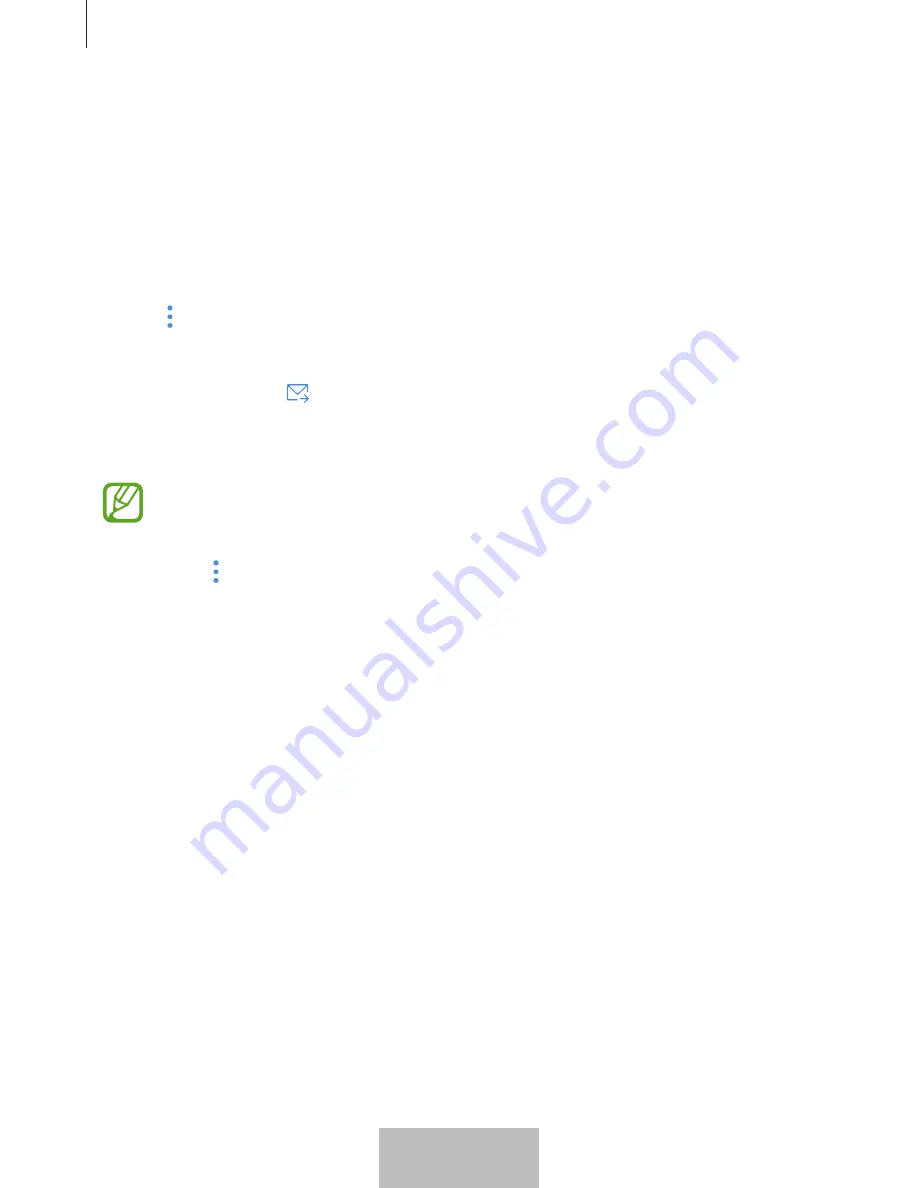
SmartThings app
19
Inviting members to the created location
Invite other members to the created location to control the devices and scenes assigned to
that location.
1
On the SmartThings screen, tap
Devices
.
2
Tap
ALL DEVICES
and scroll up or down to select a location.
3
Tap
→
Invite member
.
4
Tap
Enter Samsung account ID
, enter the Samsung account for the person you want to
invite, and then tap .
You can invite users by scanning the QR code. Tap
CREATE QR CODE
and invite other
users to scan it.
•
You can only invite the users login the Samsung account via SmartThings app.
•
To accept the invitation, on the SmartThings screen, tap the invitation pop-up and
tap
ACCEPT
. To accept the invitation by scanning the QR code, on the dashboard,
tap
→
Settings
→
Accept invitation (QR code)
and then scan the QR code.
5
Follow the on-screen instruction to complete the invitation.
English (USA)
17
Содержание Connect Home Pro ET-WV520
Страница 2: ...Table of Contents English USA Español Castellano 简体中文 Français Canada ...
Страница 59: ...准备开始 3 设备部位图 交流电 直流电适配 器连接器 WAN 端口 输入 LAN 端口 输出 重置孔 风扇排气孔 指示灯 以太网电缆 交流电 直流电适配器 产品外观和内部结构可能因型号而异 简体中文 3 ...
Страница 60: ...准备开始 4 指示灯 指示灯向您指示 WiFi 连接中心的状态 颜色 状态 绿色 启动 工作中 闪烁绿色 正在启动 正在重置系统 闪烁绿色和红色 正在等待连接设备 闪烁红色 功能错误 简体中文 4 ...






























