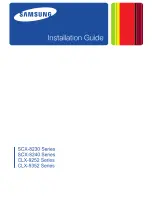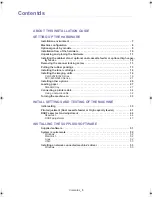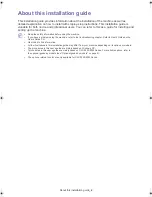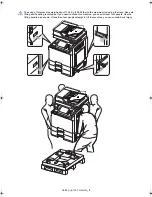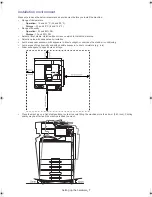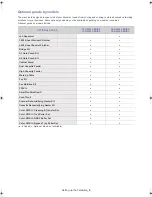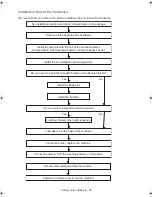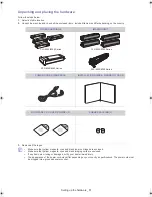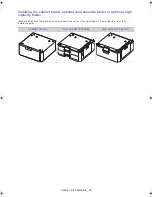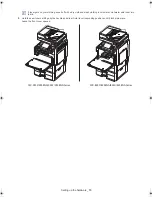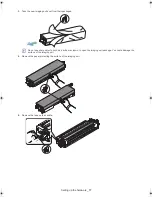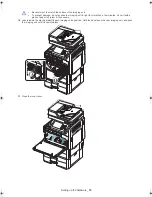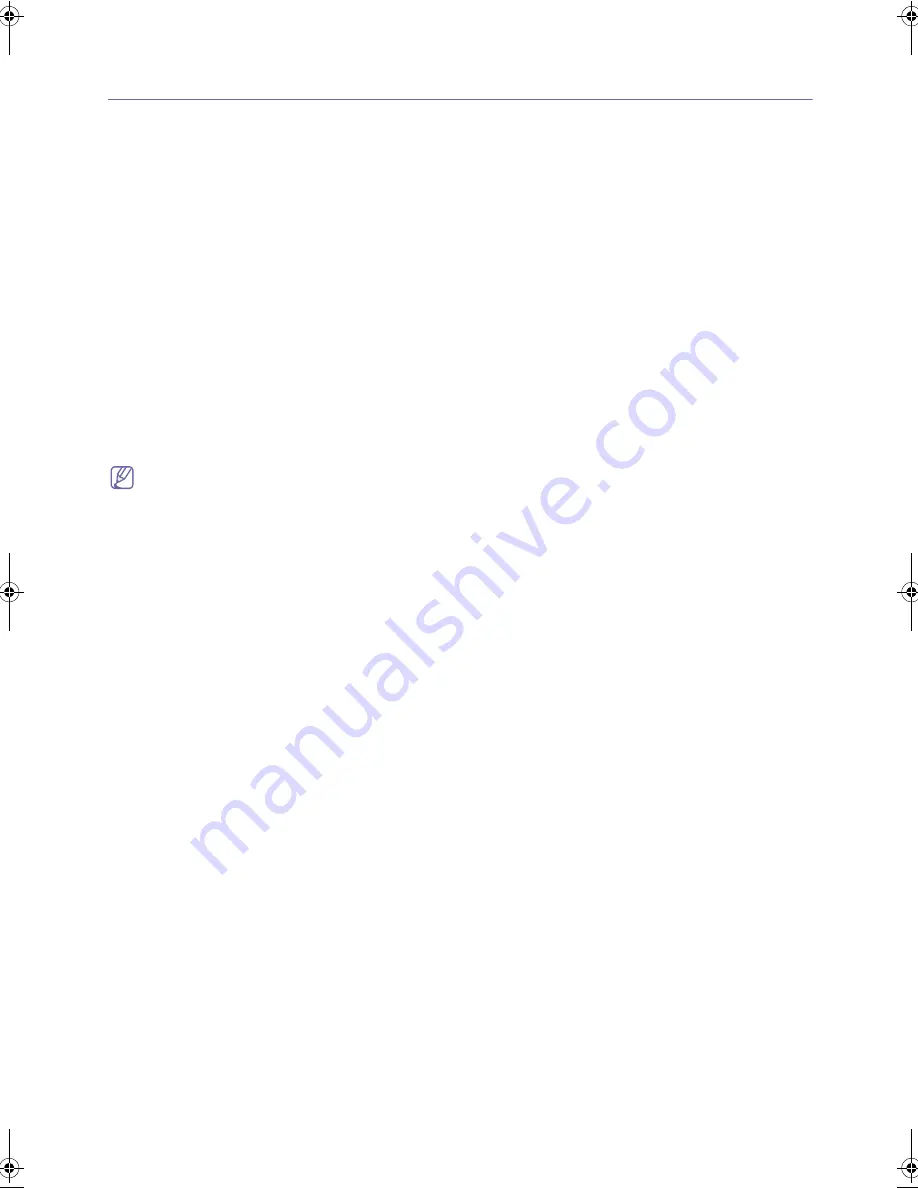
Setting up the hardware
_ 5
1.
Setting up the hardware
We recommend you leave to setting up the hardware to the installation engineer from Samsung or
the dealership where you bought the machine.
This chapter gives you step-by-step instructions for setting up the hardware. We recommend you
set up the hardware following the order in this chapter.
This chapter includes:
•
Installation environment
•
Machine configuration
•
Optional goods by models
•
Installation flow of the hardware
•
Unpacking and placing the hardware
•
Installing the cabinet stand, optional dual cassette feeder or optional high capacity feeder
•
Removing the scanner locking screw
•
Putting the rubber packings
•
Installing the toner cartridges
•
Installing the imaging units
•
Installing other options
•
Loading paper
•
Connecting a printer cable
•
Turning the machine on
Be sure to go through the following before setting up the hardware:
•
If you are installing the machine after moving it from a cold to warm location, leave the machine unpacked for at
least two hours so that the machine is fully adapted to the site temperature, avoiding image faults caused by
condensation (The term “condensation” refers to the formation of droplets of water on the surface of a metal
object brought from cold to warm place, i.e., as the result of the rapid cooling of the moisture (vapor) around the
object).
•
Installation engineer must prepare the screw drivers and diagonal-cutting pliers.
install_guide_english.book Page 5 Saturday, July 21, 2012 4:53 PM
Содержание CLX-9252 Series
Страница 1: ......
Страница 3: ...Copyright_ 2 ...
Страница 9: ...Setting up the hardware_ 8 Machine configuration ...
Страница 26: ...Setting up the hardware_ 25 9 Close the right door 10 Insert the waste toner container until it locks in place ...
Страница 51: ...Initial settings and testing of the machine_ 50 ...
Страница 59: ...Contact SAMSUNG worldwide_ 58 ...
Страница 61: ......