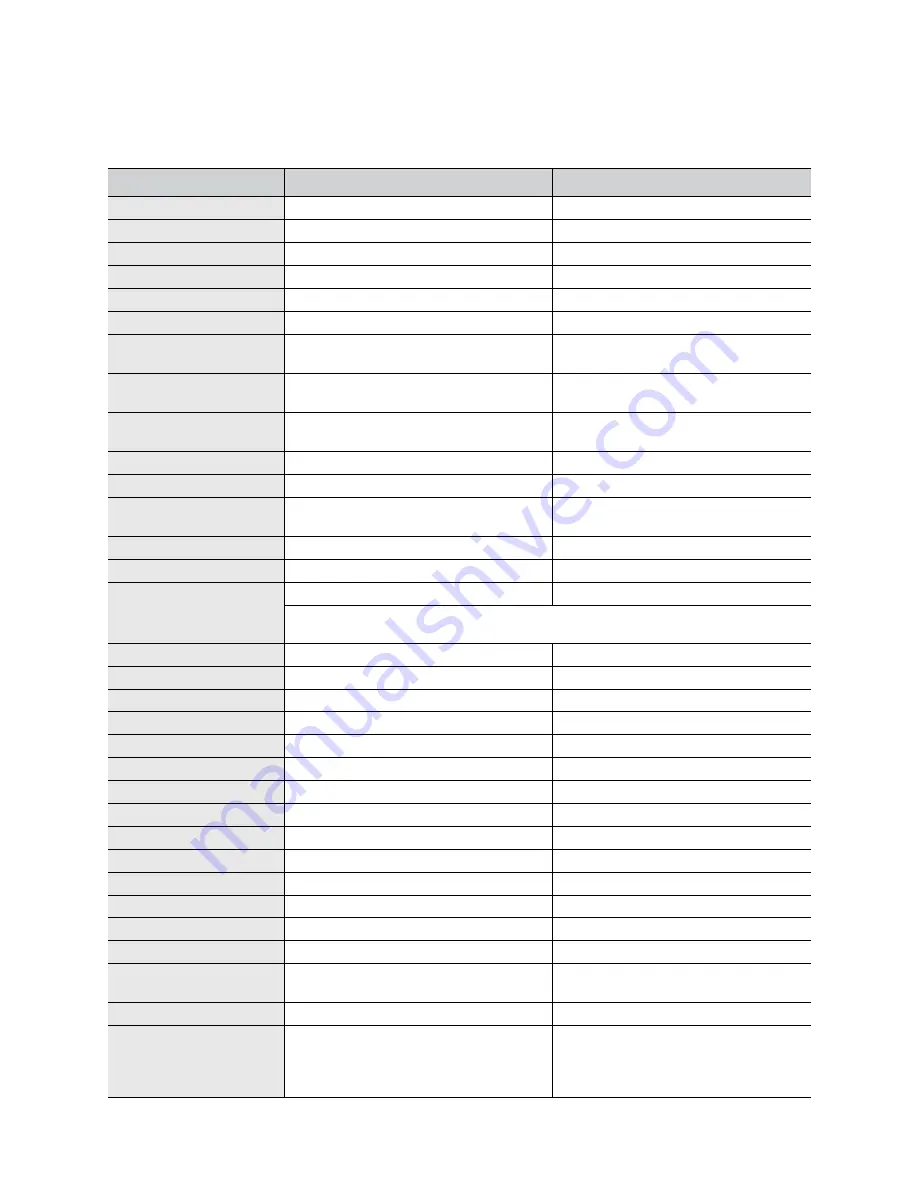
Contact SAMSUNG worldwide_ 64
Contact SAMSUNG worldwide
If you have any comments or questions regarding Samsung products, contact the Samsung
customer care center.
COUNTRY/REGION
CUSTOMER CARE CENTER
WEB SITE
ARGENTINE
0800-333-3733
www.samsung.com
ARMENIA
0-800-05-555
AUSTRALIA
1300 362 603
www.samsung.com
AUSTRIA
0810-SAMSUNG (7267864, € 0.07/min)
www.samsung.com
AZERBAIJAN
088-55-55-555
BAHRAIN
8000-4726
BELARUS
810-800-500-55-500
www.samsung.ua
www.samsung.com/ua_ru
BELGIUM
02-201-24-18
www.samsung.com/be (Dutch)
www.samsung.com/be_fr (French)
BRAZIL
0800-124-421
4004-0000
www.samsung.com
CANADA
1-800-SAMSUNG (726-7864)
www.samsung.com
CHILE
800-SAMSUNG (726-7864)
www.samsung.com
CHINA
400-810-5858
010-6475 1880
www.samsung.com
COLOMBIA
01-8000112112
www.samsung.com
COSTA RICA
0-800-507-7267
www.samsung.com
CZECH REPUBLIC
800-SAMSUNG (800-726786)
www.samsung.com
Samsung Zrt.,
č
eská organiza
č
ní složka, Oasis Florenc, Sokolovská394/17, 180 00,
Praha 8
DENMARK
70 70 19 70
www.samsung.com
ECUADOR
1-800-10-7267
www.samsung.com
EGYPT
0800-726786
EIRE
0818 717100
www.samsung.com
EL SALVADOR
800-6225
www.samsung.com
ESTONIA
800-7267
www.samsung.com
KAZAKHSTAN
8-10-800-500-55-500
www.samsung.com/kz_ru
KYRGYZSTAN
00-800-500-55-500
FINLAND
030-6227 515
www.samsung.com
FRANCE
01 48 63 00 00
www.samsung.com
GERMANY
01805 - SAMSUNG (726-7864 € 0,14/min)
www.samsung.com
GEORGIA
8-800-555-555
GUATEMALA
1-800-299-0013
www.samsung.com
HONDURAS
800-7919267
www.samsung.com
HONG KONG
(852) 3698-4698
www.samsung.com/hk
www.samsung.com/hk_en/
HUNGARY
06-80-SAMSUNG (726-7864)
www.samsung.com
INDIA
3030 8282
1800 110011
1800 3000 8282
1800 266 8282
www.samsung.com
Содержание CLX-9250ND
Страница 1: ......
Страница 9: ...Setting up the hardware_ 8 Machine configuration...
Страница 17: ...Setting up the hardware_ 16 9 Tighten the two handle hinges for fixing the DADF 10 Close the DADF...
Страница 18: ...Setting up the hardware_ 17 11 Loosen the three screws 12 Push up the steel frames and tighten the three screws...
Страница 59: ...Initial settings and testing of the machine_ 58...
Страница 69: ......



















