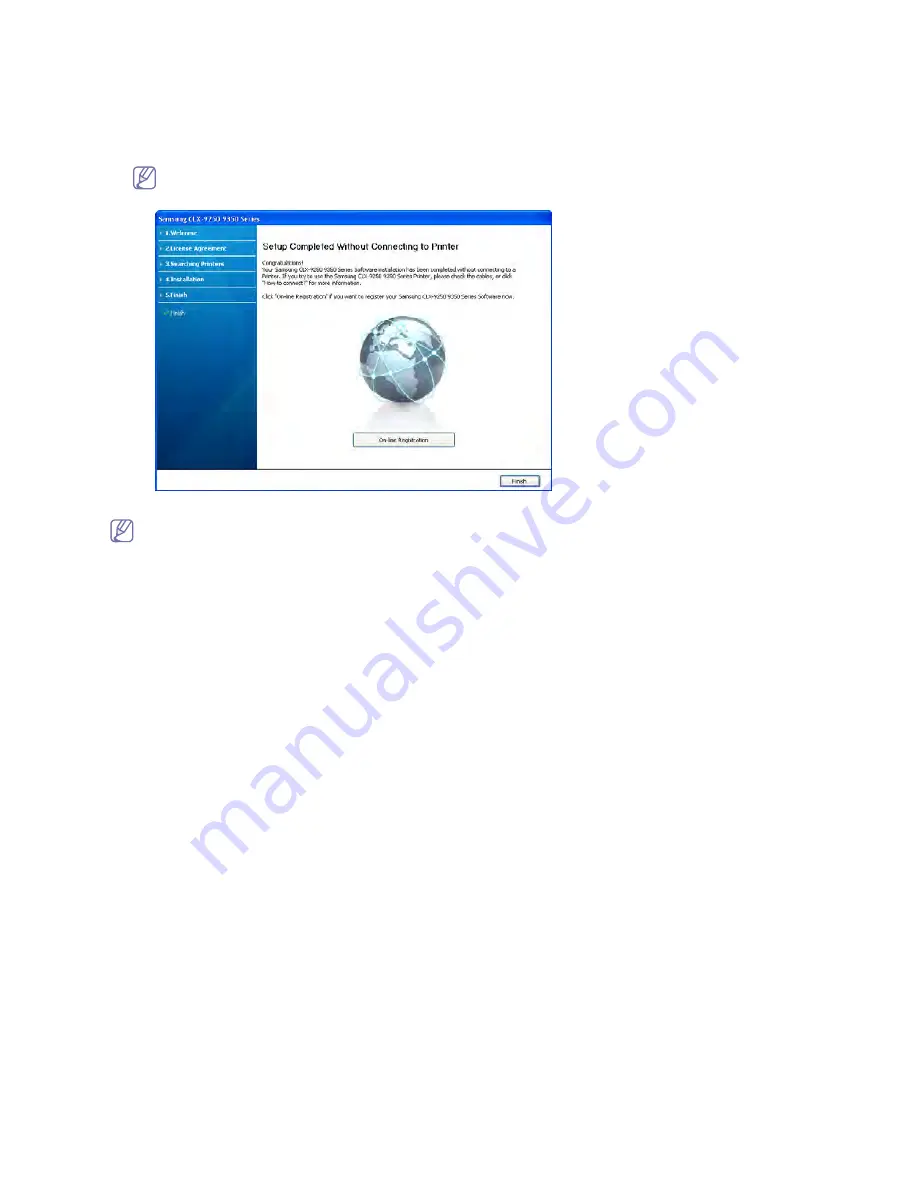
Installing the supplied software_ 63
7.
After the installation is finished, a window asking you to print a test page appears. If you want to print a test page, click
Print a test page.
Otherwise, just click Next and go to step 9.
8.
If the test page prints out correctly, click Yes.
If not, click No to reprint it.
9.
If you want to register your machine on Samsung web site, click On-line Registration.
If your machine is not connected to the network or computer, click How to connect?. How to connect? gives
detailed information about the how to connect the machine. Follow the instructions in the window.
10. Click Finish.
•
After the driver setup, you may enable firewall.
•
If the printer driver does not work properly, follow the steps below to reinstall the driver.
a)
Make sure that the machine is connected to your machine and powered on.
b)
From the Start menu, select Programs or All Programs > Samsung Printers > your printer driver name
> Uninstall.
c)
Follow the instruction on the window to uninstall the driver.
d)
Insert the software CD into your CD-ROM drive and reinstall the driver.
Содержание CLX-9250ND
Страница 1: ......
Страница 9: ...Setting up the hardware_ 8 Machine configuration...
Страница 17: ...Setting up the hardware_ 16 9 Tighten the two handle hinges for fixing the DADF 10 Close the DADF...
Страница 18: ...Setting up the hardware_ 17 11 Loosen the three screws 12 Push up the steel frames and tighten the three screws...
Страница 59: ...Initial settings and testing of the machine_ 58...
Страница 69: ......




















