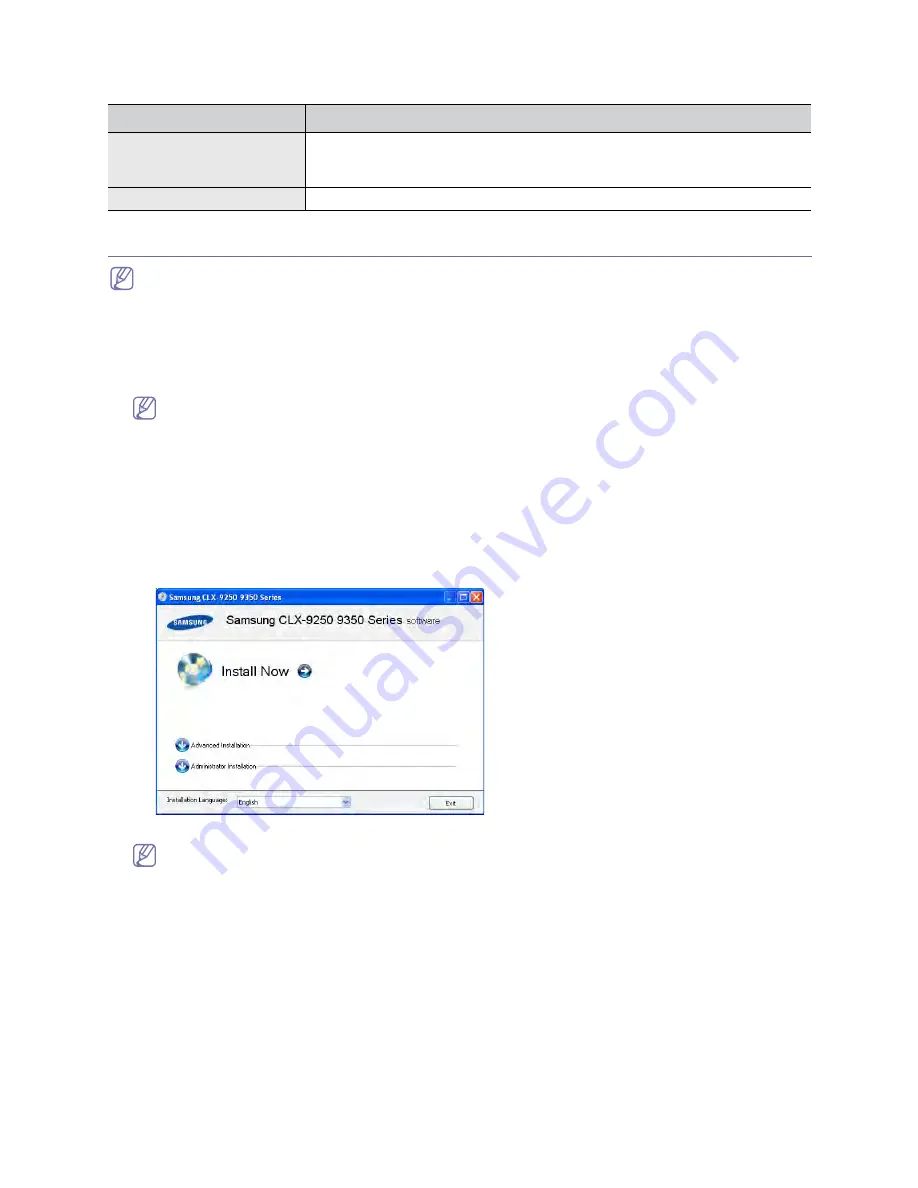
Installing the supplied software_ 61
UNIX
Installing a network connected machine’s driver
If you are a Macintosh or Linux OS user, refer to the Administrator’s Guide on the User’s Guide CD for installing
printer driver.
Windows
You can install the machine software using the typical or custom method.
The following steps below are for typical installation which is recommended for most users. All components necessary for
machine operations will be installed.
1.
Make sure that the machine is connected to the network or USB and powered on.
If the “Found New Hardware Wizard” window appears during the installation procedure, click Cancel to close
the window.
2.
Insert the software CD into your CD-ROM drive.
•
The software CD should automatically run and an installation window appear.
•
If the installation window does not appear, click Start and then Run. Type X:\Setup.exe, replacing “X” with the
letter which represents your drive. Click OK.
•
If you use Windows Vista, click Start > All programs > Accessories > Run.
Type X:\Setup.exe replacing “X” with the letter which represents your drive and click OK.
•
If the AutoPlay window appears in Windows Vista, click Run Setup.exe in Install or run program field, and click
Continue in the User Account Control windows.
3.
Select Install now.
If necessary, select a language from the drop-down list.
•
Advanced Installation contains, Custom Installation. Custom Installation allows you to select the
machine’s connection and choose individual component to install. Follow the instruction on the window.
•
The Administrator Installation allows IT administrator or system administrator to install printer driver and
supplied software to multiple clients simultaneously. (See Administrator’s Guide.)
ITEM
REQUIREMENTS
Operating system
Sun Solaris 8, 9, 10 (x86, SPARC)
IBM AIX 5.x
HP-UX 11i (PA-RISC, Itanium)
Free HDD space
Up to 100 MB
Содержание CLX-9250ND
Страница 1: ......
Страница 9: ...Setting up the hardware_ 8 Machine configuration...
Страница 17: ...Setting up the hardware_ 16 9 Tighten the two handle hinges for fixing the DADF 10 Close the DADF...
Страница 18: ...Setting up the hardware_ 17 11 Loosen the three screws 12 Push up the steel frames and tighten the three screws...
Страница 59: ...Initial settings and testing of the machine_ 58...
Страница 69: ......






















