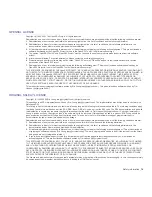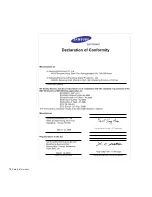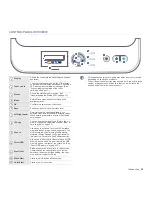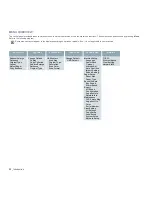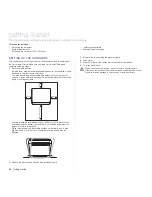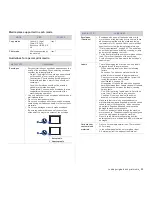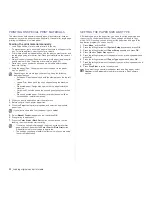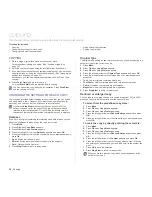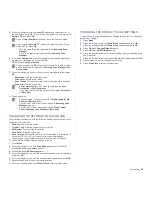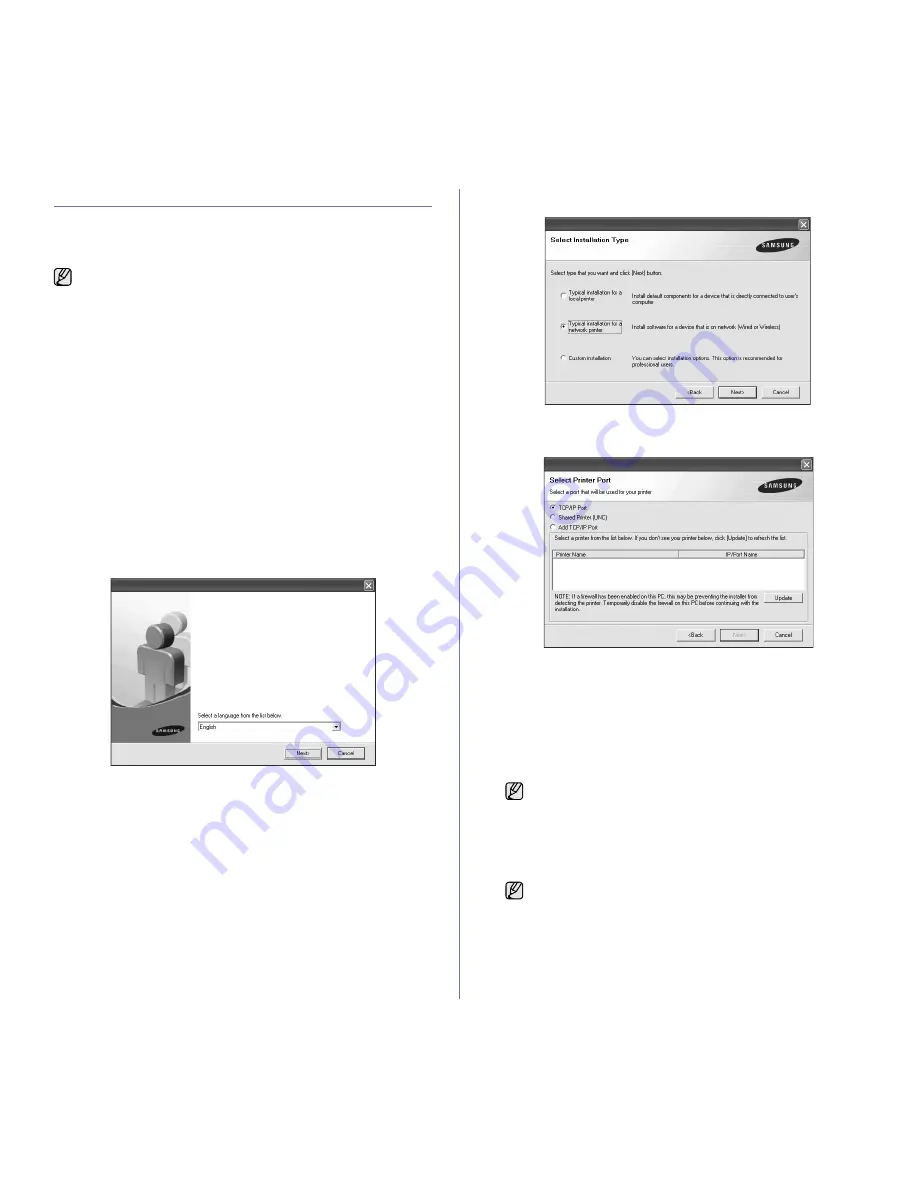
27 _
Getting started
INSTALLING THE SOFTWARE
You have to install the machine software for printing. The software includes
drivers, applications, and other user friendly programs.
The following procedure is based on Windows XP. If you use Macintosh or
Linux OS, see Software section.
1.
Connect the network cable to your machine.
2.
Make sure that the network setup for your machine is completed. (See
"Setting up the network (CLX-3175N only)" on page 26.) All applications
should be closed on your computer before beginning installation.
3.
Insert the Printer Software CD-ROM into your CD-ROM drive.
The CD-ROM should automatically run, and an installation window
appears.
If the installation window does not appear, click
Start
>
Run
. Type
X:\
Setup.exe
, replacing “X” with the letter which represents your drive
and click
OK
.
If you use Windows Vista, click
Start
>
All Programs
>
Accessories
>
Run
, and type X:\
Setup.exe
.
If the
AutoPlay
window appears in Windows Vista, click
Run
Setup.exe
in
Install or run program
field, and click
Continue
in the
User Account
Control
window.
4.
Click
Next
.
•
The window above may slightly differ, if you are reinstalling the
driver.
5.
Select
Typical installation for a network printer
, and then click
Next
.
6.
The list of machines available on the network appears. Select the printer
you want to install from the list and then click
Next
.
•
If you do not see your machine on the list, click
Update
to refresh the
list, or select
Add TCP/IP Port
to add your machine to the network.
To add the machine to the network, enter the port name and the IP
address for the machine.
To verify your machine’s IP address or the MAC address, print a
Network Configuration page. (See "Printing reports" on page 46.)
•
To find a shared network printer (UNC Path), select
Shared Printer
[UNC]
and enter the shared name manually or find a shared printer
by clicking the
Browse
button.
7.
After the installation is finished, a window appears asking you to print a
test page and to register yourself as a user of Samsung machines in
order to receive information from Samsung. If you wish to do so, select
the corresponding checkbox(es) and click
Finish
.
•
The following procedure is for when the machine is being used as
a network machine. If you want to connect a machine with a USB
cable, refer to
Software section
.
•
The procedure and popup window which appear during the
installation may differ depending on the operating system, the
printer feature, or the interface in use.
If you are not sure of the IP address, contact your network
administrator or print network information. (See "Printing
reports" on page 46.)
•
If your machine does not work properly after the installation, try
to reinstall the printer driver. See
Software section
.
•
During the printer driver installation process, the driver installer
detects the location information for your operating system and
sets the default paper size for your machine. If you use a
different Windows location, you must change the paper size to
match the paper you usually use. Go to printer properties to
change the paper size after installation is complete.
Содержание CLX-3170FN series
Страница 14: ...14_Safety information...
Страница 15: ...Safety information_15...
Страница 50: ...50 _Scanning...
Страница 102: ...5...
Страница 112: ...15_Safety information...
Страница 126: ...29 _Getting started...
Страница 138: ...41 _Scanning...
Страница 175: ...REV 1 07...
Страница 176: ...Samsung Printer Software section...