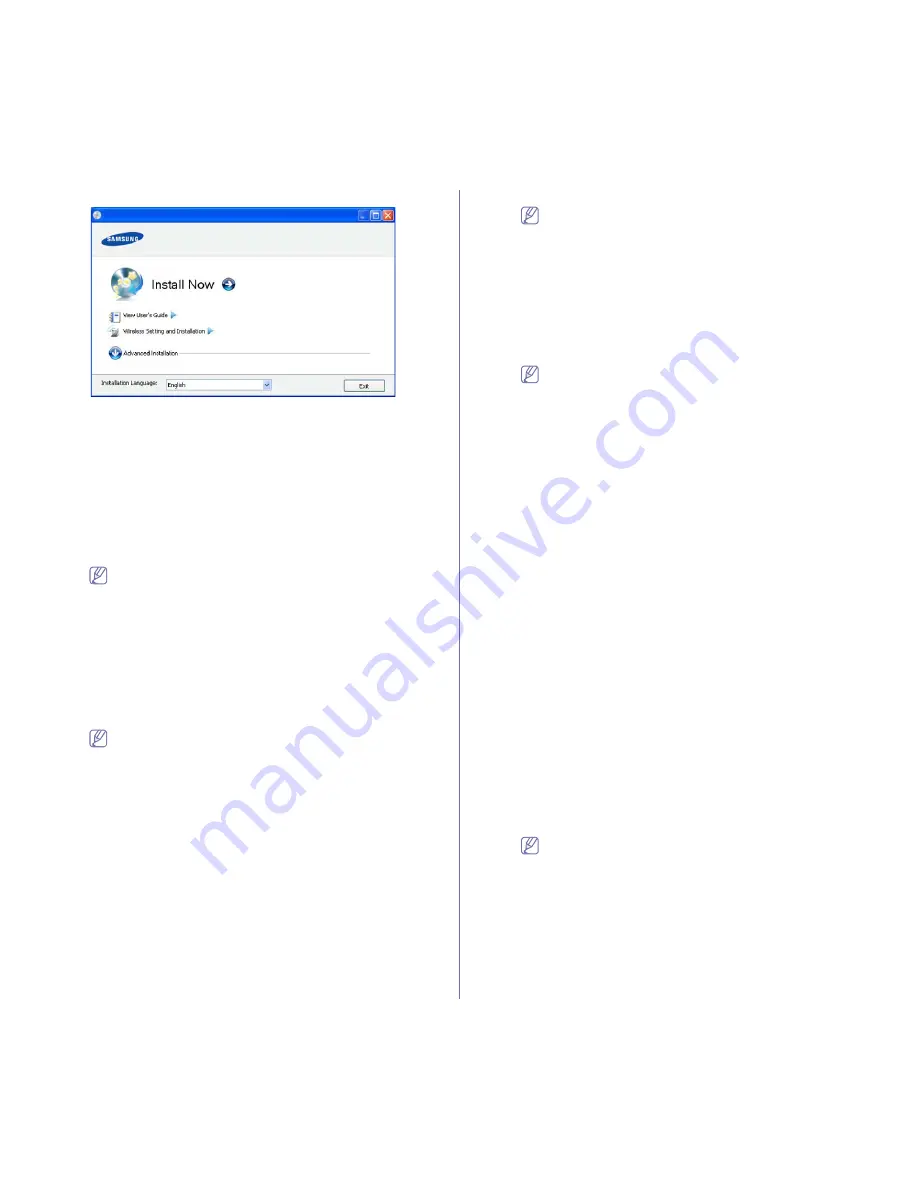
Wireless network setup (CLP-325W(K) only)
_ 40
4.
Select the
Wireless Setting and Installation
option.
•
Install Now:
If you have set the wireless network, click this
button to install the printer driver to use the wireless network
machine. If you have not set the wireless network, click
Wireless
Setting and Installation
button to set the wireless network
before you click this button.
•
Wireless Setting and Installation:
Configure the wireless
network settings of your printer with a USB cable then install the
printer driver. Only for the users who have not set up the wireless
connection before.
5.
Read the
License Agreement
, and select
I accept the terms of the
License Agreement
. Then, click
Next
.
6.
The software searches the wireless network.
If the software has failed to search the network, check if the
USB cable is connected properly between the computer and
machine, and follow the instruction on the window.
7.
After searching the wireless network,
G
a list of wireless network your
machine has searched appears.
If you want to use the Samsung default ad-hoc setting, select the last
wireless network on the list, which
Network Name(SSID)
is
airportthru
and
Signal
is
Printer Self Network
.
Then, click
Next
.
If you want to use other ad-hoc settings, select other wireless
network from the list.
If you want to change ad-hoc settings click the
Advanced
Setting
button
U
•
Enter the wireless Network Name:
Type in the SSID
name you want (SSID is case-sensitive).
•
Operation Mode:
Select
Ad-hoc
.
•
Channel:
Select the channel. (
Auto Setting
or 2412 MHz
to 2467 MHz).
•
Authentication:
Select an authentication type.
Open System:
Authentication is not used, and encryption
may or may not be used, depending on the need for data
security.
Shared Key:
Authentication is used. A device that has a
proper WEP key
G
can access the network.
•
Encryption:
Select the encryption. (None, WEP64,
WEP128)
•
Network Key:
Enter the encryption network key value.
•
Confirm Network Key:
Confirm the encryption network
key value.
•
WEP Key Index:
If you are using the WEP Encryption,
select the appropriate
WEP Key Index
.
The wireless network security window appears when the
ad-hoc network has security setting.
The wireless network security window appears. Select
Open
System
or
Shared Key
for the authentication and click
Next
.
•
WEP (Wired Equivalent Privacy) is a security protocol
preventing unauthorized access to your wireless network.
WEP encrypts the data portion of each packet exchanged
on a wireless network using a 64-bit or 128-bit WEP
encryption key.
8.
The window which shows the wireless network setting appears.
Check the settings and click
Next
.
Before entering the IP address for the machine, you must know
the computer’s network configuration information.
G
If the
computer’s network configuration is set to DHCP, the wireless
network setting should also be DHCP. Likewise, if the
computer’s network configuration is set to Static, the wireless
network setting should also be Static.
If your computer is set to DHCP and you want to use Static
wireless network setting, you must contact the network
administrator to get the static IP address.
•
For the DHCP method
If the IP address assignment method is DHCP, check if
DHCP is shown in the
Wireless Network Setting Confirm
window. However, if it shows Static, click
Change TCP/IP
to change the assignment method to
Receive IP address
automatically (DHCP)
.
•
For the Static method
If the IP address assignment method is Static, check if
Static is shown in the
Wireless Network Setting Confirm
window. However, if it shows DHCP, click
Change TCP/IP
to enter the IP address and other network configuration
values for the machine.
Example)
If computer’s network information is as below:
-
IP address: 169.254.133.42
-
Subnet Mask: 255.255.0.0
Machine’s network information should be as below:
-
IP address: 169.254.133. 43 (Use computer’s IP
address, with changed last three digits.)
-
Subnet Mask: 255.255.0.0 (Use the computer’s subnet
mask.)
-
Gateway: 169.254.133.1 (Change the last three digits
from IP address of your machine to 1.)
9.
When the wireless network setting is completed, disconnect the USB
cable between the computer and machine. Click
Next
.
If the
Change PC Network Setting
window appears, follow
the steps on the window.
Click
Next
if you are finished the computer’s wireless network
settings.
If you set the computer’s wireless network as DHCP, it will take
several minutes to receive the IP address.
10.
The
Wireless Network Setting Complete
window appears.
Select
Yes
if you accept the current settings and continue the setup
procedure.
Select
No
if you want to return to the beginning screen.
Then, click
Next
.
Содержание CLP-320K
Страница 14: ...Regulatory information_ 14 CHINA ONLY ...
Страница 55: ...Media and tray_ 55 ...
















































