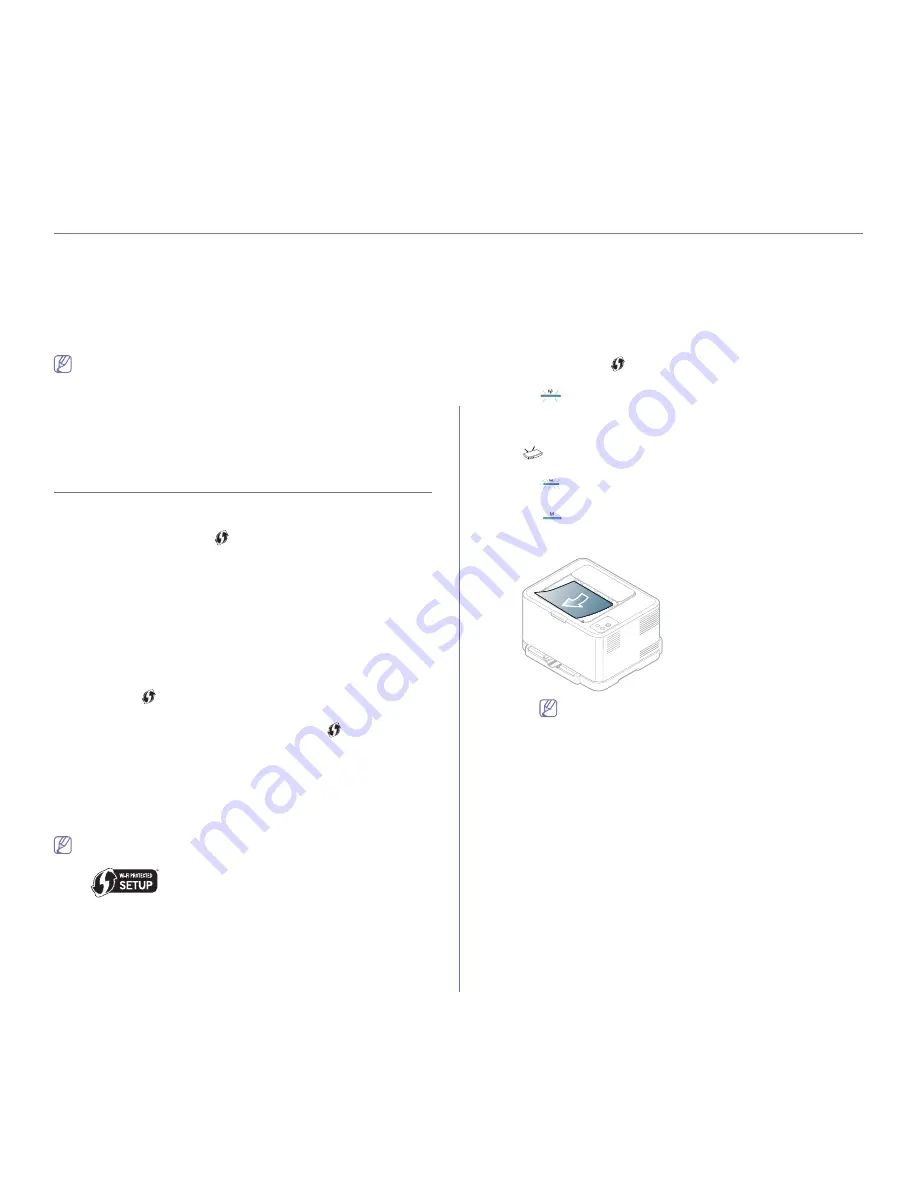
Wireless network setup (CLP-325W(K) only)
_ 36
4.
wireless network setup (clp-325w(k) only)
This chapter gives you step-by-step instructions for setting up the wireless network connected machine and software.
This chapter includes:
•
Using a wireless network with WPS button on the control panel
•
Using a wireless network from the computer
•
Setting a wireless network with USB cable
•
Setting a wireless network with network cable
•
Completing the installation
•
Troubleshooting
For more information about the network environment
S
network
programs, and installing network connected machine’s driver, refer to
the following chapters.
•
See "Network environment" on page 30.
•
See "Introducing useful network programs" on page 30.
•
See "Installing network connected machine’s driver" on page 33.
USING A WIRELESS NETWORK WITH WPS
BUTTON ON THE CONTROL PANEL
If your machine and an access point (or wireless router) support Wi-Fi
Protected Setup™(WPS), you can easily configure the wireless network
settings by pressing the
WPS
(
) button on the control panel without a
computer
Items to prepare
You need to ensure you have the following items ready to use:
•
Check if the access point (or wireless router) supports Wi-Fi Protected
Setup™(WPS).
•
Check if your machine supports Wi-Fi Protected Setup™(WPS).
Choosing your network connection
There are two methods to connect your machine to a wireless network by
using the
WPS
(
) button on the control panel.
The
Push Button Configuration (PBC)
method allows you to connect your
machine to a wireless network by pressing the
WPS
(
) button on the
control panel of your machine and the WPS (PBC) button on a Wi-Fi
Protected Setup™(WPS)-enabled access point (or wireless router)
respectively.
The
Personal Identification Number (PIN)
method helps you connect your
machine to a wireless network by entering the supplied PIN information on a
Wi-Fi Protected Setup™(WPS)-enabled access point (or wireless router).
The
PBC
mode is recommended for a typical wireless network environment.
Access point (or wireless router) that supports WPS (Wi-Fi Protected
Setup™) has the symbol shown below.
Setting a wireless network
Connecting to a wireless network in PBC mode
To connect your machine to a wireless network, follow the following
steps:
You need to check the status of the wireless LED.
1.
Press the
WPS
(
) button on the control panel for less than two
seconds.
•
:
The light blinks slowly on wireless LED. The machine
starts connecting to the wireless network. The LED blinks slowly
for up to two minutes until you press the PBC button on access
point (or wireless router).
2.
:
Press the WPS (PBC) button on the access point (or wireless
router).
•
:
The light blinks fast on the wireless LED. The machine is
connecting to the access point (or wireless router).
•
:
When the machine is successfully connected to the
wireless network, the wireless LED light stays on.
•
The resulting report is automatically printed out.
If your machine fails to connect to the wireless network, the
wireless LED is off, and the error report is automatically
printed out. Try again to connect to the wireless network
after solving the connection problem.
Connecting to the wireless network in PIN mode
To connect your machine to the wireless network, follow the following
steps:
You need to check the status of the wireless LED.
Содержание CLP-320K
Страница 14: ...Regulatory information_ 14 CHINA ONLY ...
Страница 55: ...Media and tray_ 55 ...
















































