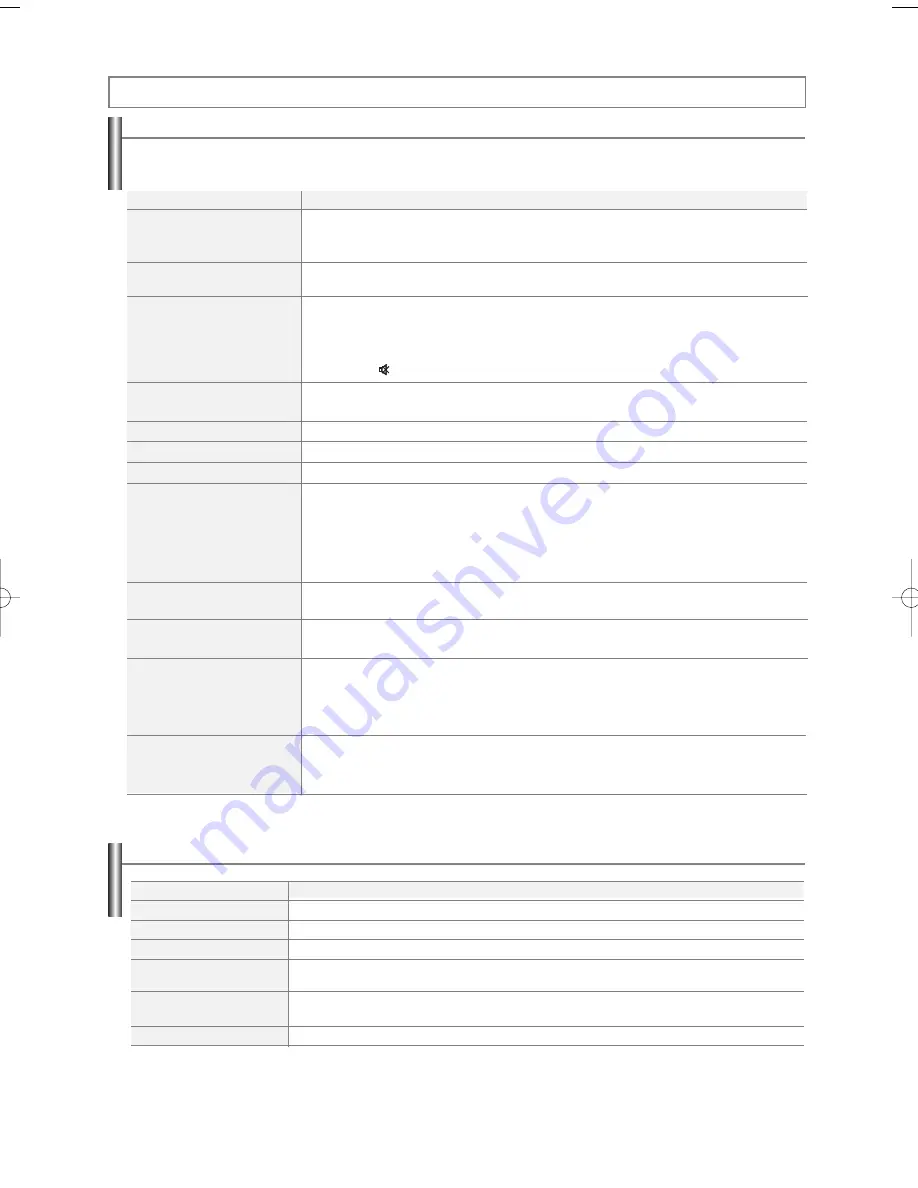
English-43
Problem
Poor picture
Poor sound quality.
No picture or sound.
No sound or sound is too low at
maximum volume.
Picture rolls vertically.
The TV operates erratically.
The TV won’t turn on.
Remote control malfunctions
Digital broadcasting screen problem.
The image is too light or too dark.
The visual qualities of digital
channels vary.
Although the TV caption shows HD,
the visual quality is not satisfactory.
Identifying Problems
Appendix
If the TV seems to have a problem, first try this list of possible problems and solutions.
If none of these troubleshooting tips apply, call your nearest Samsung service center.
Specifications
Possible Solution
Try another channel.
Adjust the antenna.
Check all wire connections.
Try another channel.
Adjust the antenna.
Try another channel.
Press the SOURCE button.
Make sure the TV is plugged in.
Check the antenna connections.
Make sure the
button is off.
First, check the volume of units connected to your TV (digital broadcasting receiver, DVD, cable broadcasting
receiver, VCR, etc.). Then, adjust the TV volume accordingly.
Check all wire connections.
Unplug the TV for 30 seconds, then try operating it again.
Make sure the wall outlet is working.
Replace the remote control batteries.
Clean the upper edge of the remote control (transmission window).
Check the battery terminals.
Press the TV button to put your remote operate your TV. control in the “TV” mode.
Make sure the remote has batteries.
Check that the “+” and “-” ends of the batteries are inserted correctly.
Please check the digital signal strength and input antenna.
Adjust the Brightness and Contrast.
Adjust the Fine tuning.
The visual qualities of digital channels may vary depending on the original production method (analog or digital).
• If the original production method is digital: High visual quality program.
• If the original production method is analog: The digital program displayed on the screen is originally an analog
program which has been converted to digital. The visual quality is of an SD grade.
The HD caption that appears when switching channels or when pressing the Information button on the remote
control means the selected channel is a digital channel. If the broadcasting station converts an analog signal into
digital and transmits the signal, the visual quality may not be perfect.
Model Name
Screen Size
Power Supply
Power Consumption
Sound
Output
Dimensions (WxDxH)
Body
Weight
CL-32Z30DS
CL-32Z40DS
CL-29Z40DS
32 inches
32 inches
29 inches
AC 100-240V~ 50/60Hz (Mexico AC 120V~ 60Hz)
180 W
180 W
165 W
10W+10W
934 x 406 x 568 mm/
910 x 415 x 570 mm/
771 x 420 x 593 mm/
36.7 x 15.9 x 22.3 inches
35.8 x 16.3 x 22.4 inches
30.4 x 16.5 x 23.3 inches
54.5 Kg / 120.1 lbs
53.2kg/117.3lbs
41.0kg/90.4lbs
AA68-03782C-01Eng 4/21/06 8:49 AM Page 43


































