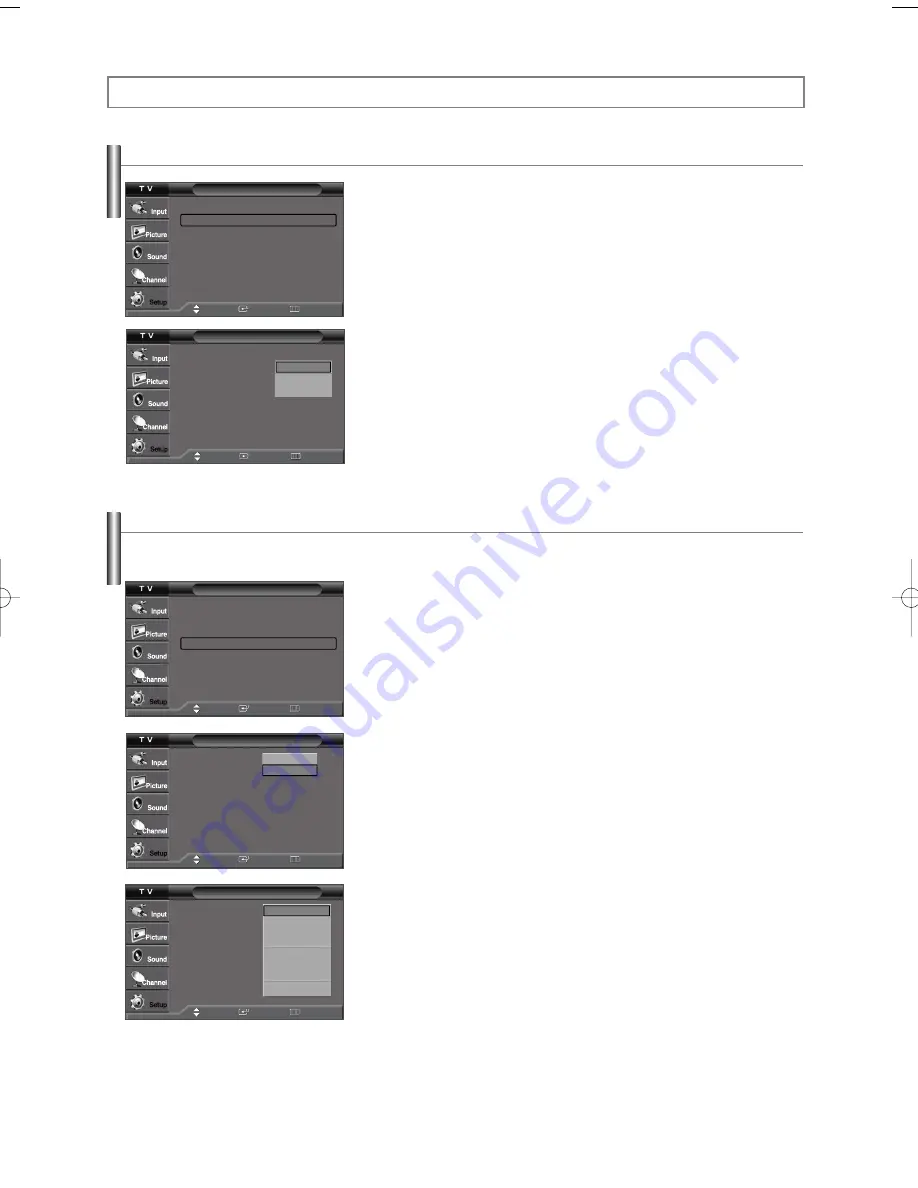
English-38
Selecting a Menu Language
1.
Press the
MENU
button to display the menu.
Press the
…
or
†
button to select “Setup”, then press the
ENTER
button.
Press the
…
or
†
button to select “Language”, then press the
ENTER
button.
2.
Press the
…
or
†
button to select the appropriate language: “English”,
“Español” or “Français”, then press the
ENTER
button.
Press the
EXIT
button to exit.
Function Description
Setup
Plug & Play
√
Language
: English
√
Time
√
Caption
√
Menu Transparency: Medium
√
Blue Screen
: Off
√
Function Help
: On
√
Move
Enter
Return
1.
Press the
MENU
button to display the menu.
Press the
…
or
†
button to select “Setup”, then press the
ENTER
button.
2.
Press the
…
or
†
button to select “Caption”, then press the
ENTER
button.
3.
Press the
ENTER
button to select “Caption”.
Press the
…
or
†
button to select “On”, then press the
ENTER
button.
4.
Press the
…
or
†
button to select “Caption Mode”, then press the
ENTER
button.
Press the
…
or
†
button to select the submenu (Default, Service1~ Service6,
CC1~CC4 or Text1 ~ Text4) you want, then press the
ENTER
button.
Setup
Plug & Play
√
Language
: English
√
Time
√
Caption
√
Menu Transparency: Medium
√
Blue Screen
: Off
√
Function Help
: On
√
Move
Enter
Return
Caption
Caption
: Off
Caption Mode
: Default
Caption Options
Off
On
Move
Enter
Return
Viewing Closed Captions(On-Screen Text Messages) - Digital
The Digital Captions function operates on digital channels.
Caption
Caption
: Off
Caption Mode
: Default
Caption Options
Default
Service1
Service2
Service3
Service4
Service5
Service6
CC1
▼
Move
Enter
Return
Continued...
Setup
Plug & Play
Language
: English
Time
Caption
Menu Transparency: Medium
Blue Screen
: Off
Function Help
: On
English
Español
Français
Move
Enter
Return
AA68-03782C-01Eng 4/21/06 8:49 AM Page 38







































