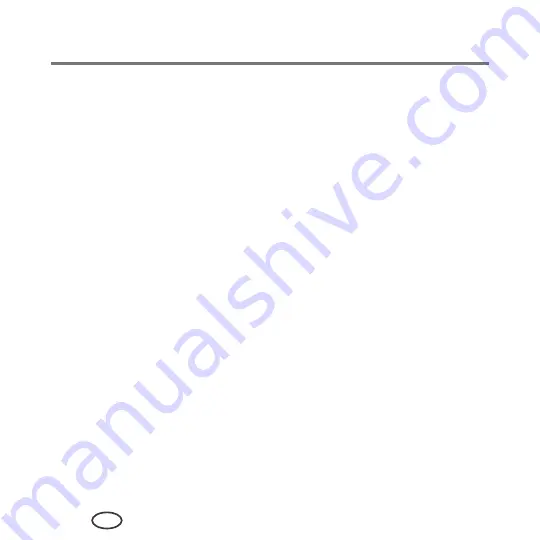
14
EN
Basic Functions
Printing two-sided documents
You can print two-sided documents on any size paper that the printer accepts
) by rotating the paper manually as described below.
IMPORTANT
: Two-sided printing can only be done on media that can absorb ink on
both sides, such as plain paper or two-sided photo paper. Two-sided
printing will
not work on bar-coded photo paper (the bar code is on the
back side).
Printing two-sided documents from a computer with WINDOWS OS
To print two-sided documents from a computer with WINDOWS OS:
1
Load paper into the paper input tray.
2
Open the document you want to print, then select
File
>
.
3
In the Print dialog box, make sure that
SAMSUNG CJX-1000 Series AiO
is selected,
then click
Properties
.
4
Select the
Layout
tab.
5
In the Two-sided printing field, select
Manual (Instructions provided)
, then click
OK
.
6
Click
OK
.
7
When a message appears on your computer or printer LCD, remove the printed
pages from the output tray, and follow the instructions on the computer or LCD.
8
Turn the printed pages over, and place into the input tray (top edge down and
printed side away from you).
9
Press
Start
on the printer.
Содержание CJX-1000 Series
Страница 2: ......
Страница 4: ......
Страница 10: ......
Страница 12: ...2 EN Printer Overview 8 7 10 9 7 Scanner lid 8 Scanner glass 9 Control panel 10 Memory card slot ...
Страница 14: ...4 EN Printer Overview Control panel 2 3 4 5 6 7 8 1 ...
Страница 58: ......
Страница 78: ......
Страница 103: ......
Страница 104: ...www samsung com printer ...






























