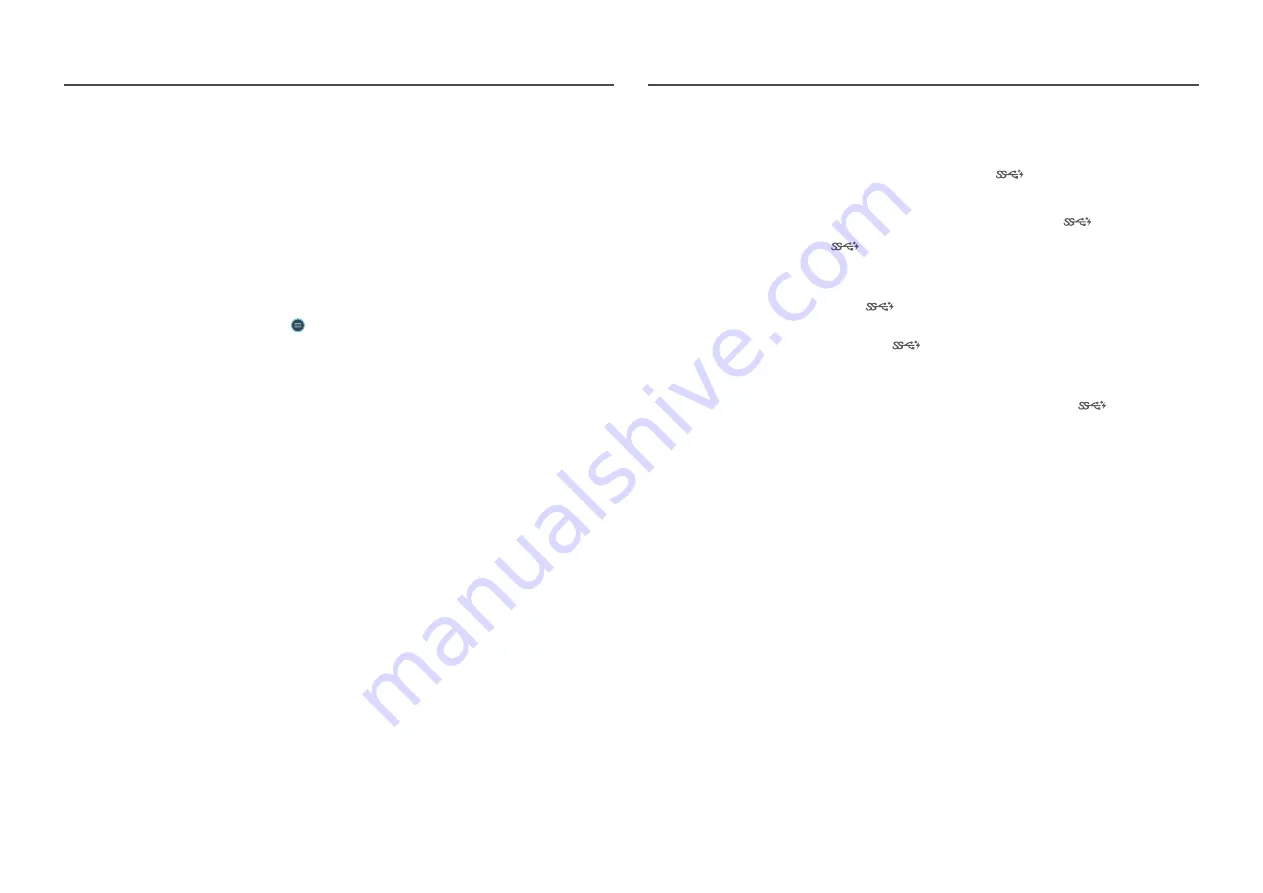
43
PC/AV Mode
Set
PC/AV Mode
to
AV
. The picture size will be enlarged.
This option is useful when you view a movie.
•
Set to
PC
when connected to a PC.
•
Set to
AV
when connected to an AV device.
―
Supplied for the wide models only such as 16:9, 16:10, 21:9 or 32:9.
―
If the monitor is in
HDMI
,
DisplayPort1
,
DisplayPort2
mode and the screen says
Check the cable connection
and the settings of the source device.
or power saving mode activates, press the JOG button to display the
function-button screen and then select the icon. You can select
PC
or
AV
.
―
This menu is not available when
PBP
is enabled.
USB Super Charging
Charge the battery of a connected source device quickly using the
2
port on the product.
•
Off
: Disable
USB Super Charging
.
•
On
: Enable the function to quickly charge a source device connected to the
2
port.
―
Super charging is available via the
2
port. The charging speed may vary, depending on the connected
device.
―
Quick battery charging may not be supported and/or charging may take more time on some mobile devices.
―
When super charging is turned off for the
2
port, use this port for regular speed charging and data
transfer.
―
If a USB 2.0 or lower device is connected to the
2
port and super charging is turned on, data transfer is
impossible, but it is possible if a USB 3.0 device is connected.
※ These ports may not be compatible with new USB devices that may be released in the future.
―
If a device, such as a mouse, keyboard or memory storage device, is connected to the
2
port and the
device is USB 2.0 or lower, turn off super charging.
―
If super charging is turned on using the OSD settings menu, all devices connected to USB ports 1 through 2 on
the monitor are re-recognized. This ensures optimum charging.
※ Before turning on super charging, close all files on storage devices connected to USB ports.














































