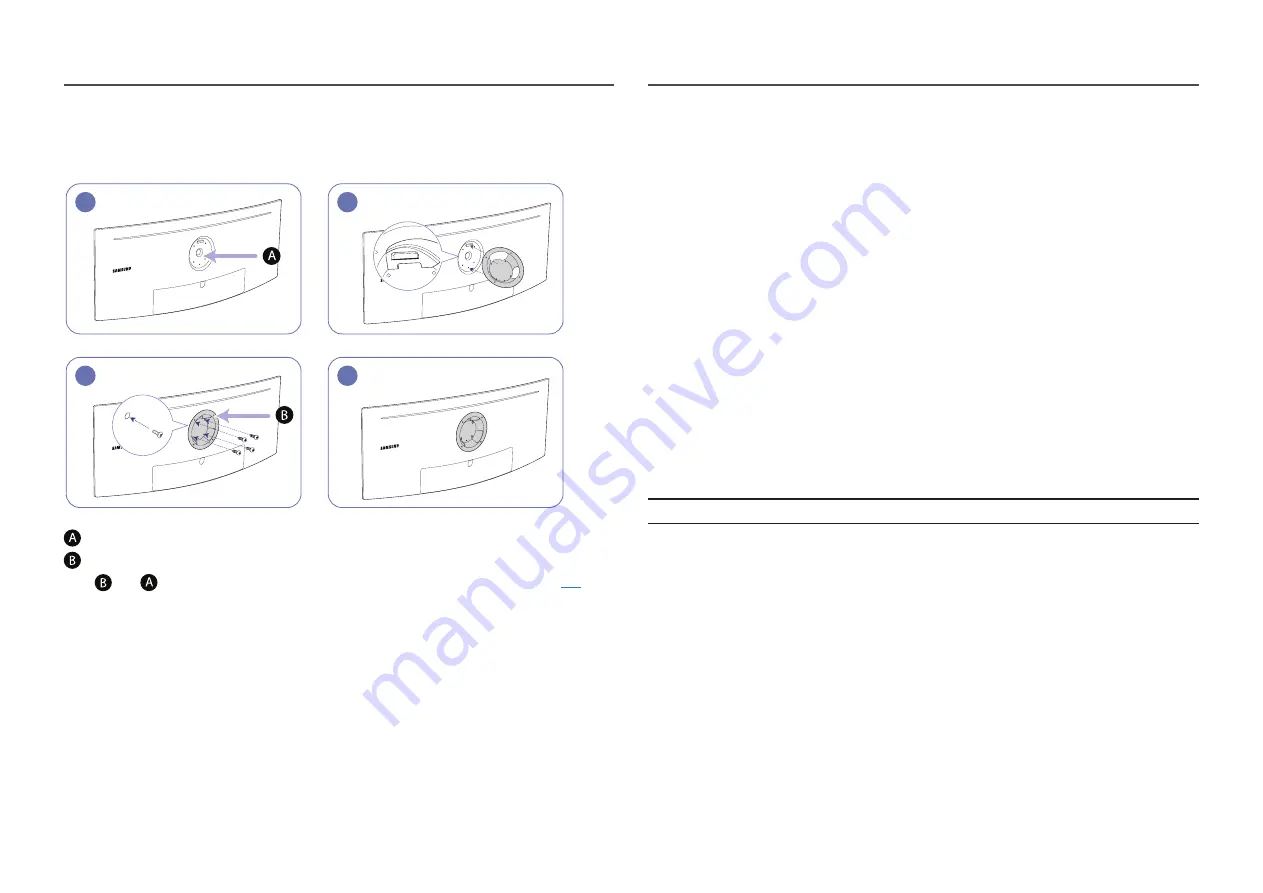
20
Attaching the BRACKET WALL
―
Power the product off and remove the power cable from the power socket.
1
2
4
3
Attach the BRACKET WALL here
BRACKET WALL
Align
with
on the monitor, then tightly fasten with the screws removed from the stand (
•
Notes
‒
Using a screw longer than the standard length can damage the internal components of the
product.
‒
The length of screws required for a wall mount that does not comply with the VESA standards may
vary depending on the specifications.
‒
Do not use screws that do not comply with the VESA standards. Do not attach the wall-mount kit
or desktop stand using excessive force. The product may get damaged or fall and cause personal
injury. Samsung shall not be held liable for any damage or injury caused by using improper screws
or attaching the wall-mount kit or desktop stand using excessive force.
‒
Samsung shall not be held liable for any product damage or personal injury caused by using a wall-
mount kit other than the one specified or from an attempt to install the wall-mount kit on your
own.
‒
To mount the product on a wall, ensure you purchase a wall-mount kit that can be installed 10 cm
or farther away from the wall.
‒
Be sure to use a wall-mount kit that complies with the standards.
‒
To install the monitor using a wall mount, disconnect the stand base from the monitor.
Unit: mm (inches)
Model name
VESA screw hole specs in
millimeters
Standard Screw
Quantity
C49RG90SS*
100.0 x 100.0 (3.9 x 3.9)
4.0 mm Φ, 0.7 pitch * 10.0 mm long
4 EA
―
Do not attach the BRACKET WALL when the monitor is turned on. This may cause electric shock and might
result in injury.
















































