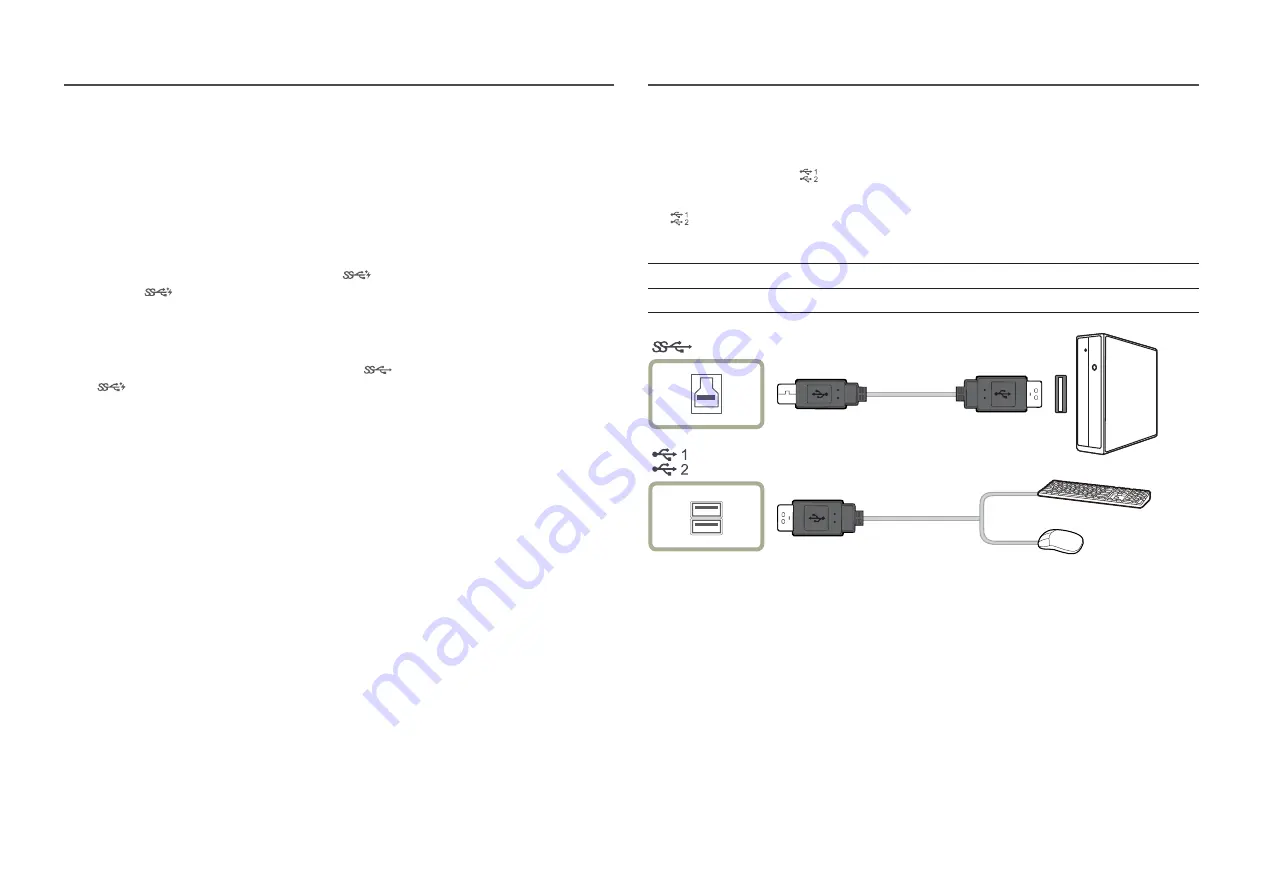
24
―
To detect and start a USB device faster, connect the device to the USB 3.0 port on the product. The read/write
rate will be affected by the USB device and your PC.
―
The product does not support media play. If you need to play a file in your USB device, please connect the
product as a Hub to your PC and play the file on your PC.
―
For USB-related problems caused by OS, drive programs or software, please contact relevant suppliers.
―
With the launch of various USB devices on the market, we cannot guarantee that our products are matched
with all USB devices.
―
For an external mass-storage HDD requiring external power supply, be sure to connect it to a power source.
―
The super charging can only be provided through port
2
. According to the USB 3.0 battery charging
specification,
2
can support a maximum current of 1.5A. The actual current value depends on the device
to be charged.
If the current is too high or an exception occurs, the over-current protection will be triggered. This is a normal
setting of the product.
―
USB devices requiring high current may not be supported.
1
can support a maximum current of 1.0A,
and
2
can support a maximum current of 1.5A.
―
The battery can be charged in the power-saving mode, but it cannot be charged when the product is powered
off.
―
Charging your USB device is not possible if the power cable is disconnected from the power socket.
―
The USB device needs to be purchased separately.
Connecting a USB device
―
You can use a USB device such as a mouse, keyboard, memory stick or external hard disk drive (HDD) by
connecting it directly to the
port on the monitor. You do not need to connect it to the computer.
For an external mass-storage HDD requiring external power supply, be sure to connect it to a power source.
The
USB port of the monitor supports High-Speed Certified USB 2.0.
High speed
Full speed
Low speed
Data Rate
480 Mbps
12 Mbps
1.5 Mbps
Power Consumption
2.5 W (Max., each port)
2.5 W (Max., each port)
2.5 W (Max., each port)
(PC IN)
















































