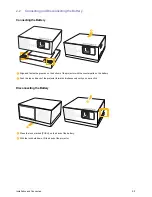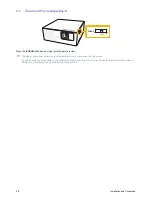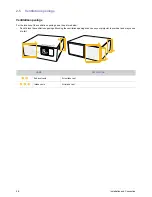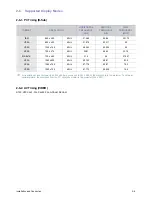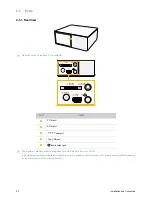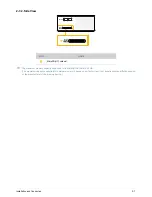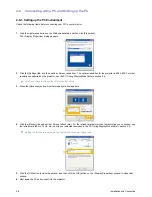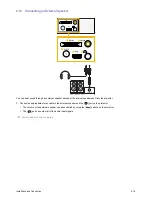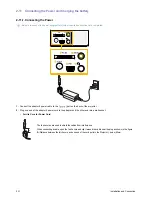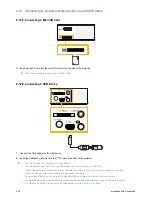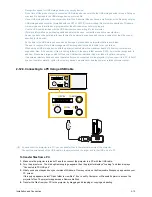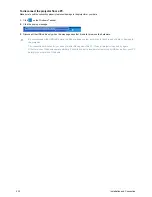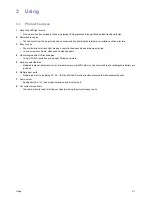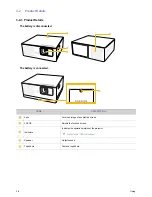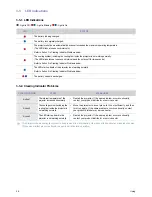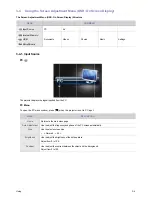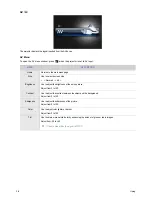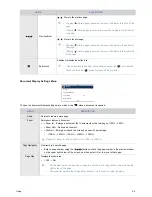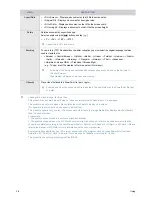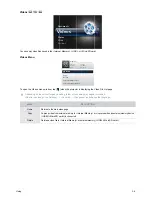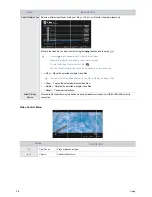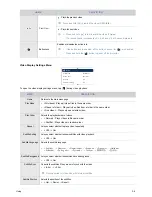Installation and Connection
2-12
2-12-3. Connecting to a PC Using a USB Cable
If you connect the projector to a PC, you can transfer files in the internal memory of the projector.
Connect the smaller end of the USB cable to the projector and the larger end to the USB port of a PC.
To transfer files from a PC.
1.
Make sure the projector is turned off, and then connect the projector to a PC with the USB cable.
2.
Turn the projector on. The start up Samsung logo appears, then the projector displays "Loading", and then displays
"Connected to PC USB port."
3.
What you see next depends on your version of Windows. On many versions, the Removable Disk pop up appears on your
PC screen.
If this pop up appears, select "Open folder to view files". If not, use My Computer or Windows Explorer to access the
projector's files. The projector appears as a Removable Disk.
4.
Transfer the files from your PC to the projector by dragging and dropping or copying and pasting.
USB
B
PC IN
AV IN
•
Recognition speed for USB storage device may vary by device.
•
Do not turn off the product or pull a connected USB storage device out while the USB storage device is in use. Doing so
may result in damage to the USB storage device or stored file.
•
Use a USB storage device which contains normal files. Abnormal files can cause a malfunction or the files may not play.
•
USB storage devices must be formatted with the FAT or FAT32 (recommended) file systems supported by Windows.
A memory device formatted by a program other than Windows may not work properly.
•
Use the USB cable provided with the USB device when connecting it to the projector.
(For more information on purchasing cable and external devices, contact the respective manufacturer.)
•
Samsung shall not be held liable for any failure of an external device caused by using a cable other than the ones(s)
specified for the device.
•
As the data in the USB storage device can be damaged, please back up important data to avoid loss.
The user is responsible for data management. Samsung shall not be held liable for any data loss.
•
When using a USB storage device with the projector, subfolders with a maximum depth of 4 from the top folder are
supported. Also, if the number of files (including folders) in the same folder exceeds 2,900, it will not be recognized. In
addition, if there are a large number of files on a USB device, individual files may take a long time to display.
•
If an external memory device does not operate after you've connected it to the projector, try to connect it to a PC. If it still
does not operate normally, contact the memory device's manufacturer service center or related customer center.