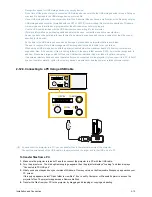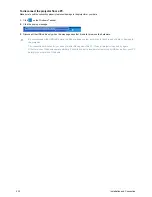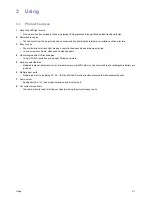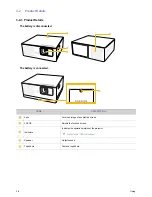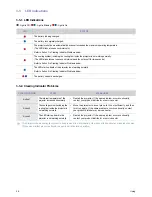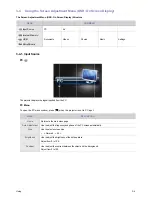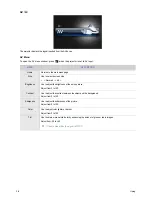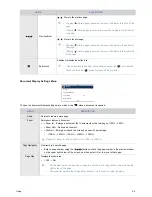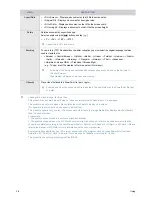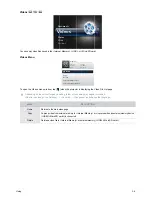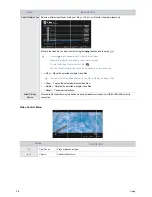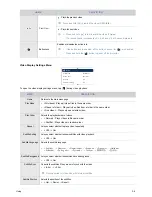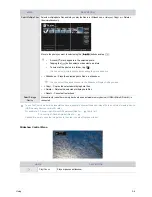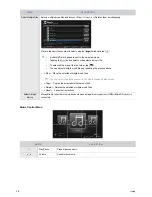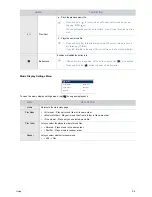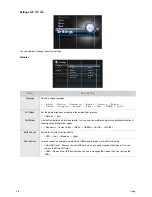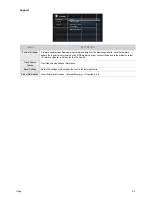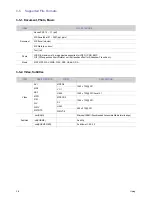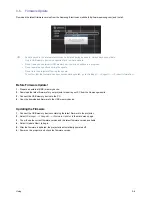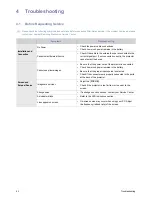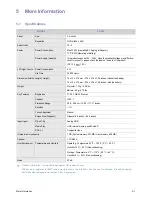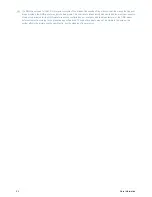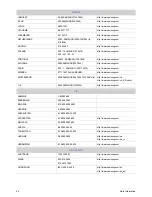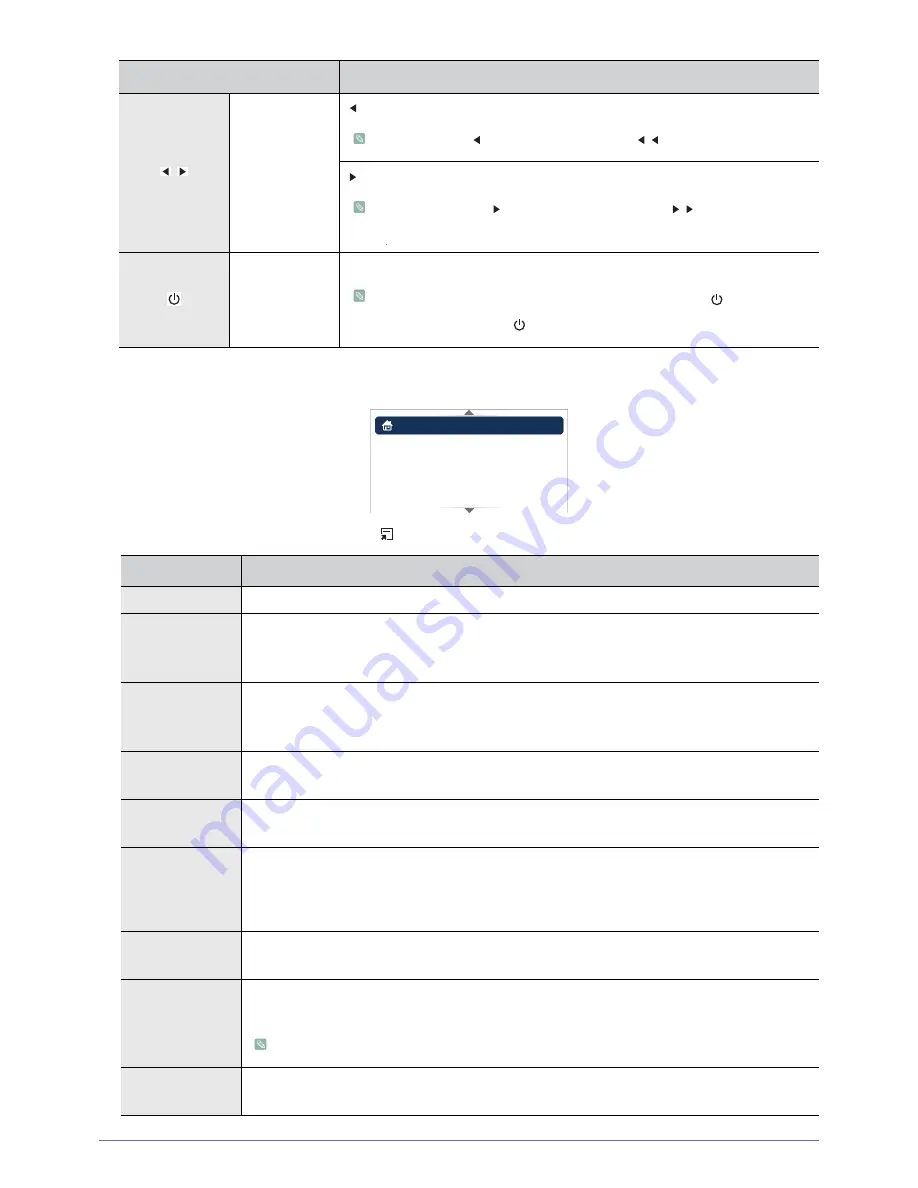
Using
3-4
Video Display Settings Menu
To open the video display settings menu, tap [
] during video playback.
/
Prev/Next
: Plays the previous video.
Press and hold [ ] to rewind the video (REW
).
: Plays the next video.
•
Press and hold [ ] to fast forward the video (FF
).
•
The rewind speed increases to x2, x4, x8 and x16 at 2-second intervals.
Button Lock
Enables or disables the button lock.
•
If the button lock is enabled, all the buttons, except for [
], are disabled.
•
Press and hold the [
] button to power off the projector.
MENU
DESCRIPTION
Home
Returns to the main menu page.
Play Mode
•
<All videos> :Plays all video files in file name order.
•
<Videos in folder> : Plays all video files from a folder in file name order.
•
<One video> : Plays only one selected video.
Play Order
Selects the playback order of videos.
•
<Normal> : Plays videos in file name order.
•
<Shuffle> : Plays videos in random order.
Repeat
Lets you select whether to play a video repeatedly.
•
<Off> - <On>
Subtitle Setting
Lets you select whether to show subtitles with video playback.
•
<Off> - <On>
Subtitle Language
Selects the subtitle language.
•
Subtitle Background
Lets you select whether the subtitles have a background.
•
<Off> - <On>
Subtitle Sync
Corrects the subtitles if they are out of synch with the video.
•
<-0.5s> - <+0.5s>
Not supported for video files with internal subtitles.
Subtitle Position
Selects the position of the subtitles.
•
<Up> - <Down> - <Reset>
NAME
&'5%4+26+10
Home
Play Mode
Play Order
Repeat
: On
: All videos
: Normal
: On
Subtitle Setting
(QJOLVK!'HXWVFK!1HGHUODQGV!(VSDxRO!)UDQoDLV!,WDOL
ano
!
6YHQVND!3RUWXJXrV!ƧNJLjLjǁƿǀ!7UNoH!
ㅔԧЁ᭛
!ଞ˲߭!