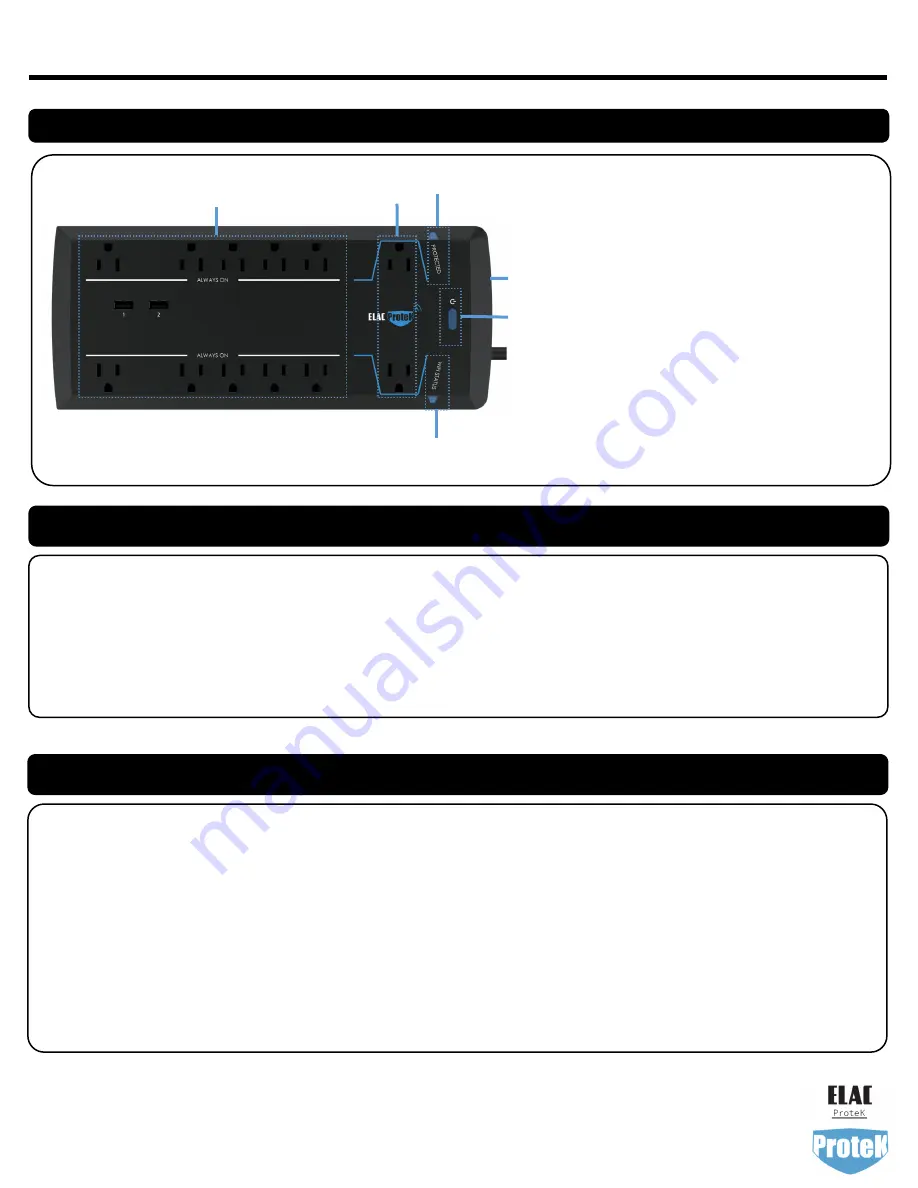
①
Wi-Fi Status LED— If flashing the unit is in setup mode. If solid the
surge protector is connected to Wi-Fi.
②
PROTECTED LED—If illuminated, the unit is working properly. If
not illuminated your connected equipment is not being protected.
Contact ELAC Customer Support
③
2-in-1 Power / Breaker Switch —The button should be in the down
position from the factory. In the event that power strip is overload-
ed more than 15 Amps the button will pop-up and will need to be
pushed down in order to properly operate again.
④
Controlled AC Outlets—The outlets are controlled by the Power
Button as well as from the ELAC Protek phone Application. Plug
Equipment directly into these outlets. Do not use an extension
cord, UPS, or power strip.
⑤
Always On AC Outlets—These AC Outlets always supply AC
power.
⑥
Power / Reset Switch—A short press will turn on and off the con-
trolled outlets. If pressed for more than 3 seconds the unit will
enter setup mode.
PB12-W 12-Outlet Smart Surge Protector with Wi-Fi Setup Guide
①
②
PRODUCT FEATURES
USING YOUR SURGE PROTECTOR
1.
Ensure the power is off on the devices you will be connecting to the AC outlets on the surge protector.
2. Plug the surge protector into a properly grounded AC wall outlet and turn on the surge protector.
3. Check that the PROTECTED blue LED are illuminated. If the PROTECTED LED is not illuminated, the surge protector is not
operating properly and will not protect your connected devices. Plug your equipment into the outlets on the surge protector
and power on your devices as usual.
4. Plug your equipment into the outlets on the surge protector and power on your devices as usual.
ELAC AMERICAS INC.
1938 N. BATAVIA ST. SUITE K
ORANGE, CA 92865
Copyright 2021 ELAC Americas Inc.
⑤
④
⑥
CONNECTING THE PB12-W TO YOUR HOME WI-FI NETWORK
1.
Download and open the ELAC Protek App from either the iOS App Store or the Google Play Store.
2. In the App create an ELAC Protek account.
3. On the Home Screen Click on “Add Device”.
4. On the next screen choose Auto Scan (Top Right) (Note: 2.4 Ghz Network required).
5. Press and Hold the Power Button on the PB12-W until the Wi-Fi Status light begins flashing.
6. The Device will appear in the Available Devices Found screen.
7. Click Next and Enter your Wi-Fi Network name and Password.
8. The Device should now connect to your home network and be controllable. This process can take up to one minute.
③




















