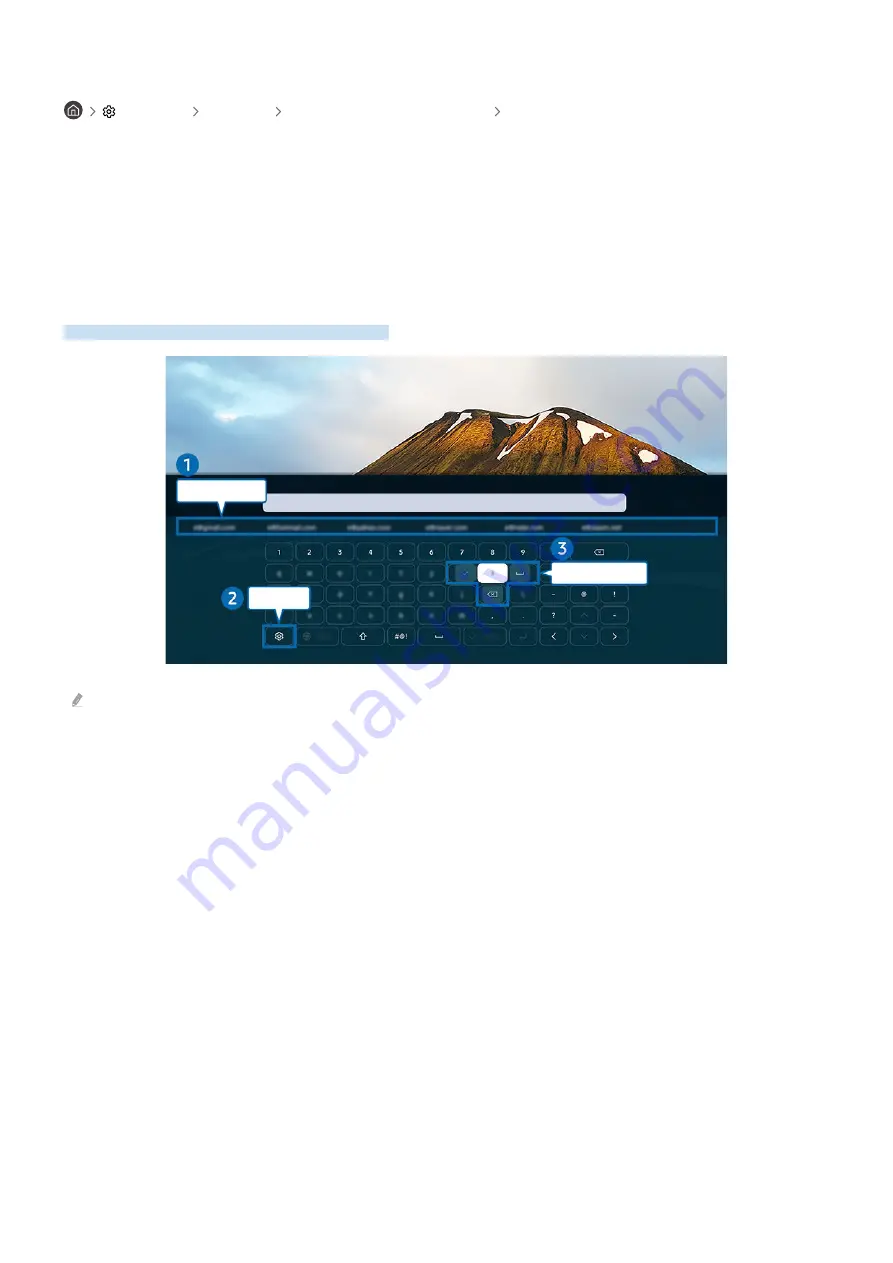
Setting up the input devices
Settings General External Device Manager Input Device Manager
•
Keyboard Settings
You can set up the keyboard with the
Keyboard Language
and
Keyboard Type
functions.
•
Mouse Settings
You can set up the mouse with the
Primary Button
and
Pointer Speed
functions.
Entering Text using the On-Screen Virtual Keyboard
Use the virtual keyboard to enter text on your TV.
Recommended text
Options
Editing Buttons
The image on your TV may differ from the image above depending on the model and geographical area.
1.
Recommended text
When you type a word you want to use as a search term, this function displays related suggestions from which you
can choose one.
- 32 -































