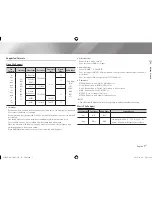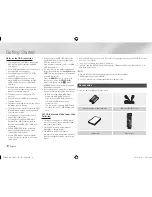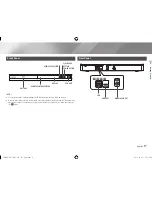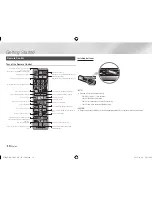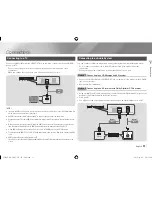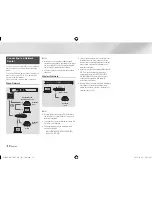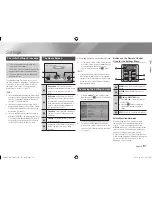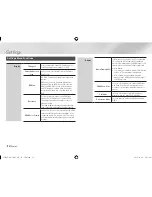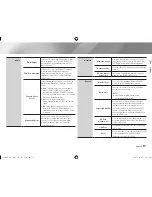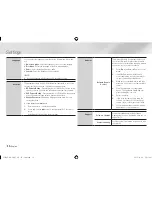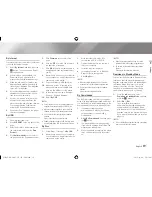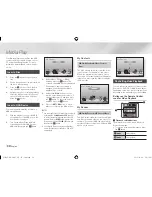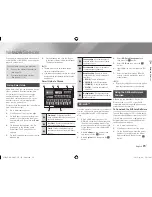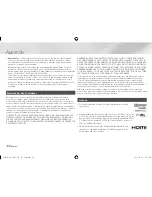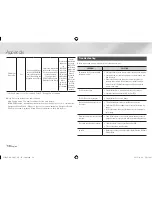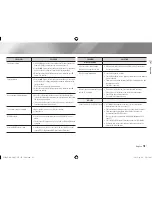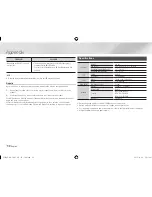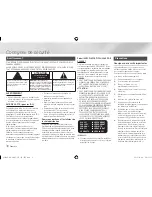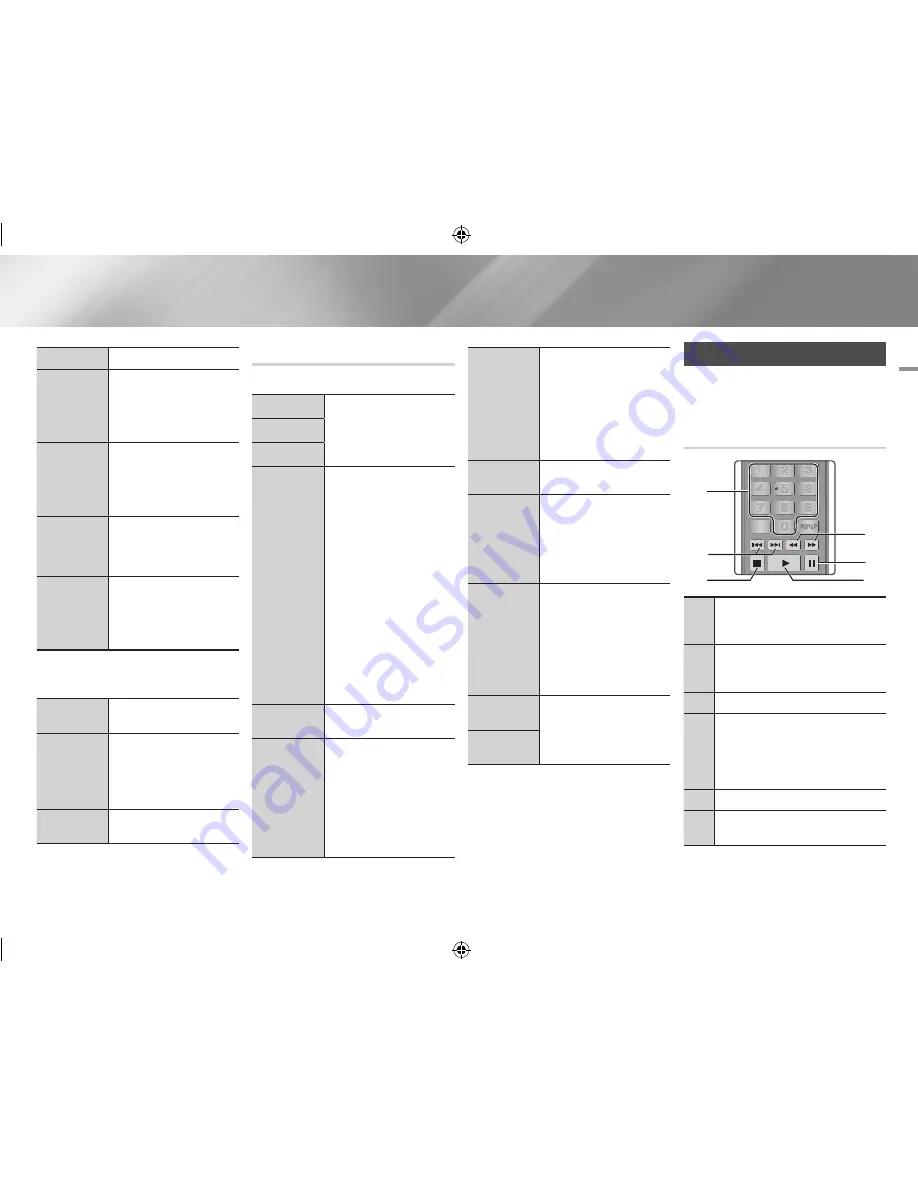
English
21
|
05
Media Play
7
button
Pauses playback.
Fast Motion
Play
During playback, press the
3
or
4
button.
Each time you press the
3
or
4
button, the playback speed
will change.
Slow Motion
Play
In pause mode, press the
4
button.
Each time you press the
4
button, the playback speed will
change.
Step Motion
Play
In pause mode, press the
7
button.
Each time you press the
7
button, a new frame appears.
Skip Motion
Play
During playback, press the
1
or
2
button.
Each time you press
1
or
2
button, the disc moves to the
previous or next chapter or file.
q
w
Using the disc menu, title menu,
popup menu and title list
DISC MENU
button
During playback, press this button
to start the disc menu function.
TITLE MENU
button
During playback, press this button
to start the title menu function.
•
If your disc has a playlist,
press the
GREEN (B)
button to
go to the playlist.
POPUP MENU
button
During playback, press this button
to start the popup menu function.
Using the Tools Menu
During playback, press the
TOOLS
button.
Title Search
Select to move to a desired
scene.
Chapter Search
Time Search
Repeat Mode
Select this to repeat the desired
scene.
-
Off
: Choose this to return to
normal playback.
-
Title
: Choose this to repeat a
selected title.
-
Chapter
: Choose this to
repeat a selected chapter.
-
Repeat A-B
: Choose this to
set a repeat point where you
want to play.
|NOTE |
\
If you set point (B) before
5 seconds has lapsed, the
prohibition message will
appear.
Full Screen
Select this to set the desired full
screen size.
Picture
Settings
Select this to set the picture
settings.
-
Dynamic
: Choose this setting
to increase sharpness.
-
Normal
: Choose this setting
for most viewing applications.
-
Movie
: This is the best setting
for watching movies.
Picture
Settings
-
User
: Lets you adjust the
sharpness and noise reduction
function respectively.
|NOTE |
\
When you use the BD wise
function, this menu will not
appear.
Audio
Select to set the desired audio
language.
Subtitle
Select to set the desired subtitle
language.
-
You can also operate this
function by pressing the
SUBTITLE
button on the
remote control.
Angle
Select to view a scene from
another angle. The Angle option
displays the number of angles
available to view.
When a Blu-ray Disc/DVD
contains multiple angles of a
particular scene, you can change
angle.
BONUSVIEW
Video
Select to set the desired
bonusview option.
BONUSVIEW
Audio
|NOTE |
\
Depending on the disc or storage device, the Tools
menu may differ.
Controlling Music Playback
You can control the playback of music content
located on a DVD, USB, mobile device or PC.
Buttons on the Remote Control
used for Music playback
1
NUMBER
buttons : During Playlist playback,
press the desired track number.
The selected track is played.
2
Skip
: During playback, press the
1
or
2
button to move to the previous or next page
of playlist.
3
5
button : Stops a track.
4
Fast Play (Audio CD (CD-DA) only)
During playback, press the
3
or
4
button.
Each time you press the
3
or
4
button,
the playback speed will change.
5
Pause
: Pauses a track.
6
6
button : Plays the currently selected
track.
PANDORA DIGITAL SUBTITLE INPUT
HOME
1
4
7
VOL
+
2
5
8
0
VOL
–
3
6
9
SOURCE
DISC MENU
HOME
CinemaNow
TITLE MENU
VOL
VOL
POPUP
A B C D
SMART
SUBTITLE FULL
SCREEN
SAMSUNG TV
–
+
INFO
TOOLS
RETURN
EXIT
AUDIO
HUB
1
4
6
3
2
5
02229E-BD-EM57,57C-ZC-ENG.indd 21
2012-01-04 오전 10:37:06