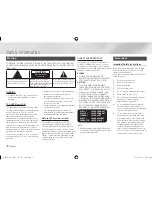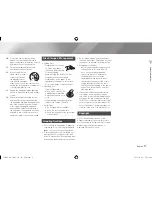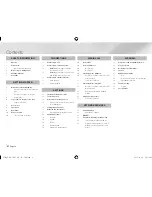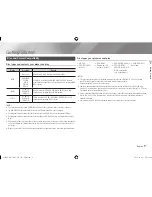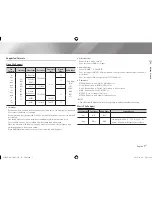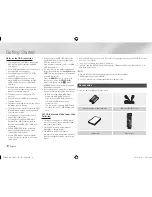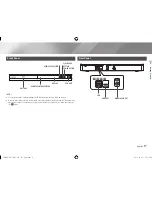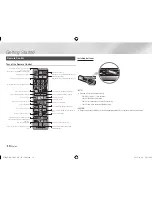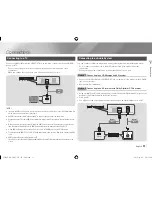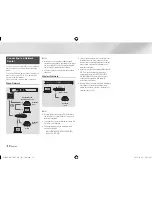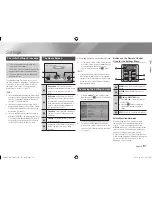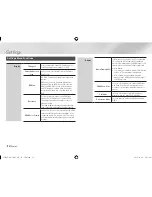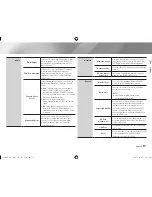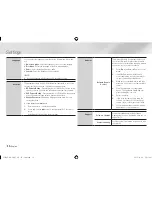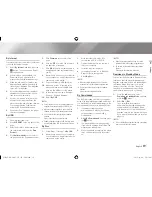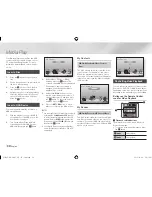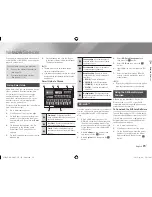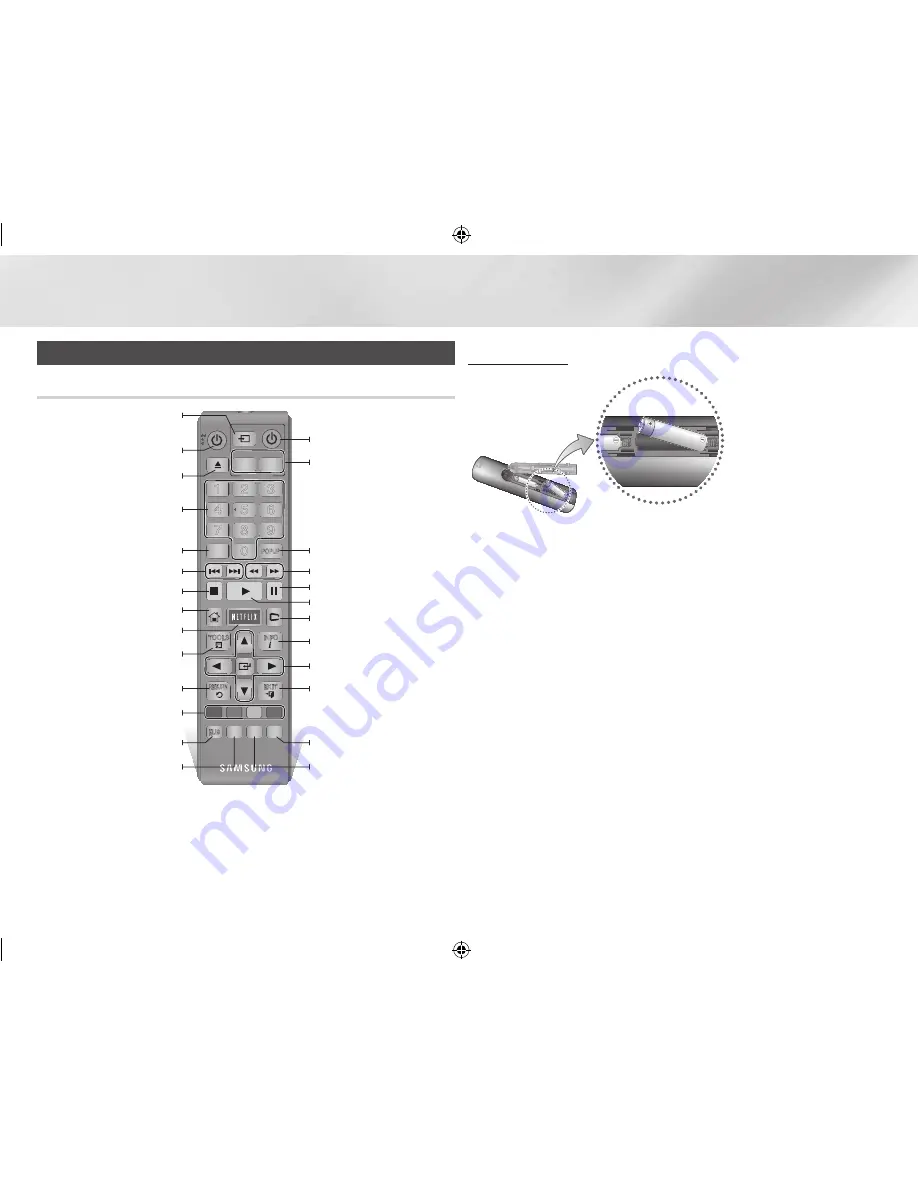
|
10
English
Getting Started
Remote Control
Tour of the Remote Control
PANDORA DIGITAL SUBTITLE INPUT
HOME
1
4
7
VOL
+
2
5
8
0
VOL
–
3
6
9
SOURCE
DISC MENU
HOME
CinemaNow
TITLE MENU
VOL
VOL
POPUP
A B C D
SMART
SUBTITLE FULL
SCREEN
SAMSUNG TV
–
+
INFO
TOOLS
RETURN
EXIT
AUDIO
HUB
Press to open and close the disc tray.
After setup, allows you to set the input
source on your TV.
(This button is only available in samsung TV.)
Turn the player on and off.
Return to the previous menu.
These buttons are used both for menus
on the player and also several Blu-ray Disc
functions.
Press numeric buttons to operate options.
Use to enter the disc menu.
Press to skip backwards or forwards.
Press to search backwards or forwards.
Use to access various audio functions on a
disc.
Press to move to the home menu.
Press to stop a disc.
Press to use Netflix.
Turn the TV on and off.
(This button is only available in samsung TV.)
TV volume adjustment.
(This button is only available in samsung TV.)
Press to pause a disc.
Press to play a disc.
Press to switch the Blu-ray Disc/DVD's
subtitle language.
Press to use Tools menu.
Use to display the playback information.
Use to select menu items and change menu
value.
Press to exit the menu.
Use to enter the popup menu/title menu.
Press to use CinemaNow.
Press to use Smart Hub.
Press to use full screen function.
Installing batteries
|NOTE |
\
If the remote does not operate properly:
-
Check the po/– of the batteries.
-
Check if the batteries are drained.
-
Check if the remote sensor is blocked by obstacles.
-
Check if there is any fluorescent lighting nearby.
|CAUTION |
\
Dispose of batteries according to local environmental regulations. Do not put them in the household trash.
02229E-BD-EM57,57C-ZC-ENG.indd 10
2012-01-04 오전 10:36:58