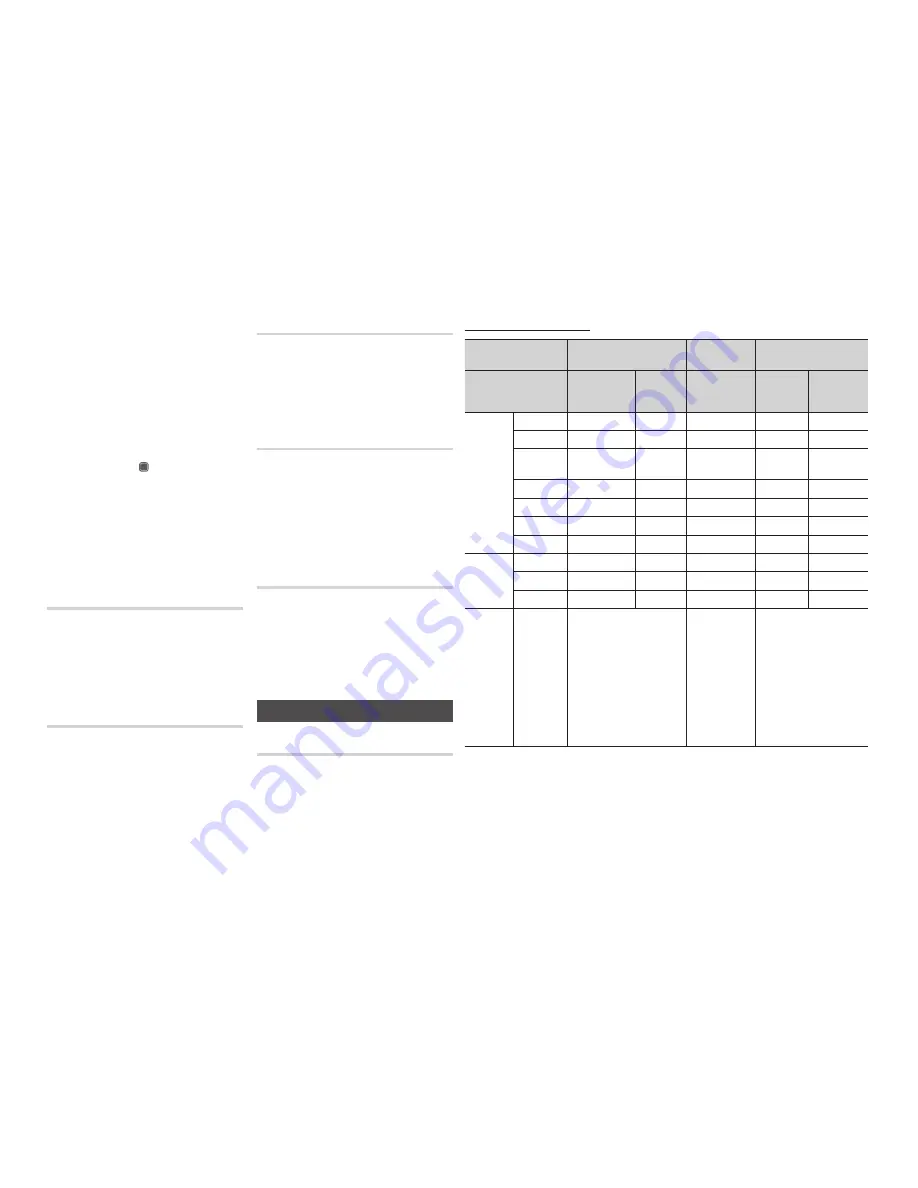
14
✎
NOTE
If the TV you connected to the player does not
▪
support Movie Frame or the resolution you
selected, the message “If no pictures are shown
after selecting ‘Yes’, please wait for 15 seconds
to return to the previous resolution. Do you want
to change the resolution?” appears. If you select
Yes, the TV’s screen will go blank for 15 seconds,
and then the resolution will revert to the previous
resolution automatically.
If the screen stays blank after you have changed
▪
the resolution, remove all discs, and then press
and hold the
STOP
(
) button on the front of
the player for more than 5 seconds. All settings are
restored to the factory default. Follow the steps on
the previous page to access each mode and select
the Display Setup that your TV will support.
When the factory default settings are restored, all
▪
stored user BD data is deleted.
The Blu-ray Disc must have the 24 frame feature
▪
for the player to use the Movie Frame (24Fs) mode.
HDMI Format
You can optimize the color setting from the
HDMI output by selecting a connected device
Type.
TV
•
: Select if connected to a TV via HDMI.
Monitor
•
: Select if connected to a Monitor
via HDMI
Movie Frame (24Fs)
Setting the Movie Frame (24Fs) feature to
Auto
allows you to adjust the player’s HDMI output to
24 frames per second for improved picture quality.
You can enjoy the Movie Frame (24Fs) feature
only on a TV supporting this frame rate.
You can select Movie Frame only when the
player is in the HDMI 1080i or 1080p output
resolution modes.
Auto
•
: Movie Frame (24Fs) functions work.
Off
•
: Movie Frame (24Fs) functions are off.
Progressive Mode
Lets you improve picture quality when viewing DVDs.
Auto
•
: Select to have the player
automatically select the best picture quality
for the DVD you’re watching.
Video
•
: Select for the best picture quality
from concert or TV show DVDs.
Still Mode
Lets you set the type of picture the player
displays when you pause DVD playback.
Auto
•
: Automatically shows the best still
picture depending on the content.
Frame
•
: Select when pausing a scene with
a little action.
Field
•
: Select when pausing a scene with
a lot of action.
HDMI Deep Color
Lets you output video from the HDMI OUT jack with
Deep Color. Deep Color provides more accurate
color reproduction with greater color depth.
Auto
•
: The player outputs video with Deep
Color to a connected TV which supports
HDMI Deep Color.
Off
•
: The picture is output without Deep Color.
Audio
Digital Output
You set the Digital Output to match the
capabilities of the AV receiver you’ve
connected to the player :
PCM
•
Bitstream (Re-encode)
•
Bitstream (Audiophile)
•
For more details, please refer to the digital
output selection table
.
Digital Output Selection
Setup
PCM
Bitstream
(Re-encode)
Bitstream
(Audiophile)
Connection
HDMI Supported
AV Receiver
Coaxial
HDMI Supported
AV Receiver or
Coaxial
HDMI
Supported
AV Receiver
Coaxial
Audio
Stream on
Blu-ray Disc
PCM
Up to PCM 7.1ch PCM 2ch DTS re-encoded
PCM
PCM 2ch
Dolby Digital
PCM 2ch
PCM 2ch DTS re-encoded Dolby Digital Dolby Digital
Dolby Digital
Plus
PCM 2ch
PCM 2ch DTS re-encoded Dolby Digital
Plus
Dolby Digital
Dolby TrueHD
PCM 2ch
PCM 2ch DTS re-encoded Dolby TrueHD Dolby Digital
DTS
PCM 2ch
PCM 2ch DTS re-encoded
DTS
DTS
DTS-HD HRA
PCM 2ch
PCM 2ch DTS re-encoded DTS-HD HRA
DTS
DTS-HD MA
PCM 2ch
PCM 2ch DTS re-encoded DTS-HD MA
DTS
Audio
Stream on
DVD
PCM
PCM 2ch
PCM 2ch
PCM 2ch
PCM 2ch
PCM 2ch
Dolby Digital
PCM 2ch
PCM 2ch
Dolby Digital
Dolby Digital Dolby Digital
DTS
PCM 2ch
PCM 2ch
DTS
DTS
DTS
Definition
for Blu-ray
Disc
Any
Decodes the main feature audio
and BONUSVIEW audio stream
together into PCM audio and
adds Navigation Sound Effects.
Decodes the main
feature audio
and BONUSVIEW
audio stream
together into PCM
audio and adds
Navigation Sound
Effects, then re-
encodes the PCM
audio into DTS
bitstream.
Outputs only the main feature
audio stream so that your
AV receiver can decode the
audio bitstream. You will not
hear BONUSVIEW audio or
Navigation Sound Effects.
Blu-ray Discs may include three audio streams :
Main Feature Audio : The audio soundtrack of the main feature.
-
BONUSVIEW audio :
-
An additional soundtrack such as the director or actor’s commentary.
Navigation Sound Effects : When you choose a menu navigation selection, a Navigation
-
Sound Effects may sound. Navigation Sound Effects are different on each Blu-ray Disc.















































